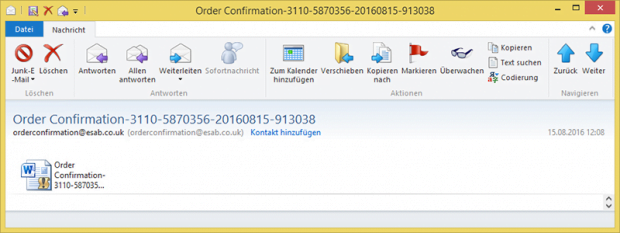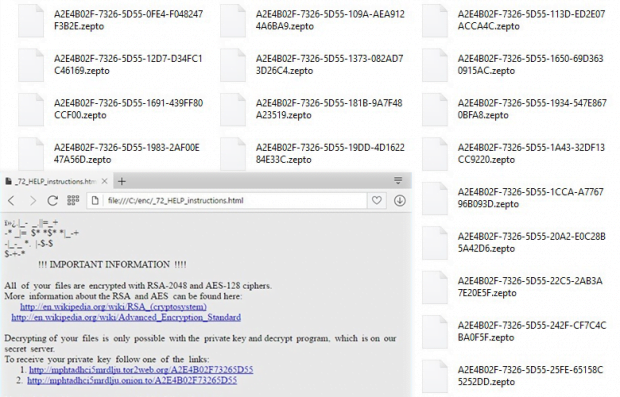Orderconfirmation@esab.co.uk rogue emails spread Locky ransomware

Security analysts have been noting a considerable volume of malware-tainted spam sent out from orderconfirmation@esab.co.uk. The emails titled “Order Confirmation-[random number string]” are disguised as if they were hailing from ESAB, a well-known manufacturer of industrial equipment. That’s not true, though. The menacing part of this phish is all about the .docm attachment that installs ransomware.
Social engineering is the primary contamination means that the Locky crypto ransomware and its latest version Zepto have been revolving around. Rather than reinvent the wheel, the threat actors leverage a relatively cheap payload delivery technique, where tens of thousands of spam emails are sent in one hit. In order to make these phishing messages appear persuasive, the online perpetrators masquerade them as documents from reputable organizations. The recent campaign involves fake order confirmations related to ESAB, a Swedish industrial company acquired by US-based Colfax Corporation in 2012. Obviously, hardly any recipients of these phishing emails have to do welding and cutting whatsoever, but the legit-looking orderconfirmation@esab.co.uk address might dupe some people into following the unsafe instructions enclosed.
The entire menace lurks in the attached Microsoft Word document. Its name matches the email’s title and invariably contains the “Order Confirmation” part, followed by 25 digits that vary from case to case. For example, the file may be named “Order Confirmation-2580-6854586-15254851-328084.docm”. The format is tricky – it’s not a regular Office document. The .docm extension denotes the presence of macros, which are commands that automatically perform certain predefined actions. While mostly benign, these components are known to be exploitable by high-profile attackers. In this particular incident, when a user opens the attached .docm file they see content that’s deliberately scrambled and doesn’t make any sense. However, a little notification at the top of the window prompts the targeted person to enable macros and thus make the text readable.
There is a very short time gap between the activation of malicious macros and the execution of malicious code on the machine. Unfortunately, few antimalware suites are able to catch infections delivered and triggered in this fashion. As mentioned above, the Locky ransom Trojan thus infiltrates the system and starts traversing all drives for data. During the scan, the infection looks for personal files stored on the local disk, removable drives and network shares.
Having found the totality of entries that meet the extension-based criterion, the offending program encrypts them, makes their names unrecognizable, appends the .locky or .zepto extension to every item, and drops recovery notes into folders and the desktop. These files are “_HELP_instructions.html” and “_HELP_instructions.bmp”, the latter replacing the desktop wallpaper. Both of them contain the following warning, “All of your files are encrypted with RSA-2048 and AES-128 ciphers”. To get the encoded files back, the victim will have to visit the Locky Decryptor Page and cough up 0.5-1 Bitcoin for the private RSA key and the automatic decryptor.
To avoid such an unfavorable outcome, do not open files attached to emails from orderconfirmation@esab.co.uk and other fishy addresses. If contamination has already taken place and the data encryption has been performed by the Locky plague, first try the restoration methods below.
Table of Contents
Orderconfirmation@esab.co.uk ransomware automatic removal
Extermination of this ransomware can be efficiently accomplished with reliable security software. Sticking to the automatic cleanup technique ensures that all components of the infection get thoroughly wiped from your system.
1. Download recommended security utility and get your PC checked for malicious objects by selecting the Start Computer Scan option
Download Orderconfirmation@esab.co.uk ransomware remover
2. The scan will come up with a list of detected items. Click Fix Threats to get the ransomware and related infections removed from your system. Completing this phase of the cleanup process is most likely to lead to complete eradication of the plague proper. Now you are facing a bigger challenge – try and get your data back.
Methods to restore files encrypted by Orderconfirmation@esab.co.uk ransomware
Workaround 1: Use file recovery software
It’s important to know that the Orderconfirmation@esab.co.uk ransomware creates copies of your files and encrypts them. In the meanwhile, the original files get deleted. There are applications out there that can restore the removed data. You can utilize tools like Stellar Data Recovery for this purpose. The newest version of the ransomware under consideration tends to apply secure deletion with several overwrites, but in any case this method is worth a try.
Download Stellar Data Recovery Professional
Workaround 2: Make use of backups
First and foremost, this is a great way of recovering your files. It’s only applicable, though, if you have been backing up the information stored on your machine. If so, do not fail to benefit from your forethought.
Workaround 3: Use Shadow Volume Copies
In case you didn’t know, the operating system creates so-called Shadow Volume Copies of every file as long as System Restore is activated on the computer. As restore points are created at specified intervals, snapshots of files as they appear at that moment are generated as well. Be advised this method does not ensure the recovery of the latest versions of your files. It’s certainly worth a shot though. This workflow is doable in two ways: manually and through the use of an automatic solution. Let’s first take a look at the manual process.
-
Use the Previous Versions feature
The Windows OS provides a built-in option of recovering previous versions of files. It can also be applied to folders. Just right-click on a file or folder, select Properties and hit the tab named Previous Versions. Within the versions area, you will see the list of backed up copies of the file / folder, with the respective time and date indication. Select the latest entry and click Copy if you wish to restore the object to a new location that you can specify. If you click the Restore button, the item will be restored to its original location.

-
Apply Shadow Explorer tool
This workflow allows restoring previous versions of files and folders in an automatic mode rather than by hand. To do this, download and install the Shadow Explorer application. After you run it, select the drive name and the date that the file versions were created. Right-click on the folder or file of interest and select the Export option. Then simply specify the location to which the data should be restored.

Verify whether Orderconfirmation@esab.co.uk ransomware has been completely removed
Again, ransomware removal alone does not lead to the decryption of your personal files. The data restore methods highlighted above may or may not do the trick, but the ransomware itself does not belong inside your computer. Incidentally, it often comes with other ransomware, which is why it definitely makes sense to repeatedly scan the system with automatic security software in order to make sure no harmful remnants of this ransomware and associated threats are left inside Windows Registry and other locations.
Posted in: KnowledgeBase
Leave a Comment (0) ↓