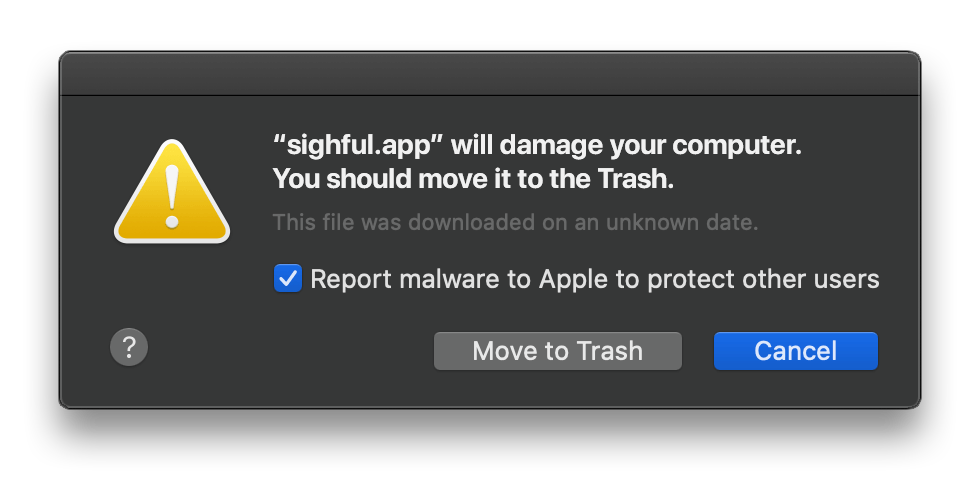Understanding and eradicating “sighful.app will damage your computer” alert on Mac
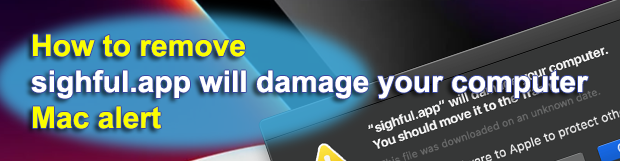
Learn about the implications of Apple’s Gatekeeper alerts, key reasons for the warning, and methods to safely bypass false alarms while protecting your system from genuine threats like adware and hijackers.
Mac users may occasionally encounter a warning stating, “sighful.app will damage your computer. You should move it to the Trash.” This alert is part of Apple’s security measures to protect users from potentially harmful software. However, not all alerts signify a genuine threat. This guide provides a technical overview of the warning, its implications, and methods to safely bypass it if necessary.
The “sighful.app will damage your computer” warning appears when Apple’s Gatekeeper security feature cannot verify the developer or the application’s source. This can occur with older software on newer MacBooks or when an application contains viruses or malicious elements like adware and hijackers. The alert serves as a crucial line of defense against potentially dangerous software.
Key reasons for the alert:
• No Apple certificate signature: Apple requires that all apps have a unique Apple certificate signature. Absence of this signature triggers the alert.
• Malware presence: Gatekeeper maintains a list of known malware signatures and blocks installation if it identifies a threat.
• Unknown developer: Only apps developed by Apple-verified ‘Trusted developers’ bypass this alert.
• Old app version: Software developed for macOS versions pre-Sierra (version 10.12) may not be compatible with newer systems, triggering the warning.
Sighful.app operates by modifying the settings of your main browser to promote various online ads. It’s particularly intrusive on Mac-compatible web browsers like Safari, Chrome, and Firefox, promoting ads and redirecting user searches to paid advertising websites. This behavior is typical of a browser hijacker, which not only changes your browser settings but also gathers data about your recent activities. It then uses this data to tailor the barrage of pop-up ads, banners, and redirect prompts to your latest interests and searches. The clicks on these advertisements generate pay-per-click revenue for the creators of sighful.app, incentivizing them to distribute their software widely and aggressively. This aggressive behavior is not just annoying but also potentially harmful, as the automatic redirects can lead you to questionable websites where severe threats like ransomware viruses and Trojans may lurk.
Bypassing the “sighful.app will damage your computer”
Method 1: Delete malicious files and apps
If you suspect an app or file is malicious, immediate removal is crucial. Pay special attention to directories like Library/Application Support and use the Finder’s Go to Folder feature to navigate to these locations. This proactive approach helps maintain system integrity and security.
Method 2: Systematic browser cleanup
Beyond removing extensions, delve into the browser settings to remove any residual changes, including default search engine and homepage modifications.
Method 3: Override malware protection
For apps you trust but are flagged by Gatekeeper, you can override the protection. By control-clicking the app and selecting Override Malware Protection or Bypass Malware, you can proceed with the launch. This method requires admin credentials and should be used with caution, as it bypasses a critical security layer.
Method 4: Disable Gatekeeper app verification
Disabling Gatekeeper entirely is a more drastic step. By using the Terminal command sudo spctl –master-disable, users can turn off software verification checks. This allows the installation of unverified software but significantly increases the risk of malware infection. It’s advisable only for users confident in handling cybersecurity issues and with robust antivirus software installed.
Method 5: Disable Gatekeeper for a single app
For a more targeted approach, users can disable Gatekeeper for a single app using Terminal commands. This method bypasses the security check for just one application, reducing the overall security risk while allowing the necessary software to run.
The “sighful.app will damage your computer” alert on Mac serves as an essential warning against potentially harmful software. While it can sometimes flag legitimate applications, understanding the reasons behind the alert and knowing how to safely bypass it when necessary is crucial for every Mac user. Employing a combination of caution, technical know-how, and reliable antivirus software can help navigate these alerts while keeping your system secure.
Posted in: KnowledgeBase
Leave a Comment (0) ↓