Remove Asasin virus ransomware and recover .asasin files
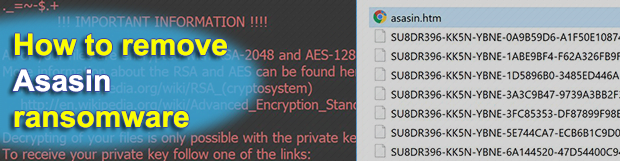
About three weeks after the Ykcol variant of the Locky ransomware was released, another build from this notorious family took over the filthy job. It is referred to as Asasin, based on the file extension being added to all the encrypted data items. Does this edition exhibit any new hallmarks compared to its forerunners? Is it still not decryptable for free? Learn the answers below.
Table of Contents
What is the Asasin ransomware?
Asasin is a designation of the latest Locky ransomware version. The cybercrooks behind it should, obviously, take some spelling lessons. Anyway, their poor literacy doesn’t make the campaign any less successful. What matters is the stuffing of the blackmail virus, and it’s invariably professional. This iteration of the prolific perpetrating program in question still encrypts one’s important files beyond regular recovery and appends the .asasin string to every such entry, hence the denomination that’s kind of a misnomer. It is actually Locky, only the indicators of compromise have changed. In addition to the new file extension token, the culprit drops ransom notes named asasin.htm and asasin.bmp.
The Asasin/Locky ransomware proliferates in an old school way, arriving with booby-trapped spam. The threat actors use a botnet known as Necurs to automatically generate thousands of phishing emails per day. These messages pretend to be invoices, with the subject line being “Document invoice_[random number]_sign_and_return.pdf is complete”. The attached 7zip archive holds an obfuscated VBS file that, when fired up, downloads the malicious binary behind the scenes. Once executed on a target host, the ransomware scours the machine’s local, attached and network drives for potentially valuable data. Every object found during the scan is encrypted with a mix of RSA and AES ciphers so that it becomes impossible to open it. To make matters worse, the pest jumbles filenames by replacing them with 36 hexadecimal characters. As a result, a sample file will assume a form similar to this: PN2DF961-NN7K-ZNEA-6A155410-57F48800C725.asasin.
As soon as the encryption part of the incursion has been performed, the ransom Trojan replaces the victim’s preferred desktop background with the asasin.bmp image providing basic instruction to start with decryption. It also drops the above-mentioned asasin.htm file into every folder with hostage data and on the desktop. According to these manuals, the fix presupposes that the victim download Tor browser and visit a Tor resource titled Locky Decryptor page. The page instructs the infected user to send 0.25 BTC ($1,400) to the attackers’ Bitcoin wallet and wait for the automatic decryptor to become available for downloading. Paying the ransom, though, is a risky game as there is no guarantee that all the prerequisites for files recovery will be provided for real. Instead, give everything alternative a shot first. For instance, in some cases forensic tools for data restoration may do the trick. Peruse and follow the tips below to try and sort things out without giving in to the felons.
Asasin ransomware automatic removal
Extermination of this ransomware can be efficiently accomplished with reliable security software. Sticking to the automatic cleanup technique ensures that all components of the infection get thoroughly wiped from your system.
1. Download recommended security utility and get your PC checked for malicious objects by selecting the Start Computer Scan option
Download Asasin ransomware remover
2. The scan will come up with a list of detected items. Click Fix Threats to get the ransomware and related infections removed from your system. Completing this phase of the cleanup process is most likely to lead to complete eradication of the plague proper. Now you are facing a bigger challenge – try and get your data back.
Methods to restore files encrypted by Asasin ransomware
Workaround 1: Use file recovery software
It’s important to know that the Asasin ransomware creates copies of your files and encrypts them. In the meanwhile, the original files get deleted. There are applications out there that can restore the removed data. You can utilize tools like Stellar Data Recovery for this purpose. The newest version of the ransomware under consideration tends to apply secure deletion with several overwrites, but in any case this method is worth a try.
Download Stellar Data Recovery Professional
Workaround 2: Make use of backups
First and foremost, this is a great way of recovering your files. It’s only applicable, though, if you have been backing up the information stored on your machine. If so, do not fail to benefit from your forethought.
Workaround 3: Use Shadow Volume Copies
In case you didn’t know, the operating system creates so-called Shadow Volume Copies of every file as long as System Restore is activated on the computer. As restore points are created at specified intervals, snapshots of files as they appear at that moment are generated as well. Be advised this method does not ensure the recovery of the latest versions of your files. It’s certainly worth a shot though. This workflow is doable in two ways: manually and through the use of an automatic solution. Let’s first take a look at the manual process.
-
Use the Previous Versions feature
The Windows OS provides a built-in option of recovering previous versions of files. It can also be applied to folders. Just right-click on a file or folder, select Properties and hit the tab named Previous Versions. Within the versions area, you will see the list of backed up copies of the file / folder, with the respective time and date indication. Select the latest entry and click Copy if you wish to restore the object to a new location that you can specify. If you click the Restore button, the item will be restored to its original location.

-
Apply Shadow Explorer tool
This workflow allows restoring previous versions of files and folders in an automatic mode rather than by hand. To do this, download and install the Shadow Explorer application. After you run it, select the drive name and the date that the file versions were created. Right-click on the folder or file of interest and select the Export option. Then simply specify the location to which the data should be restored.

Verify whether Asasin ransomware has been completely removed
Again, ransomware removal alone does not lead to the decryption of your personal files. The data restore methods highlighted above may or may not do the trick, but the ransomware itself does not belong inside your computer. Incidentally, it often comes with other ransomware, which is why it definitely makes sense to repeatedly scan the system with automatic security software in order to make sure no harmful remnants of this ransomware and associated threats are left inside Windows Registry and other locations.
Posted in: KnowledgeBase
Leave a Comment (0) ↓



