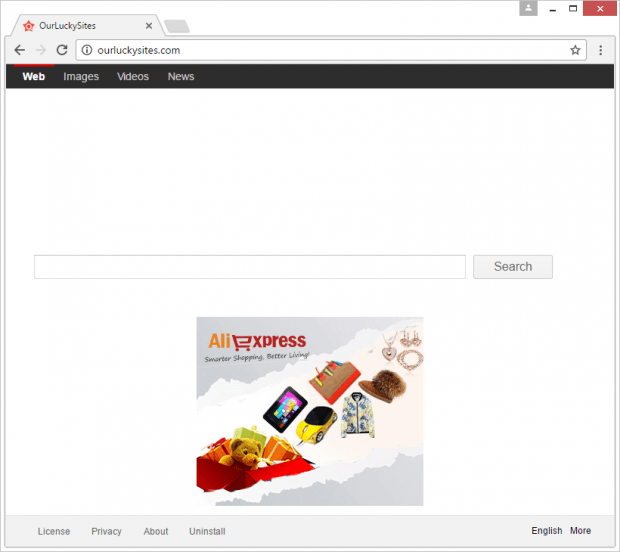How to remove OurLuckySites virus
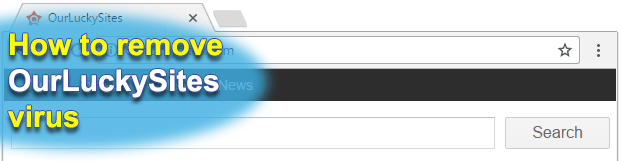
When a web browser is hijacked by malware like OurLuckySites, things related to Internet browsing on a plagued computer start getting out of hand. This offending digital entity reconfigures the online navigation preset defined by the victim so that a specific URL is resolved upon mundane actions such as opening the browser or doing a search.
Table of Contents
What is OurLuckySites virus?
Classification of computer threats isn’t always a clear-cut endeavor due to an occasionally blurred gist thereof. Users confronted with recurrent browser redirects to ourluckysites.com tend to dub the troublemaker a virus, which isn’t incorrect altogether since the concept of a “virus” is broad enough. Nevertheless, the pest actually bears hallmark signs of a Trojan, browser hijacker and adware, just like its twin baddie InitialPage123. Categorization set aside, the aftermath of this attack is defiant enough to raise a bunch of red flags security-wise. The malicious program gets around authorization when installing itself onto a PC, plus it never asks for consent when turning browser defaults upside down.
So what are the indicators of compromise in this case? First and foremost, the user’s preferred web browser – be it Google Chrome, Mozilla Firefox or Internet Explorer – begins returning ourluckysites.com web page all of a sudden. Note that the hijacker is cross-browser, so it hits all of the above solutions with equal aggression. These traffic tweaking instances occur when the victim launches the affected web surfing software, fires up a new browser tab or tries to find information online by typing a search query in the address bar and hitting Enter. The wrong domain name literally replaces the values for homepage, new tab page and preferred search provider. Another unpleasant upshot of this misbehavior is that random program shortcuts end up being linked to ourluckysites.com. That’s because the hijacker automatically appends the bad URL to the target application executable name in the Target field of the shortcut’s settings.
At the end of the day, the affected users find themselves trapped in a loop of annoying redirects to the junk site in question. Titled “OurLuckySites”, it displays a search bar; links for Images, Videos and News results by the input query; technicalities like EULA, Privacy Policy and Uninstall walkthrough; as well as a large ad right below the search area. Predictably enough, this is a pseudo service provider as it outsources all keyword lookups to Yahoo. What’s the point, one might ask? It’s all about selling and buying Internet traffic captured by the infection. There are interested parties that don’t mind boosting their businesses and expanding their reach via some extra user hits statistics.
OurLuckySites malware infiltrates computers by teaming up with freeware apps. These so-called “bundles” are very popular with cybercrooks as they allow potentially unwanted code to enter systems alongside something harmless or even helpful. When dealing with these complex installation clients, people mainly just click through until they get to the Finish button. Doing so, however, isn’t very judicious. You are much better off selecting the Custom setup option and unchecking whatever looks fishy. In case you fell for this hype, use expert-tailored malware removal practices to address the ourluckysites.com redirect issue.
OurLuckySites adware automatic removal
The extermination of OurLuckySites hijacker can be efficiently accomplished with reliable security software. Sticking to the automatic cleanup technique ensures that all components of the infection get thoroughly wiped out from your system.
1. Download recommended security utility and get your PC checked for malicious objects by selecting the Start Computer Scan option
Download OurLuckySites remover
2. The scan will come up with a list of detected items. Click Fix Threats to get the adware removed from your system. Completing this phase of the cleanup process is most likely to lead to complete eradication of the infection. However, it might be a good idea to consider ascertaining the adware is gone for good.
Remove OurLuckySites adware using Control Panel
- Open Control Panel. On Windows XP / Windows 8, go to Add or Remove Programs. If your OS is Windows Vista / Windows 7 / Windows 10, choose Uninstall a program

- Look down the list and locate an app that appears fishy. Click the Uninstall/Change (Change/Remove) option to get the intruder removed if spotted

OurLuckySites adware removal by resetting the affected browser
Please take into consideration that as effective as it is, the procedure of restoring browser defaults will lead to the loss of personalized settings such as saved passwords, bookmarks, browsing history, cookies, etc. In case you are not certain this outcome is suitable despite its obvious efficiency, it’s advised to follow the automatic removal method described in one of the previous sections of this tutorial.
Reset Google Chrome
- Click on the Chrome menu icon and select Settings

- Locate the Advanced option under Settings and click on it to expand the menu. Then, pick the Reset button at the bottom

- When a new screen appears, hit Reset once again

- Chrome will now display a confirmation dialog box listing the types of data that will be lost if you proceed. Read the message carefully and, if you’re sure, click Reset

Reset Mozilla Firefox
- Click on Help menu and select Troubleshooting Information from the drop-down list, or type about:support in the URL field

- On the Troubleshooting Information screen, click Refresh Firefox option and confirm the procedure on another dialog

Reset Internet Explorer
- In IE, go to Tools and select Internet Options from the list

- Hit the Advanced tab and click on the Reset option

- IE will now display Reset Internet Explorer Settings box, where you should put a checkmark next to Delete personal settings option and click Reset at the bottom

Verify whether OurLuckySites adware has been completely removed
For certainty’s sake, it’s advised to repeatedly run a scan with the automatic security software in order to make sure no harmful remnants of this hijacker are left inside Windows Registry and other operating system locations.
Posted in: KnowledgeBase
Leave a Comment (0) ↓