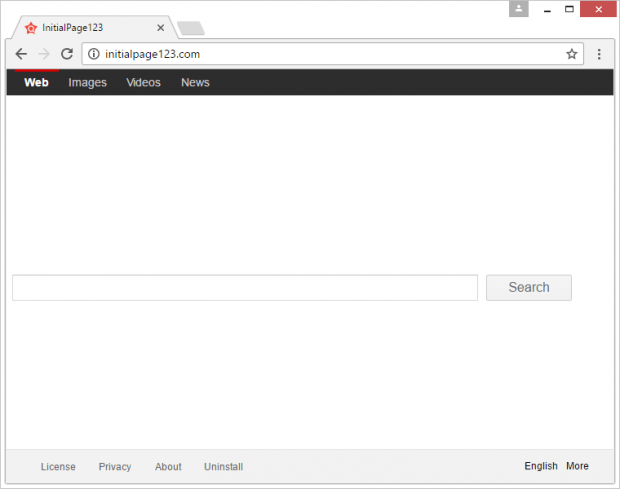Remove Initialpage123 virus in Chrome, Firefox and IE
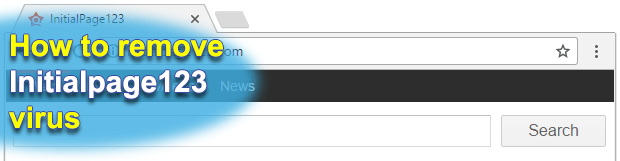
There is hardly any novelty introduced by the Initialpage123 hijacker. It goes basically the same route as entry-level malware whose impact is isolated to victims’ Internet surfing environment. The invariable idea is to get control of web browsers detected on a target system in order to force hits to Initialpage123.com. Ultimately, this scheme boils down to monetizing online traffic obtained through stealth manipulations over web navigation settings.
Table of Contents
What is Initialpage123?
Users confronted with the Initialpage123.com hijacker are unable to define custom settings in a web browser of their choice. Specifically, the impact refers to such online preferences as the homepage, new tab page and default search engine. The anatomy of this attack circles around the use of a malicious cross-browser application – an extension or plugin – that’s programmed to bypass the regular authorization when applying changes to the way Google Chrome, Mozilla Firefox and Internet Explorer behave on the target computer. The core symptom of this infection is all about an infinite loop of redirects to Initialpage123.com website. This rerouting takes place every time the victim opens their favorite browser, loads a new tab and performs a web search directly via the URL bar.
The ordinariness of this threat can also be observed in its distribution vector. The payload tends to infiltrate PCs alongside freeware and torrent downloads. This bundling scheme usually doesn’t evoke suspicion, because the main program being installed is harmless and even useful. The problem is that it goes with one or several extra entities that aren’t necessarily benign. The Initialpage123 virus, therefore, lurks underneath the default setup preset in such scenarios. Fortunately, it’s easy to avoid it – all it takes is to choose the custom installation option on the main wizard pane and then remove checkmarks next to the additional items being pushed. Most users, however, opt for the recommended workflow and keep hitting OK or Next button, just to discover shortly that their browser got jacked up.
The potentially unwanted program under scrutiny does not display any authorization dialogs asking for permission to make changes to browsers’ preset. This is one of the determinative hallmark signs that make it different from regular add-ons and plugins. The hijacker goes ahead and simply modifies the above-mentioned Internet browsing preferences on the plagued machine. Another adverse aspect of the breach aftermath is that the virus also mutilates the settings of application shortcuts on the system. As a result, the default browser will be opening up and returning the Initialpage123.com site whenever the victim double-clicks an icon to launch an arbitrary solution.
The landing page itself is nothing out of the ordinary. In terms of the design, it takes after commonplace web search providers, containing a search box along with links for images, videos and news lookup. All queries you input in there will spawn another tab with Yahoo! results in it. The pages involved in this scheme may display annoying ads above the fold. In order to thwart this recurrent series of redirects via Initialpage123.com, be sure to utilize the best practices of browser malware removal.
Initialpage123 adware automatic removal
The extermination of Initialpage123 hijacker can be efficiently accomplished with reliable security software. Sticking to the automatic cleanup technique ensures that all components of the infection get thoroughly wiped out from your system.
1. Download recommended security utility and get your PC checked for malicious objects by selecting the Start Computer Scan option
Download Initialpage123 remover
2. The scan will come up with a list of detected items. Click Fix Threats to get the adware removed from your system. Completing this phase of the cleanup process is most likely to lead to complete eradication of the infection. However, it might be a good idea to consider ascertaining the adware is gone for good.
Remove Initialpage123 adware using Control Panel
- Open Control Panel. On Windows XP / Windows 8, go to Add or Remove Programs. If your OS is Windows Vista / Windows 7 / Windows 10, choose Uninstall a program

- Look down the list and locate an app that appears fishy. Click the Uninstall/Change (Change/Remove) option to get the intruder removed if spotted

Initialpage123 adware removal by resetting the affected browser
Please take into consideration that as effective as it is, the procedure of restoring browser defaults will lead to the loss of personalized settings such as saved passwords, bookmarks, browsing history, cookies, etc. In case you are not certain this outcome is suitable despite its obvious efficiency, it’s advised to follow the automatic removal method described in one of the previous sections of this tutorial.
Reset Google Chrome
- Click on the Chrome menu icon and select Settings

- Locate the Advanced option under Settings and click on it to expand the menu. Then, pick the Reset button at the bottom

- When a new screen appears, hit Reset once again

- Chrome will now display a confirmation dialog box listing the types of data that will be lost if you proceed. Read the message carefully and, if you’re sure, click Reset

Reset Mozilla Firefox
- Click on Help menu and select Troubleshooting Information from the drop-down list, or type about:support in the URL field

- On the Troubleshooting Information screen, click Refresh Firefox option and confirm the procedure on another dialog

Reset Internet Explorer
- In IE, go to Tools and select Internet Options from the list

- Hit the Advanced tab and click on the Reset option

- IE will now display Reset Internet Explorer Settings box, where you should put a checkmark next to Delete personal settings option and click Reset at the bottom

Verify whether Initialpage123 adware has been completely removed
For certainty’s sake, it’s advised to repeatedly run a scan with the automatic security software in order to make sure no harmful remnants of this hijacker are left inside Windows Registry and other operating system locations.
Posted in: KnowledgeBase
Leave a Comment (0) ↓