Remove Bing redirect virus from Chrome, Firefox, IE
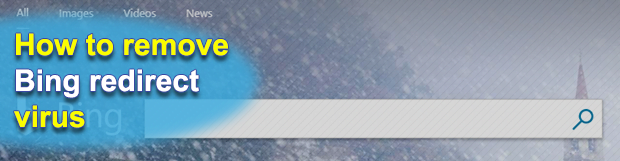
The present-day cybercriminals might mix up the malicious with the legitimate to achieve their goals. Browser hijacking, for instance, often involves unauthorized activity that makes victims recurrently visit one of the major search engines. This is the case with the Bing redirect virus, a strain that drives traffic to bing.com. Read this tutorial to learn what’s the point of such a tactic and how get rid of the pest if infected.
Table of Contents
What is the Bing redirect virus?
First and foremost, the company behind the Bing search provider is in no way related to the malicious entity in question. They run an absolutely benign service trusted by millions around the world. The problem is, the engine is being abused by a group of black hats who have been conducting a massive browser hijacking campaign for many months on end. The virus modifies one’s web navigation settings without asking for consent and thereby forwards all searches to bing.com. This perpetrating program is typically encapsulated in the form of an extension or plugin that exhibits cross-browser functionality. It means that users who prefer Chrome, Firefox or Internet Explorer will be affected in basically the same way.
There is one more flavor of the Bing redirect virus. It can act as a PUP (potentially unwanted program) that reroutes users’ traffic to a landing page resembling Bing. One of the numerous examples is the www-mysearch.com hijacker. This aggressive junkware makes victims hit the corresponding site that’s a copycat of Bing but the URL is entirely different. The search feature embedded in the page, though, leads to results at bing.com. This process is like an endless loop whose only destination is Bing. But why on earth are the crooks busy doing that? The answer comes down to traffic monetization and user tracking. The threat actors lay their hands on multiple users’ Internet settings, change them forcibly by leveraging a piece of malware, and redistribute the intercepted traffic while displaying some sponsored content along the way. Another benefit for the malefactors is that they surveil the victims’ online interests in order to either generate targeted ads or simply sell this information further.
No matter which variant of the Bing redirect virus you may have encountered, it is distributed in a uniform manner. The contagion is a trojanized application that appears regular and harmless on the outside. In fact, it may be safe per se, but the entity promoted alongside it is going to cause trouble. One of the commonly reported booby-trapped apps of that kind is the Citypage.today extension, although there are many more freeware samples that, when being installed, recommend making Bing the default search engine and homepage in all browsers. Therefore, any setup wizard should be treated with caution, especially its quick (recommended) install option. You should always go for the advanced, or custom, workflow that shows what’s being additionally pushed through and allows you to uncheck the fishy extras.
Anyway, in case the Bing redirect virus is on board your computer and wreaking havoc with the browsers, the next thing to do is remove it. Doing so isn’t a trivial thing. It scatters its components all over the system to make the cleanup cumbersome. The following steps, though, will help overcome this trickery and make your browsing defaults the prerogative of no one but you again.
Bing redirect automatic removal
The extermination of Bing redirect can be efficiently accomplished with reliable security software. Sticking to the automatic cleanup technique ensures that all components of the infection get thoroughly wiped out from your system.
1. Download recommended security utility and get your PC checked for malicious objects by selecting the Start Computer Scan option
2. The scan will come up with a list of detected items. Click Fix Threats to get the redirect removed from your system. Completing this phase of the cleanup process is most likely to lead to complete eradication of the infection. However, it might be a good idea to consider ascertaining the redirect is gone for good.
Remove Bing redirect using Control Panel
- Open Control Panel. On Windows XP / Windows 8, go to Add or Remove Programs. If your OS is Windows Vista / Windows 7 / Windows 10, choose Uninstall a program

- Look down the list and locate an app that appears fishy. Click the Uninstall/Change (Change/Remove) option to get the intruder removed if spotted

Bing redirect removal by resetting the affected browser
Please take into consideration that as effective as it is, the procedure of restoring browser defaults will lead to the loss of personalized settings such as saved passwords, bookmarks, browsing history, cookies, etc. In case you are not certain this outcome is suitable despite its obvious efficiency, it’s advised to follow the automatic removal method described in one of the previous sections of this tutorial.
Reset Google Chrome
- Click on the Chrome menu icon and select Settings

- Locate the Advanced option under Settings and click on it to expand the menu. Then, pick the Reset button at the bottom

- When a new screen appears, hit Reset once again

- Chrome will now display a confirmation dialog box listing the types of data that will be lost if you proceed. Read the message carefully and, if you’re sure, click Reset

Reset Mozilla Firefox
- Click on Help menu and select Troubleshooting Information from the drop-down list, or type about:support in the URL field

- On the Troubleshooting Information screen, click Refresh Firefox option and confirm the procedure on another dialog

Reset Internet Explorer
- In IE, go to Tools and select Internet Options from the list

- Hit the Advanced tab and click on the Reset option

- IE will now display Reset Internet Explorer Settings box, where you should put a checkmark next to Delete personal settings option and click Reset at the bottom

Verify whether Bing redirect has been completely removed
For certainty’s sake, it’s advised to repeatedly run a scan with the automatic security software in order to make sure no harmful remnants of this redirect are left inside Windows Registry and other operating system locations.
Posted in: KnowledgeBase
Leave a Comment (0) ↓












