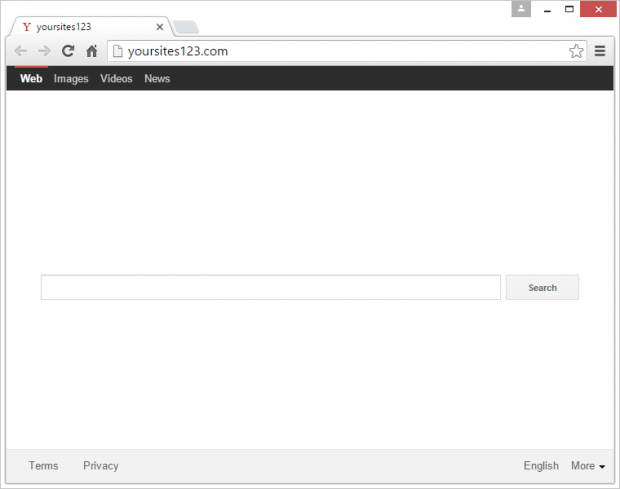Remove Yoursite123 search virus in Chrome, Mozilla Firefox and IE
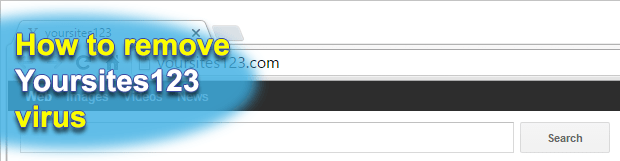
The two major areas that the global cybercrime has been busy covering over the last several years are browser disruption and the abuse of cryptography for ransom-related purposes. Yoursite123 is an example of the former trend, being designed as a search provider of a kind but actually accommodating no genuine search capacity. All it does is redirect users to an affiliated engine, but before that a whole set of complex manipulations are performed over the host computer.
Yoursites123.com typifies a subgroup of adware threats that focus on overriding their victims’ Internet surfing preferences in a bid to reroute the intercepted traffic to interested third parties-run services. Those who think that unique user hits are a questionably convertible commercial asset are definitely lagging behind in their perception of the present-day e-marketing. The unscrupulous take on this businesses has given rise to a whole semi-underground industry specializing in coining malicious applications that slither into PCs, hijack web browsers and recurrently send requests to junk sites that do nothing useful. This is what Yoursite123 adware is all about. The benefiting entity in this case is Yahoo Search as well as multiple merchants whose sponsored links are placed on the respective results pages.
The issue of web browsers becoming bound to resolve Yoursites123.com is computer-specific. Every such instance happens to be a byproduct of a potentially unwanted program’s operation that originally stems from a drive-by download. The common denominator in all of these trespass scenarios is what’s called ‘bundling’, that is, a technique of promoting extra apps alongside the installation of arbitrary software. The practice of peddling harmful objects this way is particularly characteristic of freeware, because its authors are often caught between two fires of popularizing their products, on the one hand, and making a living, on the other. Unfortunately, some authoritative software download services are known to encourage such a scam. Users ultimately get some desired solution complemented by a bunch of ‘featured’ offers like Yoursite123 homepage and search hijacker.
The adware instantly creates a new entry on the browser add-ons list, moreover, this effect isn’t restricted to the default browser only. Said extension cancels out the user-defined settings for the start page, preferred new tab page and search. Once these values get replaced by Yoursites123.com URL, the user will keep returning to that website every time the corresponding triggers go off. The worst part about this attack is the persistence: it’s not until the infection is eliminated from the PC that the correct preferences can be re-enabled. This is what the rest of this article particularizes.
Table of Contents
Yoursite123 adware automatic removal
The extermination of Yoursite123 hijacker can be efficiently accomplished with reliable security software. Sticking to the automatic cleanup technique ensures that all components of the infection get thoroughly wiped out from your system.
1. Download recommended security utility and get your PC checked for malicious objects by selecting the Start Computer Scan option
2. The scan will come up with a list of detected items. Click Fix Threats to get the adware removed from your system. Completing this phase of the cleanup process is most likely to lead to complete eradication of the infection. However, it might be a good idea to consider ascertaining the adware is gone for good.
Remove Yoursite123 adware using Control Panel
- Open Control Panel. On Windows XP / Windows 8, go to Add or Remove Programs. If your OS is Windows Vista / Windows 7 / Windows 10, choose Uninstall a program

- Look down the list and locate an app that appears fishy. Click the Uninstall/Change (Change/Remove) option to get the intruder removed if spotted

Yoursite123 adware removal by resetting the affected browser
Please take into consideration that as effective as it is, the procedure of restoring browser defaults will lead to the loss of personalized settings such as saved passwords, bookmarks, browsing history, cookies, etc. In case you are not certain this outcome is suitable despite its obvious efficiency, it’s advised to follow the automatic removal method described in one of the previous sections of this tutorial.
Reset Google Chrome
- Click on the Chrome menu icon and select Settings

- Locate the Advanced option under Settings and click on it to expand the menu. Then, pick the Reset button at the bottom

- When a new screen appears, hit Reset once again

- Chrome will now display a confirmation dialog box listing the types of data that will be lost if you proceed. Read the message carefully and, if you’re sure, click Reset

Reset Mozilla Firefox
- Click on Help menu and select Troubleshooting Information from the drop-down list, or type about:support in the URL field

- On the Troubleshooting Information screen, click Refresh Firefox option and confirm the procedure on another dialog

Reset Internet Explorer
- In IE, go to Tools and select Internet Options from the list

- Hit the Advanced tab and click on the Reset option

- IE will now display Reset Internet Explorer Settings box, where you should put a checkmark next to Delete personal settings option and click Reset at the bottom

Verify whether Yoursite123 adware has been completely removed
For certainty’s sake, it’s advised to repeatedly run a scan with the automatic security software in order to make sure no harmful remnants of this hijacker are left inside Windows Registry and other operating system locations.
Posted in: KnowledgeBase
Leave a Comment (0) ↓