Remove Youndoo virus (Youndoo.com search engine) in Chrome, Firefox and IE
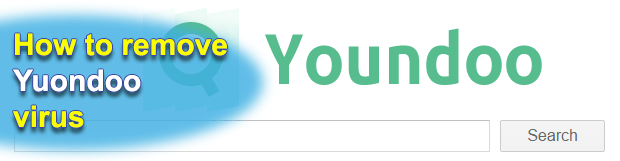
It doesn’t take a genius to grasp the business model behind hijackers like Youndoo.com. These PUAs (potentially unwanted applications) take control of their victims’ web browsers in order to ensure that certain portions of web traffic are being continuously obtained from all the infected Windows computers. There are tons of interested parties whose wet dream is to get people visiting their online resources without having to take any particular intellectual effort.
When hit by this adware, users experience the following symptoms: their preferred homepage in all browsers morphs into Youndoo.com, and the same applies to such custom settings as the new tab page and default search. The main reason why the victims are puzzled over such a turn of events is that they never sanctioned these modifications. Well, some offending applets don’t need this approval whatsoever. More precisely, they do get the authorization, but inconspicuously. What happens is the person installs some innocuous program off of dubious sites, which ends up also installing the infection as part of the setup wizard’s default preset. Therefore, the targeted user actually agrees to those terms, but these terms may be veiled behind a bunch of screens so that they remain unnoticed.
The web page of Youndoo.com per se is hard to classify as malware. It is just a replica of a well-known search provider, with an automatic redirect routine triggering whenever any query is entered in the search bar. Ultimately, the infected users do get results for their inquiries, but this takes place via a mediator service they never asked for. The way this infection operates is it drops a persistent browser extension that skips all the conventional approval phases and gets the privileges high enough to mess up the victim’s online routine. One more thing that the adware meddles with is the Target value of various software shortcuts on the system. By doing so, it causes Chrome or Firefox to open up and return Youndoo.com every single time the user launches the program proper.
To top it all off, this infection was found to also harvest the user’s sensitive information, including cookies, sites visiting history, ecommerce activity, and even such details as the IP address, operating system build, and geolocation. This data mining is a background process that’s invisible to the naked eye. The longer the adware stays on board the higher the potential privacy impact. Unfortunately, disabling and deleting the Youndoo add-on via the browser’s settings pane is a futile endeavor. A scheduled system task that the program adds instantly when it enters a PC will reinstate the adverse changes in a matter of seconds. To tackle a problem as intricate as this, the fix needs to be just as nonstandard.
Table of Contents
Youndoo.com adware automatic removal
The extermination of Youndoo.com hijacker can be efficiently accomplished with reliable security software. Sticking to the automatic cleanup technique ensures that all components of the infection get thoroughly wiped out from your system.
1. Download recommended security utility and get your PC checked for malicious objects by selecting the Start Computer Scan option
2. The scan will come up with a list of detected items. Click Fix Threats to get the adware removed from your system. Completing this phase of the cleanup process is most likely to lead to complete eradication of the infection. However, it might be a good idea to consider ascertaining the adware is gone for good.
Remove Youndoo.com adware using Control Panel
- Open Control Panel. On Windows XP / Windows 8, go to Add or Remove Programs. If your OS is Windows Vista / Windows 7 / Windows 10, choose Uninstall a program

- Look down the list and locate an app that appears fishy. Click the Uninstall/Change (Change/Remove) option to get the intruder removed if spotted

Youndoo.com adware removal by resetting the affected browser
Please take into consideration that as effective as it is, the procedure of restoring browser defaults will lead to the loss of personalized settings such as saved passwords, bookmarks, browsing history, cookies, etc. In case you are not certain this outcome is suitable despite its obvious efficiency, it’s advised to follow the automatic removal method described in one of the previous sections of this tutorial.
Reset Google Chrome
- Click on the Chrome menu icon and select Settings

- Locate the Advanced option under Settings and click on it to expand the menu. Then, pick the Reset button at the bottom

- When a new screen appears, hit Reset once again

- Chrome will now display a confirmation dialog box listing the types of data that will be lost if you proceed. Read the message carefully and, if you’re sure, click Reset

Reset Mozilla Firefox
- Click on Help menu and select Troubleshooting Information from the drop-down list, or type about:support in the URL field

- On the Troubleshooting Information screen, click Refresh Firefox option and confirm the procedure on another dialog

Reset Internet Explorer
- In IE, go to Tools and select Internet Options from the list

- Hit the Advanced tab and click on the Reset option

- IE will now display Reset Internet Explorer Settings box, where you should put a checkmark next to Delete personal settings option and click Reset at the bottom

Verify whether Youndoo.com adware has been completely removed
For certainty’s sake, it’s advised to repeatedly run a scan with the automatic security software in order to make sure no harmful remnants of this hijacker are left inside Windows Registry and other operating system locations.
Posted in: KnowledgeBase
Leave a Comment (0) ↓











