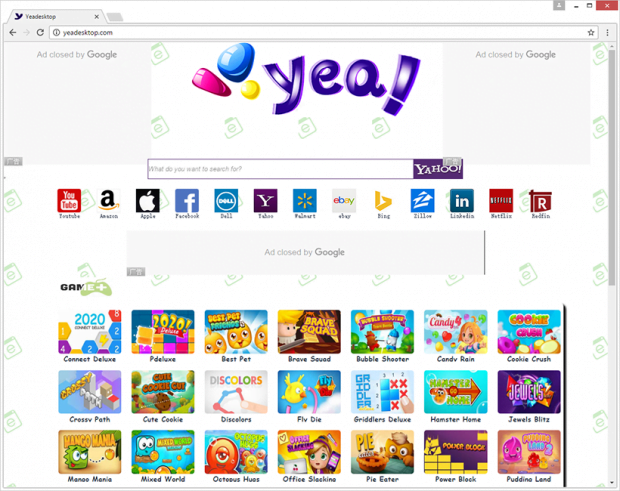How to uninstall YeaDesktop virus

No matter how hard the creators of YeaDesktop app may try to persuade users that their service is a perfect match for those seeking a better web search experience, it’s all deceptive to the bone. This rogue browser plugin is both a nuisance and a threat to one’s privacy. It forces hits to YeaDesktop.com when an infected user is surfing the Internet, although custom online settings are supposed to default to absolutely different resources.
Table of Contents
What is YeaDesktop virus?
YeaDesktop, also referred to as YeaDesktop 1.0.0.1 Verification Code, is an adware program that displays annoying popup ads and constantly reroutes victims’ web traffic to YeaDesktop.com, a page they never opted for. Its developers must have never heard of such a thing as user consent – they have programmed the application to be obtrusive and skip the authorization phase when making drastic changes to browser configuration. The code shell of this junk is in fact a cross-browser extension or plugin whose process name is YeaDesktop.exe. It supports the most popular web browsers, including Google Chrome, Mozilla Firefox and Internet Explorer. Its effect boils down to defining the aforementioned YeaDesktop.com site as the prey’s default search provider, homepage and new tab page.
The upshot of this interference with a target user’s online activity is pretty harsh. Whenever they open their preferred browser, what they see resolved as the homepage is YeaDesktop.com instead of the right one. The same applies to such routine events as keyword lookup via URL bar and opening a new tab within the current browser window. Making the situation even worse, the adware badly skews shortcut associations. It means that every time the user clicks on a random application shortcut, the corresponding software will be loaded along with the default browser opening up and displaying the pseudo search provider’s start page in question. Ultimately, the uninvited e-service takes over the entire Internet navigation routine on the plagued computer, possibly also displaying popup ads in the system tray area.
Removing YeaDesktop adware is just as tricky as the impact it has upon a contaminated PC. Most people first turn to the Uninstall GUI within Control Panel. However, having sorted the list of installed programs by date, they will discover that the latest addition to this list is a weird-looking entry with a Chinese name and version number like 1.0.0.1. That’s a trifle compared to what happens next. Once the victim selects this item and chooses the uninstall option, they will be presented with a dialog titled Verification Code, or YeaDesktop Verification Code. It’s got a CAPTCHA string of Chinese characters that must be entered into the dialog to proceed. This, obviously, is easier said than done.
Meanwhile, the virus will persist inside the host system due to a startup entry created when the attack originally took place. Speaking of which, YeaDesktop arrives at computers through a bundling mechanism, which is cybercriminals’ all-time favorite for distributing their junk. The installation wizards to watch out for are typically associated with harmless freeware. The extra entities accompanying these apps as part of the default installation mode, though, tend to cause trouble. So people should take online hygiene seriously and always opt out of undesirable “special offers” when installing something, especially freeware. To deal with the YeaDesktop infection after the fact, following a specially crafted adware removal procedure is highly recommended.
YeaDesktop adware automatic removal
The extermination of YeaDesktop hijacker can be efficiently accomplished with reliable security software. Sticking to the automatic cleanup technique ensures that all components of the infection get thoroughly wiped out from your system.
1. Download recommended security utility and get your PC checked for malicious objects by selecting the Start Computer Scan option
2. The scan will come up with a list of detected items. Click Fix Threats to get the adware removed from your system. Completing this phase of the cleanup process is most likely to lead to complete eradication of the infection. However, it might be a good idea to consider ascertaining the adware is gone for good.
Remove YeaDesktop adware using Control Panel
- Open Control Panel. On Windows XP / Windows 8, go to Add or Remove Programs. If your OS is Windows Vista / Windows 7 / Windows 10, choose Uninstall a program

- Look down the list and locate an app that appears fishy. Click the Uninstall/Change (Change/Remove) option to get the intruder removed if spotted

YeaDesktop adware removal by resetting the affected browser
Please take into consideration that as effective as it is, the procedure of restoring browser defaults will lead to the loss of personalized settings such as saved passwords, bookmarks, browsing history, cookies, etc. In case you are not certain this outcome is suitable despite its obvious efficiency, it’s advised to follow the automatic removal method described in one of the previous sections of this tutorial.
Reset Google Chrome
- Click on the Chrome menu icon and select Settings

- Locate the Advanced option under Settings and click on it to expand the menu. Then, pick the Reset button at the bottom

- When a new screen appears, hit Reset once again

- Chrome will now display a confirmation dialog box listing the types of data that will be lost if you proceed. Read the message carefully and, if you’re sure, click Reset

Reset Mozilla Firefox
- Click on Help menu and select Troubleshooting Information from the drop-down list, or type about:support in the URL field

- On the Troubleshooting Information screen, click Refresh Firefox option and confirm the procedure on another dialog

Reset Internet Explorer
- In IE, go to Tools and select Internet Options from the list

- Hit the Advanced tab and click on the Reset option

- IE will now display Reset Internet Explorer Settings box, where you should put a checkmark next to Delete personal settings option and click Reset at the bottom

Verify whether YeaDesktop adware has been completely removed
For certainty’s sake, it’s advised to repeatedly run a scan with the automatic security software in order to make sure no harmful remnants of this hijacker are left inside Windows Registry and other operating system locations.
Posted in: KnowledgeBase
Leave a Comment (0) ↓