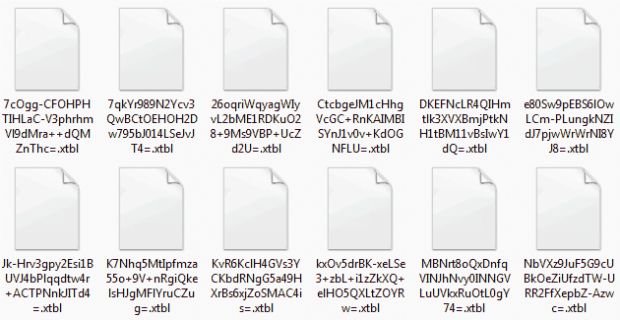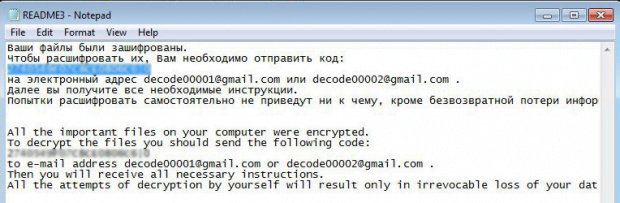XTBL virus ransomware: decrypt .xtbl extension files
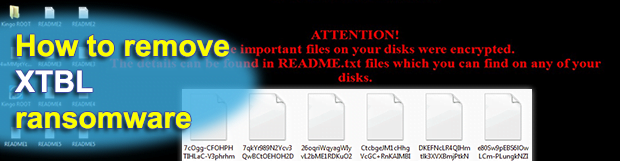
Cyber ransoms and real-world ones are hardly any different from each other. In either scenario, there is an object or set of objects stolen or made inaccessible. Then, the criminals suggest some type of correspondence to interact with the victim and communicate their demands. Computer crooks usually stick with ransom notes in several different formats, spawning them all across the infested system. The individuals behind the ransomware family dubbed Troldesh, or Shade, have their own take on this interaction.
The strain of file encrypting malware to be dissected here is one of the few that target Russian-speaking audience. Here is why this delineation even exists: a lot of this pest’s counterparts detect the keyboard languages used on the infected machines, and if one of these languages is Russian they don’t continue the attack. The ransomware called XTBL hits users and deploys its attack regardless of one’s geographic location and linguistic attributes. This universality is objectified in the warning messages displayed in the desktop background and the TXT ransom instructions.
XTBL virus typically arrives with spam. The messages are designed to align with some reputable company’s branding, or they simply catch one’s eye because the subject is something like “Urgent” or “Important financial documents”. The phishing works as long as the recipient of this email downloads the attachment, which is a ZIP file with hidden JavaScript code inside, or a Docm item with potentially vulnerable macros.
Having been executed on the target computer, the ransom Trojan does a checkup for data that’s potentially valuable for the victim. To do this, it scans local and removable drives and concurrently compares every data object against a range of formats based on file extensions. All the .jpg, .wav, .doc, .xls files and many more widespread items are then encrypted through the use of AES-256 symmetric cryptosystem.
The adverse effect of such activity is twofold. First off, the user’s important data becomes inaccessible. Secondly, the filenames become badly scrambled, turning into unintelligible strings of hexadecimal symbols. The only thing these items have in common is the .xtbl extension appended to them, hence the name of this cyber threat. Incidentally, the format of affected filenames may follow a distinct pattern. Some editions of Troldesh may keep the names of encrypted objects unaltered but concatenate them with a unique ID followed by .freetibet@india.com.xtbl, .vegclass@aol.com.xtbl, or redshitline@india.com.xtbl.
Obviously, these email addresses injected into file structure straightforwardly suggest how exactly the victim should contact the malefactors. Another place where email is mentioned is the ransom notes titled “Readme.txt”. These Notepad documents appear on the desktop as well as inside all folders with jumbled data. The key message in them is as follows, “All the important files on your computer were encrypted. To decrypt the files you should send the following code: [personal ID] to e-mail address decode00001@gmail.com or decode00002@gmail.com. Then you will receive all necessary instructions. All the attempts of decryption by yourself will result only in irrevocable loss of your data.” The email address may vary, depending on the specific group of extortionists distributing the virus.
In a nutshell, the scammers will respond with a recommendation to submit the ransom, which may amount to 3 Bitcoins or so. Be advised no one can guarantee that the hackers will do what they promise even after they receive the money. Instead, in order to make .xtbl files accessible again, users should first try every alternative technique imaginable. Sometimes the use of Volume Shadow Copy service, which is part of Windows, as well as third-party recovery software, may help reinstate the data.
Table of Contents
XTBL extension automatic removal
Extermination of this ransomware can be efficiently accomplished with reliable security software. Sticking to the automatic cleanup technique ensures that all components of the infection get thoroughly wiped from your system.
1. Download recommended security utility and get your PC checked for malicious objects by selecting the Start Computer Scan option
Download XTBL ransomware remover
2. The scan will come up with a list of detected items. Click Fix Threats to get the extension and related infections removed from your system. Completing this phase of the cleanup process is most likely to lead to complete eradication of the plague proper. Now you are facing a bigger challenge – try and get your data back.
Methods to restore files encrypted by XTBL extension
Workaround 1: Use file recovery software
It’s important to know that the XTBL extension creates copies of your files and encrypts them. In the meanwhile, the original files get deleted. There are applications out there that can restore the removed data. You can utilize tools like Stellar Data Recovery for this purpose. The newest version of the extension under consideration tends to apply secure deletion with several overwrites, but in any case this method is worth a try.
Download Stellar Data Recovery Professional
Workaround 2: Make use of backups
First and foremost, this is a great way of recovering your files. It’s only applicable, though, if you have been backing up the information stored on your machine. If so, do not fail to benefit from your forethought.
Workaround 3: Use Shadow Volume Copies
In case you didn’t know, the operating system creates so-called Shadow Volume Copies of every file as long as System Restore is activated on the computer. As restore points are created at specified intervals, snapshots of files as they appear at that moment are generated as well. Be advised this method does not ensure the recovery of the latest versions of your files. It’s certainly worth a shot though. This workflow is doable in two ways: manually and through the use of an automatic solution. Let’s first take a look at the manual process.
-
Use the Previous Versions feature
The Windows OS provides a built-in option of recovering previous versions of files. It can also be applied to folders. Just right-click on a file or folder, select Properties and hit the tab named Previous Versions. Within the versions area, you will see the list of backed up copies of the file / folder, with the respective time and date indication. Select the latest entry and click Copy if you wish to restore the object to a new location that you can specify. If you click the Restore button, the item will be restored to its original location.

-
Apply Shadow Explorer tool
This workflow allows restoring previous versions of files and folders in an automatic mode rather than by hand. To do this, download and install the Shadow Explorer application. After you run it, select the drive name and the date that the file versions were created. Right-click on the folder or file of interest and select the Export option. Then simply specify the location to which the data should be restored.

Verify whether XTBL extension has been completely removed
Again, ransomware removal alone does not lead to the decryption of your personal files. The data restore methods highlighted above may or may not do the trick, but the extension itself does not belong inside your computer. Incidentally, it often comes with other extension, which is why it definitely makes sense to repeatedly scan the system with automatic security software in order to make sure no harmful remnants of this extension and associated threats are left inside Windows Registry and other locations.
Posted in: KnowledgeBase
Leave a Comment (0) ↓