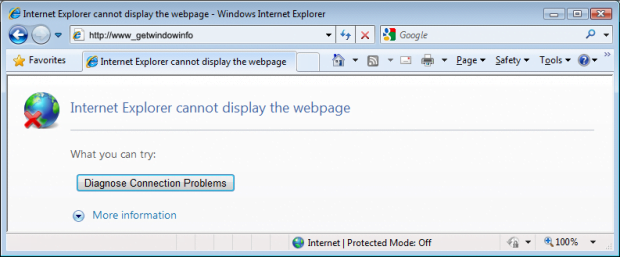Remove getwindowinfo virus. www_getwindowinfo removal for Firefox, Chrome and IE
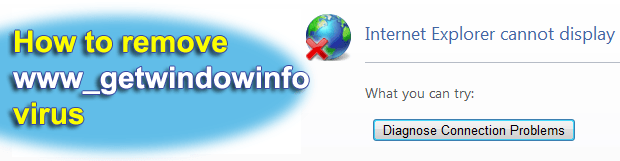
Being infected with www_getwindowinfo adware means the web browsers recurrently return an error message that says the requested site cannot be opened, with the above-mentioned URL in the address bar displayed. It’s critical to know that this is a symptom of malicious activity rather than a genuine alert. Learn how this virus can be removed for good.
A fairly innovative idea that cybercriminals recently came up with is a mix of the ‘traditional’ adware routine and excessively aggressive browser hijacking. The thing is, most of the today’s adware programs implement web traffic redistribution tactics, where browser preferences on the affected computer get altered so that the victims keep ending up on pages stuffed with ads. The www_getwindowinfo virus does something different: off and on it triggers a browser alert that deceptively states that the web page cannot be displayed. This spoof message most frequently appears when Internet Explorer, Mozilla Firefox or Google Chrome gets closed by the user, which makes the whole campaign yet more puzzling.
It may therefore appear odd as to what the point of this activity is – it’s there actually, but it’s trickier. Instead of explicitly showing ads to users, http://www_getwindowinfo hijacker points to a script that contains a button for diagnostics of the purported browser navigation problem. When clicked, this link automatically initiates the install of an arbitrary program, which may be whatever the fraudsters decide: spyware, other adware, a rogue security application, ransomware, trojans and the like. At the end of the day, this virus turns out to be a universal malware pushing instrument that enables cybercriminals to deliver malicious code of any severity and intrusiveness.
There is barely any clear-cut advice in regards to preventing www_getwindowinfo infection because it gets in as a covert drive-by or bundle to free applications being installed. The network of programs involved in spreading this adware includes free media utilities, apps displaying information on coupons and price comparisons, etc. Removal of this hijacker is a more distinct issue though: it takes merging the automatic and manual cleanup approach.
Table of Contents
www_getwindowinfo adware automatic removal
The extermination of www_getwindowinfo adware can be efficiently accomplished with reliable security software. Sticking to the automatic cleanup technique ensures that all components of the infection get thoroughly wiped out from your system.
1. Download recommended security utility and get your PC checked for malicious objects by selecting the Start Computer Scan option
Download www_getwindowinfo remover
2. The scan will come up with a list of detected items. Click Fix Threats to get the adware removed from your system. Completing this phase of the cleanup process is most likely to lead to complete eradication of the infection. However, it might be a good idea to consider ascertaining the adware is gone for good.
Remove www_getwindowinfo adware using Control Panel
- Open Control Panel. On Windows XP / Windows 8, go to Add or Remove Programs. If your OS is Windows Vista / Windows 7 / Windows 10, choose Uninstall a program

- Look down the list and locate an app that appears fishy. Click the Uninstall/Change (Change/Remove) option to get the intruder removed if spotted

www_getwindowinfo adware removal by resetting the affected browser
Please take into consideration that as effective as it is, the procedure of restoring browser defaults will lead to the loss of personalized settings such as saved passwords, bookmarks, browsing history, cookies, etc. In case you are not certain this outcome is suitable despite its obvious efficiency, it’s advised to follow the automatic removal method described in one of the previous sections of this tutorial.
Reset Google Chrome
- Click on the Chrome menu icon and select Settings

- Locate the Advanced option under Settings and click on it to expand the menu. Then, pick the Reset button at the bottom

- When a new screen appears, hit Reset once again

- Chrome will now display a confirmation dialog box listing the types of data that will be lost if you proceed. Read the message carefully and, if you’re sure, click Reset

Reset Mozilla Firefox
- Click on Help menu and select Troubleshooting Information from the drop-down list, or type about:support in the URL field

- On the Troubleshooting Information screen, click Refresh Firefox option and confirm the procedure on another dialog

Reset Internet Explorer
- In IE, go to Tools and select Internet Options from the list

- Hit the Advanced tab and click on the Reset option

- IE will now display Reset Internet Explorer Settings box, where you should put a checkmark next to Delete personal settings option and click Reset at the bottom

Verify whether www_getwindowinfo adware has been completely removed
For certainty’s sake, it’s advised to repeatedly run a scan with the automatic security software in order to make sure no harmful remnants of this adware are left inside Windows Registry and other operating system locations.
Posted in: KnowledgeBase
Leave a Comment (0) ↓