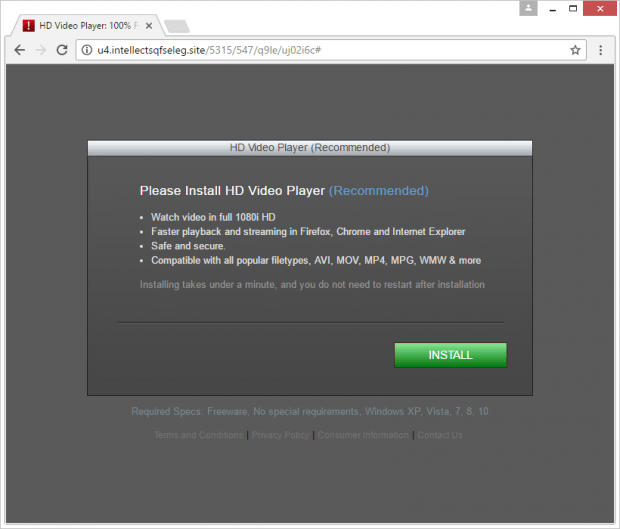Wizzcaster.com popup virus removal for Windows
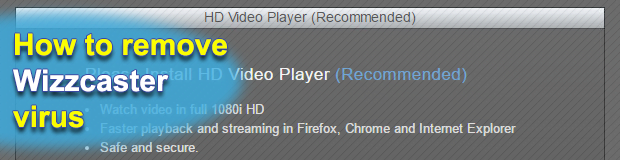
Web browsing issues due to adware activity are not restricted to ads serving right inside sites that are being visited. The impact can be a fusion of sponsored data injection, popups and traffic redirects. This is how the Wizzcaster virus operates. It triggers annoying popups in an infected browser and then resolves different landing pages that recommend victims to try some junk online service or download and install a questionably safe application.
Table of Contents
What is Wizzcaster?
Wizzcaster stands for a piece of perpetrating code that wreaks havoc with one’s web surfing environment in order to promote potentially unwanted software or services. Technically, it is a rogue browser helper object that may assume the shape of an add-on or plugin. This intrusive entity is programmed to bypass the conventional authorization part of the setup and onsite functioning, so it makes changes to the way browsers behave on a contaminated machine without producing any user permission requests. Another unfavorable factor is that the infection is cross-browser, therefore it takes effect regardless of which online navigation client is the default one on a PC. As a result of these adverse modifications, the victim will be recurrently witnessing the following routine: their web traffic will get diverted to Wizzcaster.com/redirect/, with a certain string of 13 hexadecimal characters being appended to the URL. A few such suffixes reported lately include 57a764d042bf8 and 581736f4b1052.
In fact, Wizzcaster.com is an intermediary link performing the objective of further redirecting one’s Internet traffic to a network of landing pages. In other words, this scheme results in multiple instances of rerouting to different spoof sites. These may include fake HD Video Player installation pages that push malicious software rather than the media solution. Another type of the associated hoaxes revolves around phony Java update sites that recommend visitors to install the latest edition of Java but actually promote more adware. Sometimes a series of redirects will take the victim to an affiliate page at AliExpress or other local e-commerce resources. These obnoxious events are triggered when the infected user tries to open a new browser tab, runs a web search, or simply clicks anywhere on a regular Internet page. The latter effect, incidentally, stems from the addition of an invisible virtual layer to sites.
The Wizzcaster popup virus gets into computers in a stealthy way. Its installer mainly accompanies setup wizards for miscellaneous free applications. Commonly referred to as bundling, this method of software distribution heavily relies on human factor. Cybercriminals are perfectly well aware that people hardly ever scrutinize technicalities like the terms of service when installing new programs. Setup clients, however, may promote unwanted objects as part of the default, or recommended, installation option. That’s why it’s strongly advised that users opt for the custom option in these scenarios and deselect whatever doesn’t belong on their PCs. If this recommendation hasn’t been met and the Wizzcaster hijacker is on board a computer, the tips below will help handle it.
Wizzcaster adware automatic removal
The extermination of Wizzcaster hijacker can be efficiently accomplished with reliable security software. Sticking to the automatic cleanup technique ensures that all components of the infection get thoroughly wiped out from your system.
1. Download recommended security utility and get your PC checked for malicious objects by selecting the Start Computer Scan option
2. The scan will come up with a list of detected items. Click Fix Threats to get the popup removed from your system. Completing this phase of the cleanup process is most likely to lead to complete eradication of the infection. However, it might be a good idea to consider ascertaining the redirect is gone for good.
Remove Wizzcaster adware using Control Panel
- Open Control Panel. On Windows XP / Windows 8, go to Add or Remove Programs. If your OS is Windows Vista / Windows 7 / Windows 10, choose Uninstall a program

- Look down the list and locate an app that appears fishy. Click the Uninstall/Change (Change/Remove) option to get the intruder removed if spotted

Wizzcaster adware removal by resetting the affected browser
Please take into consideration that as effective as it is, the procedure of restoring browser defaults will lead to the loss of personalized settings such as saved passwords, bookmarks, browsing history, cookies, etc. In case you are not certain this outcome is suitable despite its obvious efficiency, it’s advised to follow the automatic removal method described in one of the previous sections of this tutorial.
Reset Google Chrome
- Click on the Chrome menu icon and select Settings

- Locate the Advanced option under Settings and click on it to expand the menu. Then, pick the Reset button at the bottom

- When a new screen appears, hit Reset once again

- Chrome will now display a confirmation dialog box listing the types of data that will be lost if you proceed. Read the message carefully and, if you’re sure, click Reset

Reset Mozilla Firefox
- Click on Help menu and select Troubleshooting Information from the drop-down list, or type about:support in the URL field

- On the Troubleshooting Information screen, click Refresh Firefox option and confirm the procedure on another dialog

Reset Internet Explorer
- In IE, go to Tools and select Internet Options from the list

- Hit the Advanced tab and click on the Reset option

- IE will now display Reset Internet Explorer Settings box, where you should put a checkmark next to Delete personal settings option and click Reset at the bottom

Verify whether Wizzcaster adware has been completely removed
For certainty’s sake, it’s advised to repeatedly run a scan with the automatic security software in order to make sure no harmful remnants of this hijacker are left inside Windows Registry and other operating system locations.
Posted in: KnowledgeBase
Leave a Comment (0) ↓