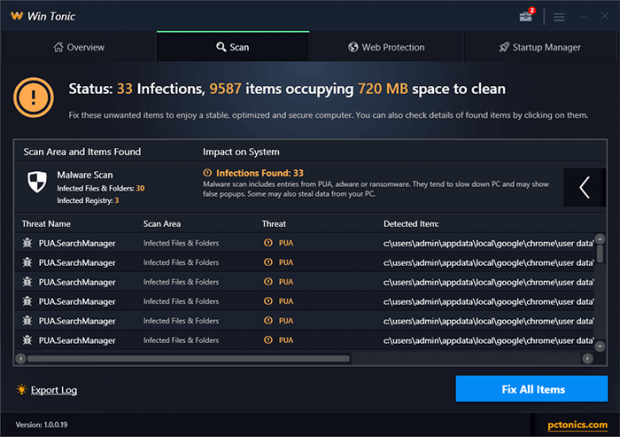Remove Win Tonic virus from Windows
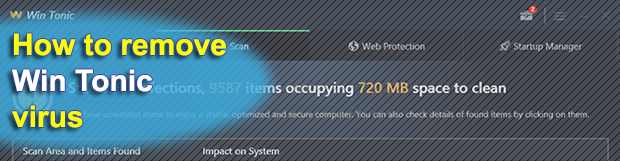
Win Tonic poses itself as a comprehensive solution for security, privacy, and performance of your device. It has a nice-looking GUI. The software has a main page featuring scan for malware, privacy issues, junk files, and registry issues. It also pretends to provide web protection, startup manager, and even such advanced and novel opportunity as psychic readings. To say the least, nothing of the above as delivered by the app really works. Its scan omits actual threats and reports fake ones. The discussion on the software no longer seeks to assess the quality of services delivered; most of the users concerned rather ask whether the application is a virus.
Win Tonic crawls into your computer system as a by-product of various installations. If you have ever downloaded any free software, contents like music, video, books, pics, there is a good chance to have something like the said app onboard. Odds are that you do not quite realize how this application has embedded itself into your computer system.
Another method that drops the item into your device leverages the opportunities of online redirects, push notifications and such like techniques delivering contents from a website to user’s devices. This, by and large, remains within the framework of legitimate tactics. On the other hand, there is an obvious intent to exclude the stage of a user’s conscious consent. The users formally agree on the installation of the application. Meanwhile, they usually remain unaware of their agreement. Too many of them are looking for the way to remove Win Tonic. They reasonably believe the application is but a piece of adware. IT security providers tend to classify the application as a potentially unwanted program (PUP). Some of them provide Win Tonic removal service.
Given the growing and unsatisfied demand for the removal of Win Tonic adware, the supply does not quite cover the users’ needs. Quality of the cleanup and follow-up prevention remains too low. This article provides verified solutions for ultimate and lasting removal of the unwanted software. To get rid of Win Tonic adware, kindly follow the steps outlined below. That ensures ultimate and secure removal of the PUP.
Table of Contents
Remove Win Tonic adware using Control Panel
- Open Control Panel. On Windows XP / Windows 8, go to Add or Remove Programs. If your OS is Windows Vista / Windows 7 / Windows 10, choose Uninstall a program

- Look down the list and locate an app that appears fishy. Click the Uninstall/Change (Change/Remove) option to get the intruder removed if spotted

Win Tonic adware automatic removal
The extermination of Win Tonic PUP can be efficiently accomplished with reliable security software. Sticking to the automatic cleanup technique ensures that all components of the infection get thoroughly wiped out from your system.
1. Download recommended security utility and get your PC checked for malicious objects by selecting the Start Computer Scan option
2. The scan will come up with a list of detected items. Click Fix Threats to get the adware removed from your system. Completing this phase of the cleanup process is most likely to lead to complete eradication of the infection. However, it might be a good idea to consider ascertaining the adware is gone for good.
Posted in: KnowledgeBase
Leave a Comment (0) ↓