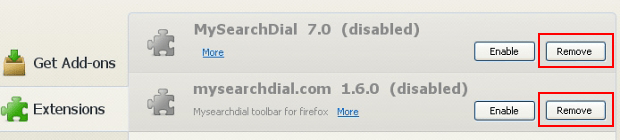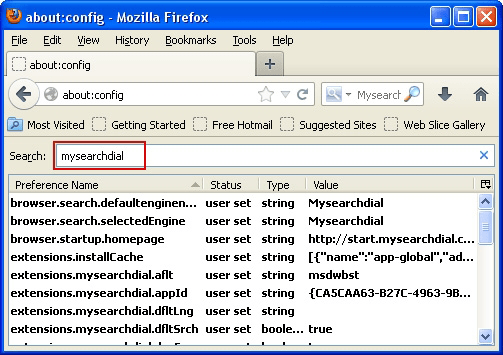Remove Websteroids (PUP.Optional.Websteroids) adware

This article has been created to comprehensively describe the characteristics of Websteroids adware and provide recommendations on removing this pest from the system and all web browsers affected.
Not quite a severe virus in the generally accepted sense, Websteroids still causes a great deal of frustration to the users who happened to catch or download this browser extension. The basic symptom is online ads being randomly displayed in web browser tabs, distorting the look of visited sites to a large extent. Moreover, the adware tends to generate an abundance of ad types, ranging from pop-ups pushing certain products or services – all the way to hyperlinks directly embedded in a website’s text.
Sadly enough, Websteroids add-on is frequently downloaded and installed by users themselves who believe it’s something that will add some zest to their web life. An alternative computer infiltration path exploited by this PUP (potentially unwanted program) involves bundling with third-party software like video players, codecs, or similar auxiliary components that are widely available online. Of course, in the latter case the presence of the app being scrutinized is stated as part of the download, but often times it’s done in a somewhat covert form; therefore it’s strongly recommended that you pay special attention to any setup wizards you come across, and deselect the stuff you’re not sure about.
By the way, ironically, the home web page for this dubious software at Websteroidsapp.com claims that it can be used to “destroy ads”, with an exclamation mark next to the phrase. Well, apparently, instead of doing that, it appears to stick to an absolutely contrary strategy, flooding the browsers with yet more ads. The way the authors of this app benefit from distributing their product on a large scale is they get paid for showing the advertisements to users. Also, this adware is known to collect data on its victims’ web surfing preferences, thus tracking user activity – which is obviously not a good thing in terms of one’s privacy.
Table of Contents
Websteroids adware automatic removal
The extermination of Websteroids extension can be efficiently accomplished with reliable security software. Sticking to the automatic cleanup technique ensures that all components of the infection get thoroughly wiped out from your system.
1. Download recommended security utility and get your PC checked for malicious objects by selecting the Start Computer Scan option
2. The scan will come up with a list of detected items. Click Fix Threats to get the PUP removed from your system. Completing this phase of the cleanup process is most likely to lead to complete eradication of the infection. However, it might be a good idea to consider ascertaining the adware is gone for good.
Remove Websteroids adware using Control Panel
- Open Control Panel. On Windows XP / Windows 8, go to Add or Remove Programs. If your OS is Windows Vista / Windows 7 / Windows 10, choose Uninstall a program

- Look down the list and locate an app that appears fishy. Click the Uninstall/Change (Change/Remove) option to get the intruder removed if spotted

Remove Websteroids from Firefox
- In Firefox, go to Tools and select Add-ons from the drop-down list

- In the left-hand pane of the screen, click on Extensions. Then click the Remove button next to Websteroids entries spotted

- In order to restore your correct Firefox preferences, type about:config in the browser’s address field and press Enter
- Confirm that you would like to proceed by clicking on “I’ll be careful, I promise!” button on the alert that pops up

- In the field called Search, type Websteroids
- Firefox will display all preferences related to Websteroids PUP. Be sure to right-click on each item and select the Reset option

Remove Websteroids from Internet Explorer
1. Get rid of the Websteroids adware
- Select Tools and click Manage Add-ons

- Proceed to Toolbars and Extensions, find all entries associated with Websteroids. Go ahead and disable them

2. Get the search engines list back to normal
- Go to Tools menu and select Manage Add-ons
- Click Search Providers
- Highlight the item corresponding to Websteroids extension and hit the Remove button

3. Set the right homepage
- Go to Tools and select Internet Options
- Proceed to the General tab
- Click Use default or type the correct URL in the box

Remove Websteroids from Google Chrome
- Click the Chrome menu icon in the top right-hand part of the Chrome window
- Select Settings in the drop-down list

- Proceed to the section called On startup under Settings, select the radio button for Open a specific page or set of pages option and click on Set pages link

- On the Startup pages screen that pops up, find Websteroids and click the X button to the right

- Proceed to the Search section under Settings and select your preferred search engine on the list

- Under the Appearance section, put a checkmark for the Show Home button value and click Change

- Activate the Use the New Tab page radio button and save the changes by hitting OK at the bottom

- Click the Chrome menu icon again, proceed to Tools –> Extensions

- Find the Websteroids adware on the list and click the trash bin icon next to it. This will remove the unwanted item

Verify whether Websteroids adware has been completely removed
For certainty’s sake, it’s advised to repeatedly run a scan with the automatic security software in order to make sure no harmful remnants of this extension are left inside Windows Registry and other operating system locations.
Posted in: KnowledgeBase
Leave a Comment (0) ↓