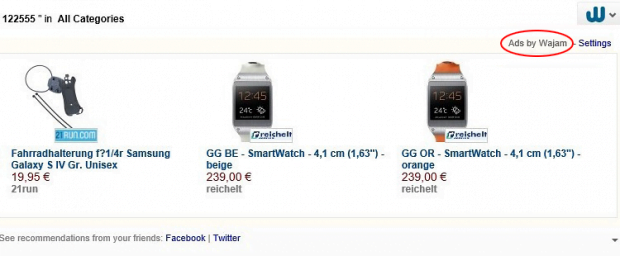Remove Wajam virus. Ads by Wajam removal in Chrome, Firefox and Internet Explorer
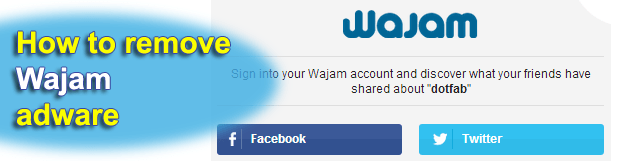
Full legitimacy of a computer application is a compound entity measured by certain parameters, some which are user involvement in decision making, installation transparency and the scope of intrusiveness accompanying the program’s activity. With lots of borderline cases out there, the Wajam app is considered by security professionals to be adware. To find out why and learn how to remove it from a computer, be sure to read this article carefully.
First and foremost, no – Wajam is not officially a virus. And yes, it’s a potentially unwanted program (PUP) as per the criteria that are conventionally put forward to software classifying. The mixture of overall popularity and prevalence of this service is at the same time a sort of catalyst enhancing its makers’ doubtfully clean ambitions. Whereas the functionality of Wajam is out of the question as it actually adds the social component into one’s web search activity, some of its secondary effects are malicious, hence across-the-board AV flagging, for instance, Win32/Wajam.A, Adware.Searcher, or Win32.Troj.Generic.a. Impersonated as a browser extension, it goes beyond pure social and displays objects called “Ads by Wajam”. These entities appear above search results and obviously pursue the goal of making profit by delivering sponsored info to customers, whether they like it or not.
Wajam is also treacherous because of how its payload is distributed. The spreading in this case is not only a matter of your going to the app’s home site and installing it from there. There are lots and lots of situations where this program has been reported to appear on one’s PC along with another piece of software. This kind of strategy has been around for years, and it consists in wrapping an unsafe object into a safe one’s setup package. The utilities most frequently involved in such schemes are freeware and shareware, so if you are thinking of getting a new video downloader or media player, pay attention to the installation structure and terms – there may well be a hardly noticeable item that you don’t want inside your machine.
So, having intruded on a system in the way outlined above, the Wajam adware causes a new add-on to appear in the web browser. By the way, the app is compatible with the most widespread browsing clients, so using Chrome doesn’t make you any safer in this context than if you use IE. Again, aside from embedding data derived from what your friends’ say on social networks regarding a random online search, the PUP also inserts plain advertising into the pages you visit. This side effect gets annoying over time because people keep seeing what’s not supposed to be there, and also because the browsing gets slower. Furthermore, the permissions that Wajam gets while its executables are operating in a computer are inexcusably profuse, especially as far as the privacy aspect is concerned. Wajam removal, which is the intent that users are likely to end up having at the end of the day, is a non-standard procedure which consists of several steps, both on an overall computer level and the browser level.
Table of Contents
Wajam ads automatic removal
The extermination of Wajam adware can be efficiently accomplished with reliable security software. Sticking to the automatic cleanup technique ensures that all components of the infection get thoroughly wiped out from your system.
1. Download recommended security utility and get your PC checked for malicious objects by selecting the Start Computer Scan option
2. The scan will come up with a list of detected items. Click Fix Threats to get the infection removed from your system. Completing this phase of the cleanup process is most likely to lead to complete eradication of the infection. However, it might be a good idea to consider ascertaining the ads is gone for good.
Remove Wajam ads using Control Panel
- Open Control Panel. On Windows XP / Windows 8, go to Add or Remove Programs. If your OS is Windows Vista / Windows 7 / Windows 10, choose Uninstall a program

- Look down the list and locate an app that appears fishy. Click the Uninstall/Change (Change/Remove) option to get the intruder removed if spotted

Wajam ads removal by resetting the affected browser
Please take into consideration that as effective as it is, the procedure of restoring browser defaults will lead to the loss of personalized settings such as saved passwords, bookmarks, browsing history, cookies, etc. In case you are not certain this outcome is suitable despite its obvious efficiency, it’s advised to follow the automatic removal method described in one of the previous sections of this tutorial.
Reset Google Chrome
- Click on the Chrome menu icon and select Settings

- Locate the Advanced option under Settings and click on it to expand the menu. Then, pick the Reset button at the bottom

- When a new screen appears, hit Reset once again

- Chrome will now display a confirmation dialog box listing the types of data that will be lost if you proceed. Read the message carefully and, if you’re sure, click Reset

Reset Mozilla Firefox
- Click on Help menu and select Troubleshooting Information from the drop-down list, or type about:support in the URL field

- On the Troubleshooting Information screen, click Refresh Firefox option and confirm the procedure on another dialog

Reset Internet Explorer
- In IE, go to Tools and select Internet Options from the list

- Hit the Advanced tab and click on the Reset option

- IE will now display Reset Internet Explorer Settings box, where you should put a checkmark next to Delete personal settings option and click Reset at the bottom

Verify whether Wajam ads has been completely removed
For certainty’s sake, it’s advised to repeatedly run a scan with the automatic security software in order to make sure no harmful remnants of this adware are left inside Windows Registry and other operating system locations.
Posted in: KnowledgeBase
Leave a Comment (0) ↓