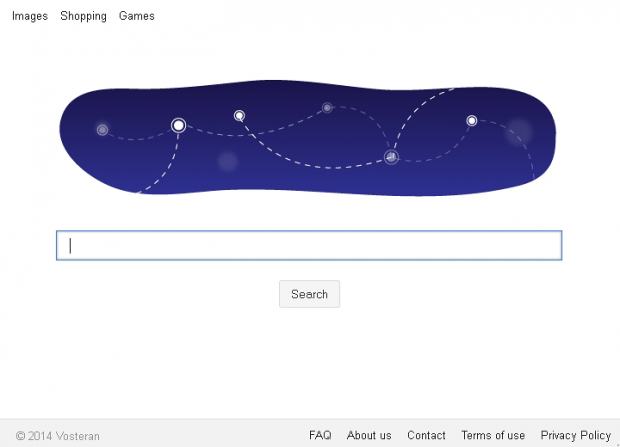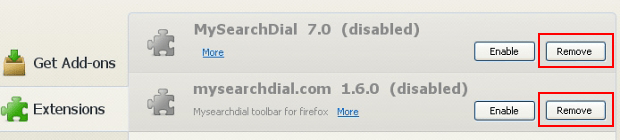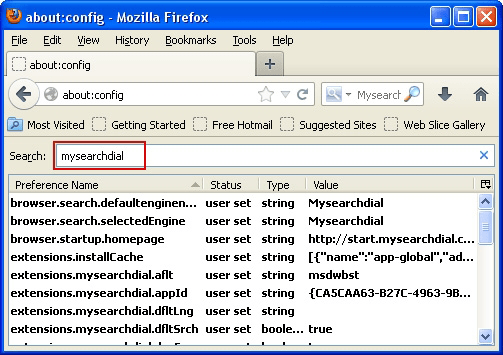Remove Vosteran Search. WSE_Vosteran virus removal for Firefox, Explorer, Chrome
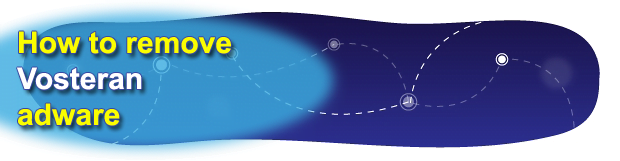
It’s very arguable whether a computer user who is constantly encountering browser redirects to vosteran.com is doing okay cybersecurity-wise. Grounds for such an assumption are strong, considering the fact that this activity is powered by malicious software called WSE_Vosteran. What this article encompasses is a description of this adware and do-it-yourself removal how-tos.
Vosteran Search is a fairly common sample of browser hijacker differing from the crowd in the rapidity of propagation. To begin with, just a quick overview of this infection species: hijackers, most frequently acting to advertising’s advantage, are written to change browser preferences on whatever computer they install to. This results in the rerouting of web traffic over to sites known as “landing pages”, which either advertise something directly or further redistribute user visits to third-party domains.
Speaking of WSE_Vosteran, it’s nothing out of the ordinary in terms of this pattern. What’s quite alarming, though, is how fast it’s been proliferating since it emerged literally a few weeks ago. The people who are at biggest risk are those seeking cool features for free, in particular during freeware installs. The reason is some of these apps have sort of a tradeoff hard-coded into them, not charging the clients for using their services but containing other applications inside the setup. This approach being pretty widespread these days, the bad part in this specific case is that the bundle is not necessarily indicated on the surface – it’s usually some unnoticeable box ticked, which most web surfers do not pay attention to.
The Vosteran adware, when it finds itself inside a workstation after the above-mentioned latent install, will add an extension or toolbar to IE, Firefox and Chrome. The add-on needn’t ask for permission to deploy its routine simply because it’s been programmed that way. It modifies the following settings to vosteran.com: browser homepage, search engine by default, and new tab page. It doesn’t take a rocket scientist to understand what this means – you get your browsing trapped in a redirect loop. Vosteran.com will get resolved pretty much whatever you do online: the browser gets opened – there it is, you trigger a new tab – bam, you want to look for something on the Internet – same story. Why vosteran.com and what’s so special about it to the malware authors? It’s a rather typical landing site involved in a far-fetched traffic monetization model. More visitors means more money. But why should the infected users care? This is a logical conclusion that makes WSE_Vosteran a must-remove app. The best practices of present-day adware removal applicable to this particular pest are provided in the part below, with easy steps and detailed illustrations.
Table of Contents
WSE_Vosteran adware automatic removal
The extermination of WSE_Vosteran alert can be efficiently accomplished with reliable security software. Sticking to the automatic cleanup technique ensures that all components of the infection get thoroughly wiped out from your system.
1. Download recommended security utility and get your PC checked for malicious objects by selecting the Start Computer Scan option
2. The scan will come up with a list of detected items. Click Fix Threats to get the hijacker removed from your system. Completing this phase of the cleanup process is most likely to lead to complete eradication of the infection. However, it might be a good idea to consider ascertaining the malware is gone for good.
Remove WSE_Vosteran adware using Control Panel
- Open Control Panel. On Windows XP / Windows 8, go to Add or Remove Programs. If your OS is Windows Vista / Windows 7 / Windows 10, choose Uninstall a program

- Look down the list and locate an app that appears fishy. Click the Uninstall/Change (Change/Remove) option to get the intruder removed if spotted

Remove WSE_Vosteran from Firefox
- In Firefox, go to Tools and select Add-ons from the drop-down list

- In the left-hand pane of the screen, click on Extensions. Then click the Remove button next to WSE_Vosteran entries spotted

- In order to restore your correct Firefox preferences, type about:config in the browser’s address field and press Enter
- Confirm that you would like to proceed by clicking on “I’ll be careful, I promise!” button on the alert that pops up

- In the field called Search, type WSE_Vosteran
- Firefox will display all preferences related to WSE_Vosteran hijacker. Be sure to right-click on each item and select the Reset option

Remove WSE_Vosteran from Internet Explorer
1. Get rid of the WSE_Vosteran adware
- Select Tools and click Manage Add-ons

- Proceed to Toolbars and Extensions, find all entries associated with WSE_Vosteran. Go ahead and disable them

2. Get the search engines list back to normal
- Go to Tools menu and select Manage Add-ons
- Click Search Providers
- Highlight the item corresponding to WSE_Vosteran alert and hit the Remove button

3. Set the right homepage
- Go to Tools and select Internet Options
- Proceed to the General tab
- Click Use default or type the correct URL in the box

Remove WSE_Vosteran from Google Chrome
- Click the Chrome menu icon in the top right-hand part of the Chrome window
- Select Settings in the drop-down list

- Proceed to the section called On startup under Settings, select the radio button for Open a specific page or set of pages option and click on Set pages link

- On the Startup pages screen that pops up, find WSE_Vosteran and click the X button to the right

- Proceed to the Search section under Settings and select your preferred search engine on the list

- Under the Appearance section, put a checkmark for the Show Home button value and click Change

- Activate the Use the New Tab page radio button and save the changes by hitting OK at the bottom

- Click the Chrome menu icon again, proceed to Tools –> Extensions

- Find the WSE_Vosteran adware on the list and click the trash bin icon next to it. This will remove the unwanted item

Verify whether WSE_Vosteran adware has been completely removed
For certainty’s sake, it’s advised to repeatedly run a scan with the automatic security software in order to make sure no harmful remnants of this alert are left inside Windows Registry and other operating system locations.
Posted in: KnowledgeBase
Leave a Comment (0) ↓