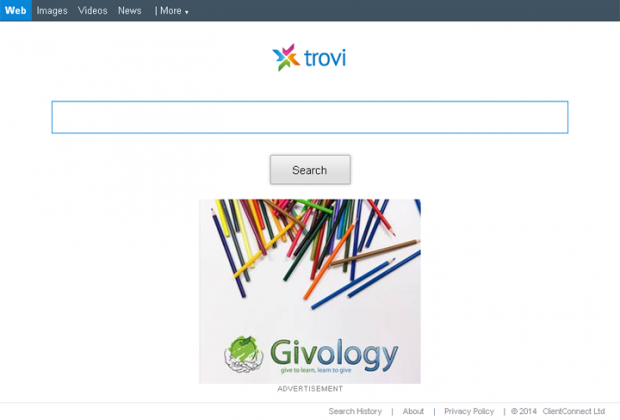Remove Trovigo.com: Trovigo virus removal for Firefox, Chrome and Internet Explorer
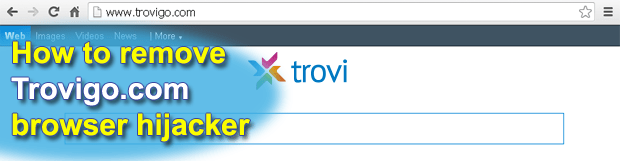
The article below covers the entire scope of information related to the Trovigo browser hijack virus based on a thorough research of its origin, technical profile, and impact upon an affected computer system. Special attention here is paid to the methods applicable for removing this adware.
It turns out custom browser settings are not nearly as invariable and user-defined as they should be – as long as apps like Trovigo are on board. Manifested as an extension, plugin or some other sort of browser helper object, this adware automatically changes the homepage and preferred search provider values to Trovigo.com, thus annihilating the user’s prerogative for deciding where to go online and when. When operating on a PC, this infection tends to affect all web browsers installed, making them act up in a similar fashion but trying to persevere as a ‘master’ add-on somewhat differently, varying across browsers. For instance, it may impact the ‘Add-on Performance Advisor’ feature in Internet Explorer to its own advantage, and configure Mozilla Firefox to disregard competing applications’ attempts of modifying certain settings or preferences.
Trovigo is known to be distributed along with another malicious program called Search Protect by Conduit, one of today’s most prevalent adware apps. Therefore chances are you will have the respective entry displayed amongst the installed software components on your machine. These PUPs (potentially unwanted programs) are mostly brought to a PC with freeware applications whose seemingly de-commercialized essence is compensated through the obscure or insufficiently explicit promotion of malign objects. Some widespread examples include streaming video conversion solutions, download managers, etc. What’s interesting is that uninstalling these third-party apps will in no way help you get rid of Trovigo.com and its Search Protect companion.
Trovigo.com is a web search system of a kind, but its results pages contain an unwanted abundance of sponsored links above the fold. This fact explains the underlying monetization scheme, which is a pay-per-click or similar traffic generating system. Obviously, that’s not something anyone would be willing to be part of, especially at the expense of normal online surfing experience. To learn how to completely eliminate the Trovigo pest from your browsers, review the removal part of this guide carefully and stick to the listed recommendations step by step.
Table of Contents
Trovigo adware automatic removal
The extermination of Trovigo hijacker can be efficiently accomplished with reliable security software. Sticking to the automatic cleanup technique ensures that all components of the infection get thoroughly wiped out from your system.
1. Download recommended security utility and get your PC checked for malicious objects by selecting the Start Computer Scan option
2. The scan will come up with a list of detected items. Click Fix Threats to get the malware removed from your system. Completing this phase of the cleanup process is most likely to lead to complete eradication of the infection. However, it might be a good idea to consider ascertaining the plugin is gone for good.
Remove Trovigo adware using Control Panel
- Open Control Panel. On Windows XP / Windows 8, go to Add or Remove Programs. If your OS is Windows Vista / Windows 7 / Windows 10, choose Uninstall a program

- Look down the list and locate an app that appears fishy. Click the Uninstall/Change (Change/Remove) option to get the intruder removed if spotted

Trovigo adware removal by resetting the affected browser
Please take into consideration that as effective as it is, the procedure of restoring browser defaults will lead to the loss of personalized settings such as saved passwords, bookmarks, browsing history, cookies, etc. In case you are not certain this outcome is suitable despite its obvious efficiency, it’s advised to follow the automatic removal method described in one of the previous sections of this tutorial.
Reset Google Chrome
- Click on the Chrome menu icon and select Settings

- Locate the Advanced option under Settings and click on it to expand the menu. Then, pick the Reset button at the bottom

- When a new screen appears, hit Reset once again

- Chrome will now display a confirmation dialog box listing the types of data that will be lost if you proceed. Read the message carefully and, if you’re sure, click Reset

Reset Mozilla Firefox
- Click on Help menu and select Troubleshooting Information from the drop-down list, or type about:support in the URL field

- On the Troubleshooting Information screen, click Refresh Firefox option and confirm the procedure on another dialog

Reset Internet Explorer
- In IE, go to Tools and select Internet Options from the list

- Hit the Advanced tab and click on the Reset option

- IE will now display Reset Internet Explorer Settings box, where you should put a checkmark next to Delete personal settings option and click Reset at the bottom

Verify whether Trovigo adware has been completely removed
For certainty’s sake, it’s advised to repeatedly run a scan with the automatic security software in order to make sure no harmful remnants of this hijacker are left inside Windows Registry and other operating system locations.
Posted in: KnowledgeBase
Leave a Comment (0) ↓