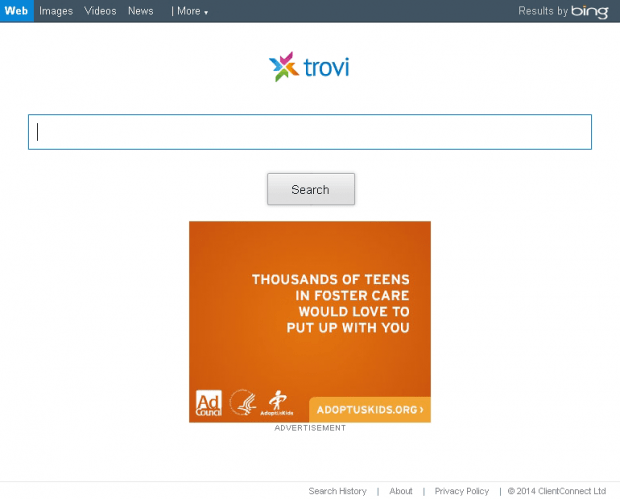Remove Trovi Search virus. Trovi.com removal for Chrome, Firefox and IE
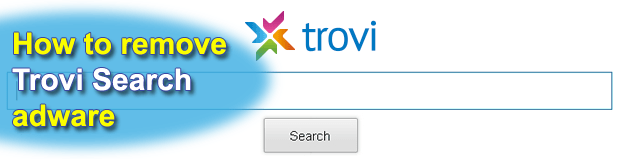
Stemming from a thorough research of the Trovi adware issue, this guide covers its features, objectives, impact on an infected computer, and provides assistance in the removal of this virus.
The clandestine cybercrime underground keeps on producing and distributing PC infections that violate user privacy while bringing large amounts of profit to their creators through shady web marketing. The application called Trovi fits into the above framework perhaps more accurately than many other computer threats of its kind. Also known as Trovi Search, this adware compromises the Internet usage facet of an affected operating system. Its primary points of focus are things like user preferences, where the homepage and favorite search provider settings for IE, Firefox and Chrome become twisted and start resolving Trovi.com instead of the values defined by the victim. A really sad part about this process is that it does not stick to an authorization pattern that normal apps always go through. All in all, any given instance of opening the web browser or a web search attempt will be getting you to a page the screenshot of which is shown right below.
Is this landing site harmful? More likely not rather than yes: it’s got no obfuscated scripts, nor does it host any drive-by downloads. But it has ads which are a nuisance as they appear in too many places throughout Trovi Search results pages, not to mention that you never really opted into using the service in question to begin with. Now, the sponsored links and banners are the things that push this whole business forward because they get paid for; and the more computer users are forced into visiting Trovi.com the greater the motivation for the swindlers and the larger the traffic monetization volumes. As far as the bad incentives are concerned, this adware was also found to implement private web browsing data mining for more targeted ad placement, which is a privacy concern.
Trying to find the Trovi browser extension proper may turn out a blind-alley activity since it rarely propagates as itself. More typically, this adware attaches to some third-party freeware and, once inside a PC, commences the disruptive activity on its own. This fact makes it fairly tricky to remove the Trovi Search virus. And yet it’s doable, which is shown in the adware elimination part of the present article.
Table of Contents
Trovi adware automatic removal
The extermination of Trovi adware can be efficiently accomplished with reliable security software. Sticking to the automatic cleanup technique ensures that all components of the infection get thoroughly wiped out from your system.
1. Download recommended security utility and get your PC checked for malicious objects by selecting the Start Computer Scan option
2. The scan will come up with a list of detected items. Click Fix Threats to get the adware removed from your system. Completing this phase of the cleanup process is most likely to lead to complete eradication of the infection. However, it might be a good idea to consider ascertaining the adware is gone for good.
Remove Trovi adware using Control Panel
- Open Control Panel. On Windows XP / Windows 8, go to Add or Remove Programs. If your OS is Windows Vista / Windows 7 / Windows 10, choose Uninstall a program

- Look down the list and locate an app that appears fishy. Click the Uninstall/Change (Change/Remove) option to get the intruder removed if spotted

Trovi adware removal by resetting the affected browser
Please take into consideration that as effective as it is, the procedure of restoring browser defaults will lead to the loss of personalized settings such as saved passwords, bookmarks, browsing history, cookies, etc. In case you are not certain this outcome is suitable despite its obvious efficiency, it’s advised to follow the automatic removal method described in one of the previous sections of this tutorial.
Reset Google Chrome
- Click on the Chrome menu icon and select Settings

- Locate the Advanced option under Settings and click on it to expand the menu. Then, pick the Reset button at the bottom

- When a new screen appears, hit Reset once again

- Chrome will now display a confirmation dialog box listing the types of data that will be lost if you proceed. Read the message carefully and, if you’re sure, click Reset

Reset Mozilla Firefox
- Click on Help menu and select Troubleshooting Information from the drop-down list, or type about:support in the URL field

- On the Troubleshooting Information screen, click Refresh Firefox option and confirm the procedure on another dialog

Reset Internet Explorer
- In IE, go to Tools and select Internet Options from the list

- Hit the Advanced tab and click on the Reset option

- IE will now display Reset Internet Explorer Settings box, where you should put a checkmark next to Delete personal settings option and click Reset at the bottom

Verify whether Trovi adware has been completely removed
For certainty’s sake, it’s advised to repeatedly run a scan with the automatic security software in order to make sure no harmful remnants of this adware are left inside Windows Registry and other operating system locations.
Posted in: KnowledgeBase
Leave a Comment (0) ↓