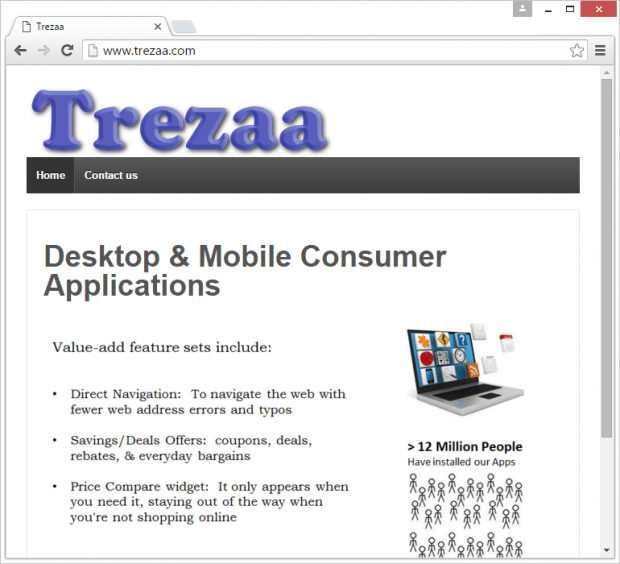Remove Trezaa malware (Trezaa.Scheduler.exe) in Chrome, Firefox and IE

Computer applications that serve undesirable commercial content under the guise of useful information are trending. Trezaa is a replica of numerous widespread products of that sort. It claims to let the user know about deals, bargains and coupons during Internet surfing, but it definitely overacts in the deployment of this activity. Pesky ads by Trezaa appear in quantities that exceed all reasonable bounds and therefore diminish one’s web experience.
PC users confront this infection after installing software that goes with one or several additions in a package. This means that the entire marketing lure behind its promotion is a complete nonentity. The statements about direct web navigation, savings offers and price compare features are not even stimuli for a person to get Trezaa, because he or she gets the app without authorizing the setup. Adware authors often inject their products into bundles that contain one attractive free utility and a number of potentially harmful ones. The sad part about this approach is that popular software download sites are involved, including Soft32, Softonic and Download.com. Users generally trust these resources, so they don’t expect any risks when resorting to them. Additionally, some people have reportedly caught this virus during an upgrade to Windows 10, but these cases aren’t prevalent.
This unwanted program creates a folder under Program Files and runs on the PC as Trezaa.Scheduler.exe process. A few tweaks are made to the web browsers that the adware spots on the machine right after infiltration. In particular, the pest adds an extension that affects the browsing routine by producing extra entities related to ecommerce. Also, the DNS settings usually undergo changes so that the malicious advertising side of the applet’s activity gets reinforced. The System Registry is hit too as the PUA needs to make sure it’s executed in the course of every boot-up of the computer – a new Registry entry does the trick in this regard. Given all of these alterations, ads by Trezaa start cramming up websites returned by the target browsers. Ideally, these should only be displayed when you are shopping online, but that’s pure theory. The redundant coupons and banners will be actually showing up on pages that are unrelated to buys and purchases. The adware program also generates inline text by transforming random keywords into clickable links.
Trezaa removal isn’t nearly as easy as one might think. Even if it is listed on Control Panel, using the Uninstall button isn’t likely to get the infection out of the way. Users mostly encounter uninstall errors that prevent the procedure from getting through. Furthermore, popups like “Trezaa.Scheduler.exe has encountered a problem and needs to close” may be displayed at any time while the application is running. The only viable fix for the issue in question is to leverage a tried and tested adware cleaning workaround.
Table of Contents
Trezaa ads automatic removal
The extermination of Trezaa adware can be efficiently accomplished with reliable security software. Sticking to the automatic cleanup technique ensures that all components of the infection get thoroughly wiped out from your system.
1. Download recommended security utility and get your PC checked for malicious objects by selecting the Start Computer Scan option
2. The scan will come up with a list of detected items. Click Fix Threats to get the malware removed from your system. Completing this phase of the cleanup process is most likely to lead to complete eradication of the infection. However, it might be a good idea to consider ascertaining the ads is gone for good.
Remove Trezaa ads using Control Panel
- Open Control Panel. On Windows XP / Windows 8, go to Add or Remove Programs. If your OS is Windows Vista / Windows 7 / Windows 10, choose Uninstall a program

- Look down the list and locate an app that appears fishy. Click the Uninstall/Change (Change/Remove) option to get the intruder removed if spotted

Trezaa ads removal by resetting the affected browser
Please take into consideration that as effective as it is, the procedure of restoring browser defaults will lead to the loss of personalized settings such as saved passwords, bookmarks, browsing history, cookies, etc. In case you are not certain this outcome is suitable despite its obvious efficiency, it’s advised to follow the automatic removal method described in one of the previous sections of this tutorial.
Reset Google Chrome
- Click on the Chrome menu icon and select Settings

- Locate the Advanced option under Settings and click on it to expand the menu. Then, pick the Reset button at the bottom

- When a new screen appears, hit Reset once again

- Chrome will now display a confirmation dialog box listing the types of data that will be lost if you proceed. Read the message carefully and, if you’re sure, click Reset

Reset Mozilla Firefox
- Click on Help menu and select Troubleshooting Information from the drop-down list, or type about:support in the URL field

- On the Troubleshooting Information screen, click Refresh Firefox option and confirm the procedure on another dialog

Reset Internet Explorer
- In IE, go to Tools and select Internet Options from the list

- Hit the Advanced tab and click on the Reset option

- IE will now display Reset Internet Explorer Settings box, where you should put a checkmark next to Delete personal settings option and click Reset at the bottom

Verify whether Trezaa ads has been completely removed
For certainty’s sake, it’s advised to repeatedly run a scan with the automatic security software in order to make sure no harmful remnants of this adware are left inside Windows Registry and other operating system locations.
Posted in: KnowledgeBase
Leave a Comment (0) ↓