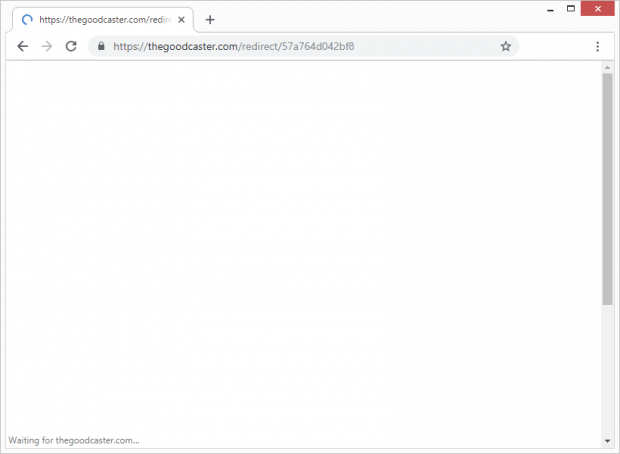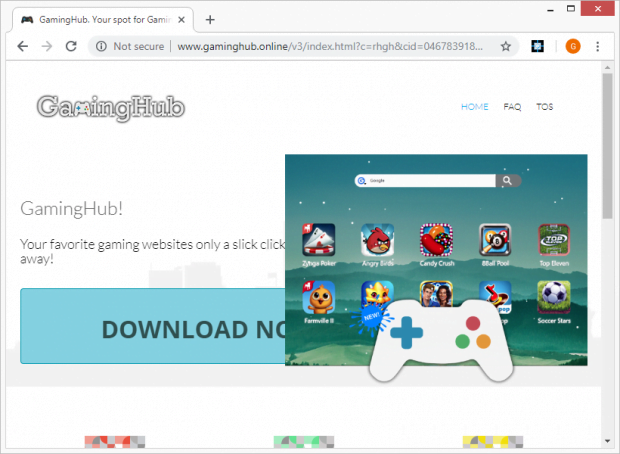Remove TheGoodCaster virus from Android, Chrome, Firefox, IE
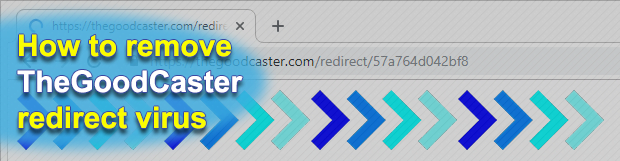
There are computer viruses covert by design that don’t raise any obvious red flags, such as bots and spyware. The one called TheGoodCaster isn’t like that at all. It manifests itself by triggering browser redirects so that the victim keeps visiting rogue sites asking for extended permissions. The goal is to generate ad revenue at the expense of the infected user’s web surfing experience.
Table of Contents
What is TheGoodCaster virus?
Normally, users can define their Internet navigation preferences by configuring shortcuts that make their online activity simpler and more pleasurable. This is the way the custom homepage, default search engine, and new tab page settings work. That’s great, but it turns out cybercriminals can easily render this whole convenience null and void. The strain of malicious code that sticks with such a tactic is known as adware, with browser hijackers being one of its common types. This is exactly what TheGoodCaster virus is. It takes over the preferences in the victim’s web browser of choice and thereby causes recurrent traffic diverting instances via thegoodcaster.com/redirect/57a764d042bf8. The resulting web pages vary, ranging from fake streaming video to gambling sites and malware download portals.
The logic of this attack relies on the use of a malicious plugin featuring cross-browser functionality. Moreover, there is a version supporting Android therefore some users may experience this issue on their mobile devices. The offending add-on changes one’s browsing defaults, including the above-mentioned start page, preferred search provider, and new tab, without permission. This adverse effect results in replacing the original values with thegoodcaster.com/redirect/57a764d042bf8 URL. Note that the address tail consisting of random alphanumeric characters can be different and depends on the specific malvertising campaign. The variant in question is the most frequently reported, though. Additionally, the infection may fire up the redirects at random, not necessarily when the victim is opening the browser or looking up some information online. The rerouting might also occur beyond the current browsing session, that is, in a separate popup window that will hang in the background.
There are multiple different landing pages to which the traffic is forcibly forwarded as a result of this shady interference. Some of them promote PUPs (potentially unwanted programs) disguised as movie search tools, text to PDF format converters, quizzes, streaming content resources, etc. In either scenario, the perpetrators at the helm of TheGoodCaster virus earn from user clicks or downloads of the affiliated junk software. In other words, this is a technique to monetize traffic obtained in an obtrusive way. To top it off, the linked-to pages may host more malware or include drive-by downloads that get through without any conspicuous signs. The hijacker will also harvest the user’s personally identifiable data, such as browsing history, bookmarked pages and search queries made. This means there is a clear privacy risk associated with its unauthorized activity.
TheGoodCaster virus infiltrates computers and Android devices by dint of a technique called bundling. It means its install process co-occurs with the setup of another application, typically free one that’s benign but accompanied by the aggressive entity under consideration. Unless the user opts out of the recommended (express, default) install option, they run the risk of catching the pest. Going the route of custom setup will typically unveil the bundled components and allow the user to deselect them, but it’s a bit more tedious and people hardly ever do it. All in all, some extra caution in these cases certainly won’t hurt. If TheGoodCaster.com redirect virus drilled its way into a PC or Android device, here’s what should be done to get rid of it.
TheGoodCaster redirect automatic removal
The extermination of TheGoodCaster redirect can be efficiently accomplished with reliable security software. Sticking to the automatic cleanup technique ensures that all components of the infection get thoroughly wiped out from your system.
1. Download recommended security utility and get your PC checked for malicious objects by selecting the Start Computer Scan option
Download TheGoodCaster remover
2. The scan will come up with a list of detected items. Click Fix Threats to get the redirect removed from your system. Completing this phase of the cleanup process is most likely to lead to complete eradication of the infection. However, it might be a good idea to consider ascertaining the redirect is gone for good.
Remove TheGoodCaster redirect using Control Panel
- Open Control Panel. On Windows XP / Windows 8, go to Add or Remove Programs. If your OS is Windows Vista / Windows 7 / Windows 10, choose Uninstall a program

- Look down the list and locate an app that appears fishy. Click the Uninstall/Change (Change/Remove) option to get the intruder removed if spotted

TheGoodCaster redirect removal
What you need to do is uninstall the application that’s causing trouble. As it has been mentioned, however, disabling and removing the virus in regular mode is to no avail, so the steps below are must-follow.
1. Boot the device into safe mode
– Press and hold the Power button until the respective screen pops up
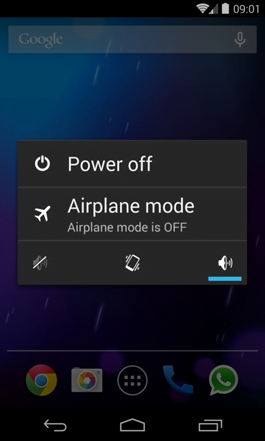
2. Now tap and hold the option that says Power off. Depending on the vendor and the phone model, the methods can vary. If nothing happens as a result of the above manipulations, power down the device, then press and hold the Volume Down and Volume Up buttons simultaneously while it’s starting back up.
3. Confirm rebooting into safe mode by tapping OK
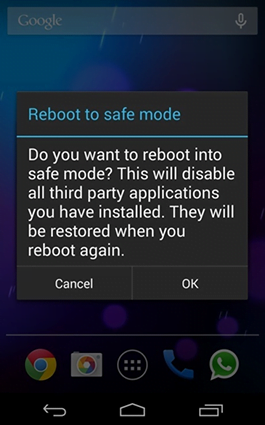
4. When in safe mode, go to Settings and select Apps
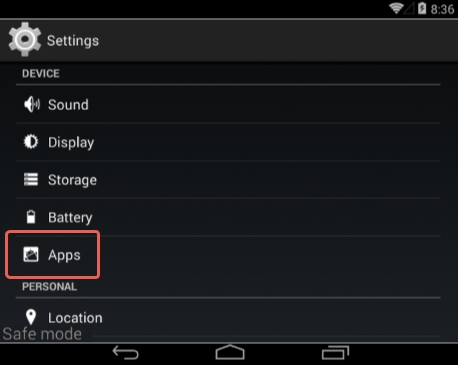
5. Look down the list of programs and locate a suspicious app or apps that were recently installed
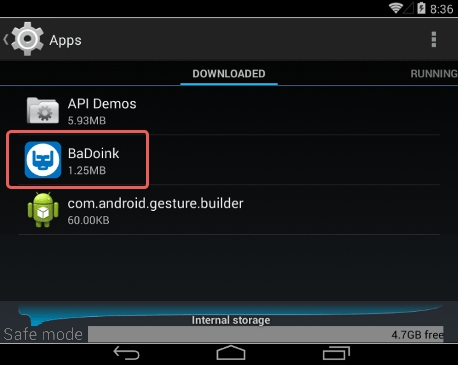
6. Tap each potentially unwanted app in turn and select the Uninstall option. If this button is not active, try Force stop first
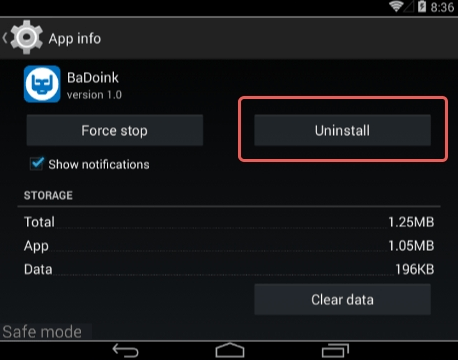
7. Tap OK on the confirmation dialog to uninstall the potentially unwanted app
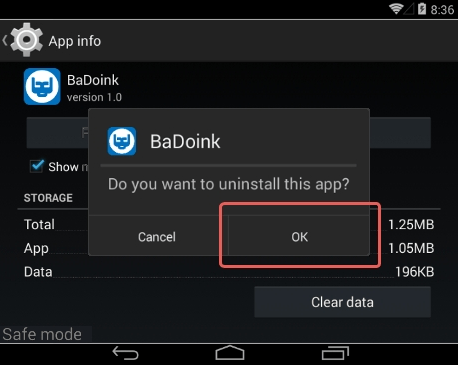
8. Restart into standard mode. The TheGoodCaster redirect should have now vanished from your Android device. You might also want to consider installing a mobile security solution to prevent attacks of this sort further on.
TheGoodCaster redirect removal by resetting the affected browser
Please take into consideration that as effective as it is, the procedure of restoring browser defaults will lead to the loss of personalized settings such as saved passwords, bookmarks, browsing history, cookies, etc. In case you are not certain this outcome is suitable despite its obvious efficiency, it’s advised to follow the automatic removal method described in one of the previous sections of this tutorial.
Reset Google Chrome
- Click on the Chrome menu icon and select Settings

- Locate the Advanced option under Settings and click on it to expand the menu. Then, pick the Reset button at the bottom

- When a new screen appears, hit Reset once again

- Chrome will now display a confirmation dialog box listing the types of data that will be lost if you proceed. Read the message carefully and, if you’re sure, click Reset

Reset Mozilla Firefox
- Click on Help menu and select Troubleshooting Information from the drop-down list, or type about:support in the URL field

- On the Troubleshooting Information screen, click Refresh Firefox option and confirm the procedure on another dialog

Reset Internet Explorer
- In IE, go to Tools and select Internet Options from the list

- Hit the Advanced tab and click on the Reset option

- IE will now display Reset Internet Explorer Settings box, where you should put a checkmark next to Delete personal settings option and click Reset at the bottom

Verify whether TheGoodCaster redirect has been completely removed
For certainty’s sake, it’s advised to repeatedly run a scan with the automatic security software in order to make sure no harmful remnants of this redirect are left inside Windows Registry and other operating system locations.
Posted in: KnowledgeBase
Leave a Comment (0) ↓