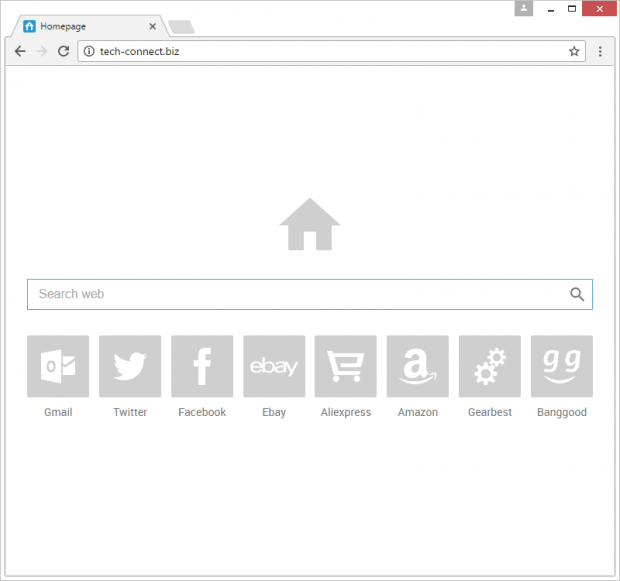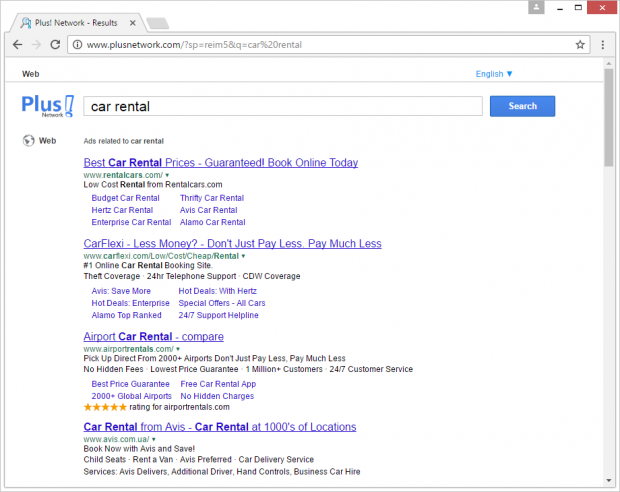Remove tech-connect.biz redirect virus in Chrome, Firefox and IE
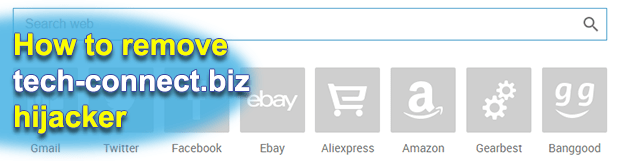
There are several strong reasons why tech-connect.biz is a drag. Whereas it is okay as a website with some sort of a search functionality, the techniques bolstering its distribution and operation are clearly malicious. An associated rogue browser extension, once inside a Windows computer, muddles the user’s online preferences big time. It automatically makes tech-connect.biz the homepage and the default search engine, with very few actionable remediation options in place for the victim.
On the outside, the web page hosted at tech-connect.biz bears a resemblance to the commonplace search providers out there. Its simplistic design encompasses a search bar and eight icons underneath, linking to popular online resources, including Gmail, Twitter, Facebook and eBay. While it seems to be a useful and harmless provider, this impression is incomplete without the acknowledgement of how people actually end up visiting the page. There are hardly any PC users who opt for this service. Instead, it’s a piece of malware operating in a system that induces constant redirects to the site in question. This offending plugin or add-on is tailored to be fit for different web browsers, therefore the generally known-vulnerable Internet Explorer isn’t any more exposed to the attack than, say, Chrome or Firefox.
Technically, this hijacker executes its malicious routine in the following way: it substitutes such custom Internet settings as the homepage, new tab and search engine with tech-connect.biz URL. It also reconfigures random application shortcuts so that, when the infected user clicks on the corresponding icons, their default browser will pop up the unwanted site. DNS settings on the target machine will most likely undergo a tweak as well. But what’s the point of doing it? Anyone who’s familiar with traffic monetization schemes should know the answer – user hits are convertible into money. The way it’s done may vary, but that’s usually through sponsored links and pay-per-click campaigns. There are numerous interested parties that would love to advertise their products or services online. The makers of tech-connect.biz site have something to offer them. To top it all off, the infection harvests its victims’ browsing-related information, which is another goldmine for merchants.
When a random keyword or a set of keywords are entered in tech-connect.biz search box, another instance of rerouting takes place. The landing page is plusnetwork.com (Plus! Network). Amongst the results it returns for every query, there’s a bevy of ads displayed above the fold. Although these diverts are annoying to the bone, the main problem here is the fact that the malicious code takes over the entirety of one’s browser preferences without asking for permission.
The lack of proper authorization also applies to the adware installation process. The tainted app mostly circulates as part of a bundle. When downloading ostensibly safe freeware products off of dubious portals, users run the risk of installing the potentially unwanted application (PUA) along with a harmless streaming video converter, media player and the like. If possible, therefore, be sure to deselect all redundant items on setup wizards in such scenarios. In the event the tech-connect.biz virus is already up and running on a computer, the best way to go about the issue is to leverage a reliable adware removal procedure.
Table of Contents
Tech-connect.biz adware automatic removal
The extermination of Tech-connect.biz hijacker can be efficiently accomplished with reliable security software. Sticking to the automatic cleanup technique ensures that all components of the infection get thoroughly wiped out from your system.
1. Download recommended security utility and get your PC checked for malicious objects by selecting the Start Computer Scan option
Download Tech-connect.biz remover
2. The scan will come up with a list of detected items. Click Fix Threats to get the redirect removed from your system. Completing this phase of the cleanup process is most likely to lead to complete eradication of the infection. However, it might be a good idea to consider ascertaining the adware is gone for good.
Remove Tech-connect.biz adware using Control Panel
- Open Control Panel. On Windows XP / Windows 8, go to Add or Remove Programs. If your OS is Windows Vista / Windows 7 / Windows 10, choose Uninstall a program

- Look down the list and locate an app that appears fishy. Click the Uninstall/Change (Change/Remove) option to get the intruder removed if spotted

Tech-connect.biz adware removal by resetting the affected browser
Please take into consideration that as effective as it is, the procedure of restoring browser defaults will lead to the loss of personalized settings such as saved passwords, bookmarks, browsing history, cookies, etc. In case you are not certain this outcome is suitable despite its obvious efficiency, it’s advised to follow the automatic removal method described in one of the previous sections of this tutorial.
Reset Google Chrome
- Click on the Chrome menu icon and select Settings

- Locate the Advanced option under Settings and click on it to expand the menu. Then, pick the Reset button at the bottom

- When a new screen appears, hit Reset once again

- Chrome will now display a confirmation dialog box listing the types of data that will be lost if you proceed. Read the message carefully and, if you’re sure, click Reset

Reset Mozilla Firefox
- Click on Help menu and select Troubleshooting Information from the drop-down list, or type about:support in the URL field

- On the Troubleshooting Information screen, click Refresh Firefox option and confirm the procedure on another dialog

Reset Internet Explorer
- In IE, go to Tools and select Internet Options from the list

- Hit the Advanced tab and click on the Reset option

- IE will now display Reset Internet Explorer Settings box, where you should put a checkmark next to Delete personal settings option and click Reset at the bottom

Verify whether Tech-connect.biz adware has been completely removed
For certainty’s sake, it’s advised to repeatedly run a scan with the automatic security software in order to make sure no harmful remnants of this hijacker are left inside Windows Registry and other operating system locations.
Posted in: KnowledgeBase
Leave a Comment (0) ↓