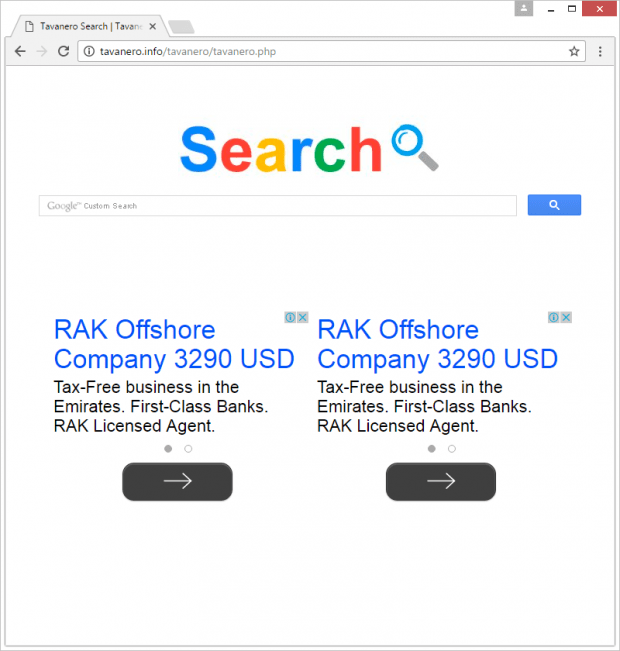Remove Tavanero Search virus (tavanero.info) in Chrome, Firefox and IE
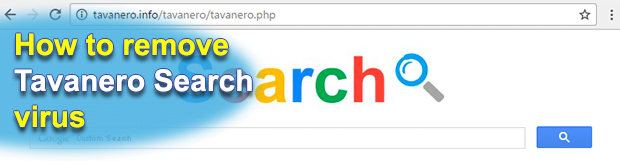
Computer usage is certainly incomplete without web surfing these days, and so is Internet navigation proper with the Tavanero virus running on a machine. This infection badly twists its victim’s browsing preferences and keeps resolving tavanero.info site instead of the custom values defined by the PC administrator.
Table of Contents
What is Tavanero Search
When confronted with the Tavanero Search malware, computer users feel at bay because whatever they change on the browser settings pane is futile in terms of the remedying effect. In the meanwhile, their web searches and regular site surfing sessions get forcibly redirected to tavanero.info/tavanero/tavanero.php. Such a turn of events is usually preceded by a devious software installation instance, where one benign program is accompanied by one or several malicious ones. Most of the time, it doesn’t take much effort to keep the unwanted bundle from getting through, but users tend to leave the setup options unchanged, that is, keep the default virus-tainted install configuration as it is. Therefore, no matter how weird it may sound, people actually allow Tavanero virus to be installed, although proper awareness is hardly ever the case.
Similarly to its clone called Nefryhok, Tavanero is sort of a turnkey app that any interested party can adjust to their malvertising campaign. The distribution mode is up to the developer – the payload can be sent to victims as an email attachment, or the criminals can go the bundling route described above. One way or another, the infection adds a new browser extension or plugin to IE, Firefox and Chrome, depending on which ones are installed on the contaminated system. This rogue browser helper object instantly modifies the preferred homepage, new tab page and search settings, substituting the corresponding URLs with tavanero.info. Adding insult to injury, the adware tends to also alter application shortcut settings, which means that opening random software will make the unwelcome web page pop up.
Due to obfuscation techniques employed by this infection, it may not be listed on Control Panel, nor will the user be able to find it among the installed browser extensions. This fact, of course, tangles manual troubleshooting considerably. It may seem like a no-brainer to go ahead and type the correct website addresses in custom settings fields of affected browsers, but that’s to no avail, because the affiliated scheduled task will automatically undo these changes. Stick to the instructions below to implement the fix right and finally regain the lost control of web navigation.
Tavanero Search adware automatic removal
The extermination of Tavanero Search hijacker can be efficiently accomplished with reliable security software. Sticking to the automatic cleanup technique ensures that all components of the infection get thoroughly wiped out from your system.
1. Download recommended security utility and get your PC checked for malicious objects by selecting the Start Computer Scan option
Download Tavanero Search remover
2. The scan will come up with a list of detected items. Click Fix Threats to get the adware removed from your system. Completing this phase of the cleanup process is most likely to lead to complete eradication of the infection. However, it might be a good idea to consider ascertaining the adware is gone for good.
Remove Tavanero Search adware using Control Panel
- Open Control Panel. On Windows XP / Windows 8, go to Add or Remove Programs. If your OS is Windows Vista / Windows 7 / Windows 10, choose Uninstall a program

- Look down the list and locate an app that appears fishy. Click the Uninstall/Change (Change/Remove) option to get the intruder removed if spotted

Tavanero Search adware removal by resetting the affected browser
Please take into consideration that as effective as it is, the procedure of restoring browser defaults will lead to the loss of personalized settings such as saved passwords, bookmarks, browsing history, cookies, etc. In case you are not certain this outcome is suitable despite its obvious efficiency, it’s advised to follow the automatic removal method described in one of the previous sections of this tutorial.
Reset Google Chrome
- Click on the Chrome menu icon and select Settings

- Locate the Advanced option under Settings and click on it to expand the menu. Then, pick the Reset button at the bottom

- When a new screen appears, hit Reset once again

- Chrome will now display a confirmation dialog box listing the types of data that will be lost if you proceed. Read the message carefully and, if you’re sure, click Reset

Reset Mozilla Firefox
- Click on Help menu and select Troubleshooting Information from the drop-down list, or type about:support in the URL field

- On the Troubleshooting Information screen, click Refresh Firefox option and confirm the procedure on another dialog

Reset Internet Explorer
- In IE, go to Tools and select Internet Options from the list

- Hit the Advanced tab and click on the Reset option

- IE will now display Reset Internet Explorer Settings box, where you should put a checkmark next to Delete personal settings option and click Reset at the bottom

Verify whether Tavanero Search adware has been completely removed
For certainty’s sake, it’s advised to repeatedly run a scan with the automatic security software in order to make sure no harmful remnants of this hijacker are left inside Windows Registry and other operating system locations.
Posted in: KnowledgeBase
Leave a Comment (0) ↓