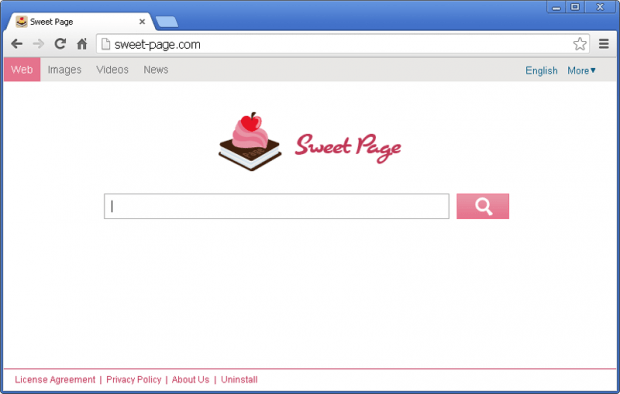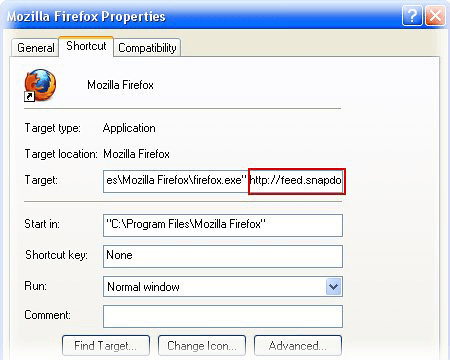Remove Sweet-page.com redirect. Sweet Page Search virus removal for Explorer/Chrome/Firefox
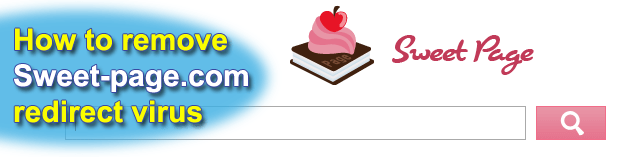
This guide encompasses the bare facts about Sweet-page.com browser redirect virus, including contamination methods, pursued goals, and application-level technical background. Furthermore, you will be provided with information on efficient ways to get rid of Sweet Page Search hijacker.
Online services promotion is inherently an intricate thing, but Sweet-page.com exceeds all reasonable bounds and disregards ethical rules when arranging traffic increment to the affiliated resources. Security applications identify it as a PUP, which stands for a “potentially unwanted program”, adware, browser hijacker. Whereas Sweet Page Search wasn’t found to exhibit dangerous behavior as such, it definitely shouldn’t be doing what it does on the infected computer. The problems that the affected users encounter include a few things: first off, this adware changes browser settings, namely default search provider and homepage; secondly, the victims are constantly ending up on Yahoo! Search page in the long run, no matter which engine they prefer. The worst part about this is that you can’t just resolve the issue by typing in or choosing the correct configuration values because the underlying virus will be distorting those over and over.
How Sweet-page.com infection finds itself on a targeted computer is a fairly trivial story. It typically bundles with other software that a great many users download due to the fact that those are distributed free of charge. Thus far, the following apps have been identified as such “carriers”: WPM17.8.0.3159, SupTab, IePluginService, and Sweetpage Browser new tab extension. In case any of these was recently installed, it’s likely that you’ve got the culprit in question as well. The setup routine for such applications is often times not too self-explanatory in terms of the options and extras, so it’s highly recommended to scrutinize the opt-out stuff and read the License Agreement carefully.
The profit model behind Sweet Page hijacker is associated with bringing large amounts of search traffic to the partnering services. It goes without saying that activity like this is well paid for by the interested parties. However, it’s hard to justify the adopted tactic as intrusive and aggressive as this, where one’s browser defaults are forcibly altered without user permission whatsoever.
Making the affected web browser act normally is a matter of following a well-balanced cleanup procedure in this case. Again, simply putting in the right settings won’t help as long as the virus proper stays on board. Be sure to read the recommendations below to go relentless on the Sweet Page Search infection.
Table of Contents
Sweet Page adware automatic removal
The extermination of Sweet Page redirect can be efficiently accomplished with reliable security software. Sticking to the automatic cleanup technique ensures that all components of the infection get thoroughly wiped out from your system.
1. Download recommended security utility and get your PC checked for malicious objects by selecting the Start Computer Scan option
2. The scan will come up with a list of detected items. Click Fix Threats to get the adware removed from your system. Completing this phase of the cleanup process is most likely to lead to complete eradication of the infection. However, it might be a good idea to consider ascertaining the adware is gone for good.
Remove Sweet Page adware using Control Panel
- Open Control Panel. On Windows XP / Windows 8, go to Add or Remove Programs. If your OS is Windows Vista / Windows 7 / Windows 10, choose Uninstall a program

- Look down the list and locate an app that appears fishy. Click the Uninstall/Change (Change/Remove) option to get the intruder removed if spotted

Remove Sweet Page from Firefox
- In order to restore your correct Firefox preferences, type about:config in the browser’s address field and press Enter
- Confirm that you would like to proceed by clicking on “I’ll be careful, I promise!” button on the alert that pops up

- In the field called Search, type Sweet Page
- Firefox will display all preferences related to Sweet Page adware. Be sure to right-click on each item and select the Reset option

- Since Firefox shortcut parameters gets affected by this infection as well, right-click on the shortcut and choose Properties. Then proceed to the Shortcut tab and delete Sweet Page from the Target field. Save the changes

Remove Sweet Page from Internet Explorer
1. Get rid of the Sweet Page adware
- Select Tools and click Manage Add-ons

- Proceed to Toolbars and Extensions, find all entries associated with Sweet Page. Go ahead and disable them

2. Get the search engines list back to normal
- Go to Tools menu and select Manage Add-ons
- Click Search Providers
- Highlight the item corresponding to Sweet Page redirect and hit the Remove button

3. Set the right homepage
- Go to Tools and select Internet Options
- Proceed to the General tab
- Click Use default or type the correct URL in the box

Remove Sweet Page from Google Chrome
- Click the Chrome menu icon in the top right-hand part of the Chrome window
- Select Settings in the drop-down list

- Proceed to the section called On startup under Settings, select the radio button for Open a specific page or set of pages option and click on Set pages link

- On the Startup pages screen that pops up, find Sweet Page and click the X button to the right

- Proceed to the Search section under Settings and select your preferred search engine on the list

- Under the Appearance section, put a checkmark for the Show Home button value and click Change

- Activate the Use the New Tab page radio button and save the changes by hitting OK at the bottom

- Click the Chrome menu icon again, proceed to Tools –> Extensions

- Find the Sweet Page adware on the list and click the trash bin icon next to it. This will remove the unwanted item

Verify whether Sweet Page adware has been completely removed
For certainty’s sake, it’s advised to repeatedly run a scan with the automatic security software in order to make sure no harmful remnants of this redirect are left inside Windows Registry and other operating system locations.
Posted in: KnowledgeBase
Leave a Comment (0) ↓