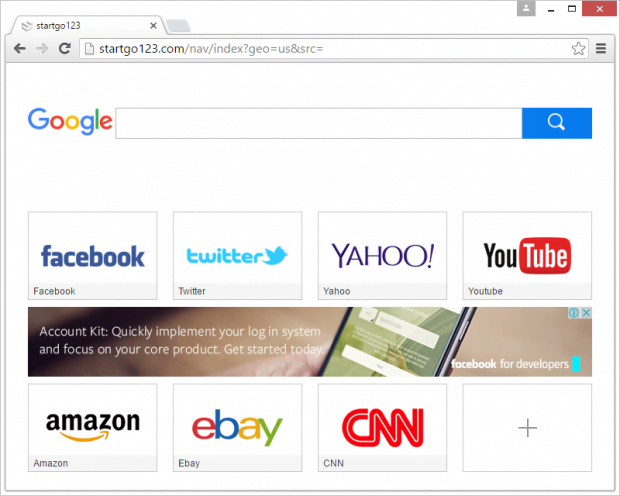Startgo123 removal for Chrome, Firefox and IE
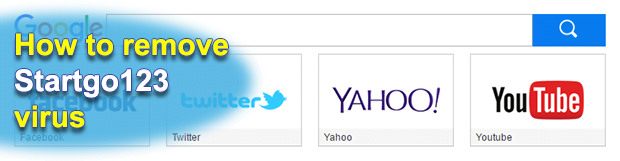
If someone anticipates a pleasurable online experience with the startgo123 service, it’s not that way in fact. This is one of the myriads of homepage and search hijackers floating around the worldwide web. First off, it’s malicious because people never really opt into using it – instead, their web browsers get literally invaded by this plague. Secondly, the victim’s privacy is in danger as long as this adware program is running on the PC.
Here is what happens to all browsers running on a computer affected by this virus: the start page that the admin originally chose to use is replaced with startgo123.com; the exact same change applies to the new tab URL as well as the user-defined search provider. Ultimately, the above-mentioned site starts popping up on the machine way more often than any other page. From a cybercrook’s perspective, why drive web traffic to a specific place in such an obtrusive fashion? Because ostensibly virtual things like unique user hits are easily convertible into completely tangible money. The more people are infected with the browser hijacker, the larger the bad guys’ revenue out of selling the traffic to interested third parties.
The mediator through which the startgo123 adware operates is actually a browser add-on. It isn’t installed like a regular extension, though. People sort of catch it when installing something else, not necessarily a browsing-related entity. For example, some free video games or multimedia players are known to spread this malady as part of the setup wizard, or client, where the bundle is not clearly mentioned. All it takes to get infected under these circumstances is keeping the default preset of the installation as it is. Just going custom in these cases and deselecting whatever is redundant can save the user the trouble of removing the intruder afterward.
When redirected to startgo123.com/nav/index, people see a page with an embedded search bar provided by a different search engine, as well as graphical links to a number of useful services, including Facebook, Twitter, Yahoo!, YouTube, Amazon, eBay, and CNN. There is also a feature of adding new shortcuts. This might appear handy if the victim had ever asked for it. Nevertheless, the fact that startgo123 appears in a system without being authorized in a straightforward manner makes it an unwanted program. To learn how this adware can be removed, peruse the follow-up to this analysis.
Table of Contents
Startgo123 adware automatic removal
The extermination of Startgo123 hijacker can be efficiently accomplished with reliable security software. Sticking to the automatic cleanup technique ensures that all components of the infection get thoroughly wiped out from your system.
1. Download recommended security utility and get your PC checked for malicious objects by selecting the Start Computer Scan option
2. The scan will come up with a list of detected items. Click Fix Threats to get the adware removed from your system. Completing this phase of the cleanup process is most likely to lead to complete eradication of the infection. However, it might be a good idea to consider ascertaining the adware is gone for good.
Remove Startgo123 adware using Control Panel
- Open Control Panel. On Windows XP / Windows 8, go to Add or Remove Programs. If your OS is Windows Vista / Windows 7 / Windows 10, choose Uninstall a program

- Look down the list and locate an app that appears fishy. Click the Uninstall/Change (Change/Remove) option to get the intruder removed if spotted

Startgo123 adware removal by resetting the affected browser
Please take into consideration that as effective as it is, the procedure of restoring browser defaults will lead to the loss of personalized settings such as saved passwords, bookmarks, browsing history, cookies, etc. In case you are not certain this outcome is suitable despite its obvious efficiency, it’s advised to follow the automatic removal method described in one of the previous sections of this tutorial.
Reset Google Chrome
- Click on the Chrome menu icon and select Settings

- Locate the Advanced option under Settings and click on it to expand the menu. Then, pick the Reset button at the bottom

- When a new screen appears, hit Reset once again

- Chrome will now display a confirmation dialog box listing the types of data that will be lost if you proceed. Read the message carefully and, if you’re sure, click Reset

Reset Mozilla Firefox
- Click on Help menu and select Troubleshooting Information from the drop-down list, or type about:support in the URL field

- On the Troubleshooting Information screen, click Refresh Firefox option and confirm the procedure on another dialog

Reset Internet Explorer
- In IE, go to Tools and select Internet Options from the list

- Hit the Advanced tab and click on the Reset option

- IE will now display Reset Internet Explorer Settings box, where you should put a checkmark next to Delete personal settings option and click Reset at the bottom

Verify whether Startgo123 adware has been completely removed
For certainty’s sake, it’s advised to repeatedly run a scan with the automatic security software in order to make sure no harmful remnants of this hijacker are left inside Windows Registry and other operating system locations.
Posted in: KnowledgeBase
Leave a Comment (0) ↓