Remove StampLive virus from Chrome, Firefox and Internet Explorer
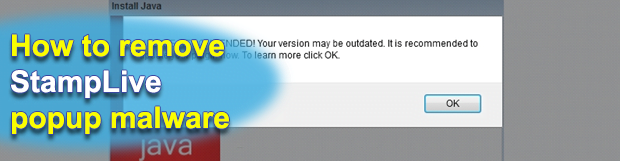
The malicious code to be described in the article below is a surreptitious browser plugin. Its effect on the target system consists in the recurrent triggering of annoying popup windows that contain various update notifications, when in fact there are no such updates needed. So read the post to find out how this virus intrudes on PCs and get the most effective removal steps to solve the problem.
StampLive is a persistent computer infection that targets its victims’ web browsing environment. The way it reaches these corrupt goals is by sporadically popping up browser tabs and windows that tell the user about an urgent necessity of updating some application or installing a new ‘recommended’ one, allegedly for a better computing experience. There is a kernel domain that mediates all of this abominable activity, namely stamplive.com. Those who are now reading this entry might want to take the risk of navigating to the above-mentioned site, but all they will get is a blank page. How can it be harmful then? To begin with, in case the corresponding adware object is on board a machine it activates a script which, in its turn, enables a fast-flux type of redirect routine.
In other words, the virus adds a certain sequence of characters and numbers to the URL itself. This results in the user’s visiting ‘stamplive.com/apu.php’ followed by a long tail of predefined symbols. Another interesting fact is that it’s not this domain name proper that you eventually end up on; instead, it’s a different web page every time the rerouting occurs. Sometimes it’s an online shopping site, sometimes it’s a game resource, but most of the time it’s an aggressive page that insists on you downloading something weird. For instance, the malware might send you to a website titled “Update Required”, which recommends a new media player – purportedly for better performance. Under the guise of these offers, including Java installation, the criminals may distribute Trojans, identity theft tools, ransomware and other nasty threats.
As it has been mentioned, this hoax is backed by a specific web browser component, which is typically dropped on the system during the installation of an affiliated program. The distributors of this virus tend to be shareware or freeware that do not explicitly tell the customers that something else is built into their setup. This cross-browser extension or plugin is problematic to locate and delete manually, so be sure to use the expert-tailored instructions below to finally stop the redirects and popups from constantly going off.
Table of Contents
StampLive adware automatic removal
The extermination of StampLive adware can be efficiently accomplished with reliable security software. Sticking to the automatic cleanup technique ensures that all components of the infection get thoroughly wiped out from your system.
1. Download recommended security utility and get your PC checked for malicious objects by selecting the Start Computer Scan option
2. The scan will come up with a list of detected items. Click Fix Threats to get the adware removed from your system. Completing this phase of the cleanup process is most likely to lead to complete eradication of the infection. However, it might be a good idea to consider ascertaining the adware is gone for good.
Remove StampLive adware using Control Panel
- Open Control Panel. On Windows XP / Windows 8, go to Add or Remove Programs. If your OS is Windows Vista / Windows 7 / Windows 10, choose Uninstall a program

- Look down the list and locate an app that appears fishy. Click the Uninstall/Change (Change/Remove) option to get the intruder removed if spotted

StampLive adware removal by resetting the affected browser
Please take into consideration that as effective as it is, the procedure of restoring browser defaults will lead to the loss of personalized settings such as saved passwords, bookmarks, browsing history, cookies, etc. In case you are not certain this outcome is suitable despite its obvious efficiency, it’s advised to follow the automatic removal method described in one of the previous sections of this tutorial.
Reset Google Chrome
- Click on the Chrome menu icon and select Settings

- Locate the Advanced option under Settings and click on it to expand the menu. Then, pick the Reset button at the bottom

- When a new screen appears, hit Reset once again

- Chrome will now display a confirmation dialog box listing the types of data that will be lost if you proceed. Read the message carefully and, if you’re sure, click Reset

Reset Mozilla Firefox
- Click on Help menu and select Troubleshooting Information from the drop-down list, or type about:support in the URL field

- On the Troubleshooting Information screen, click Refresh Firefox option and confirm the procedure on another dialog

Reset Internet Explorer
- In IE, go to Tools and select Internet Options from the list

- Hit the Advanced tab and click on the Reset option

- IE will now display Reset Internet Explorer Settings box, where you should put a checkmark next to Delete personal settings option and click Reset at the bottom

Verify whether StampLive adware has been completely removed
For certainty’s sake, it’s advised to repeatedly run a scan with the automatic security software in order to make sure no harmful remnants of this adware are left inside Windows Registry and other operating system locations.
Posted in: KnowledgeBase
Leave a Comment (0) ↓












