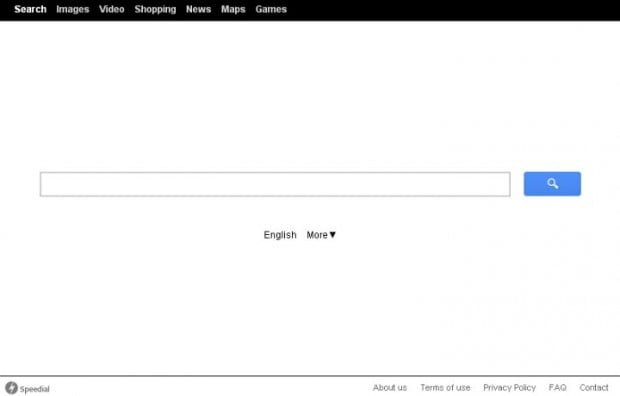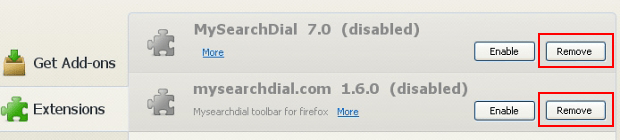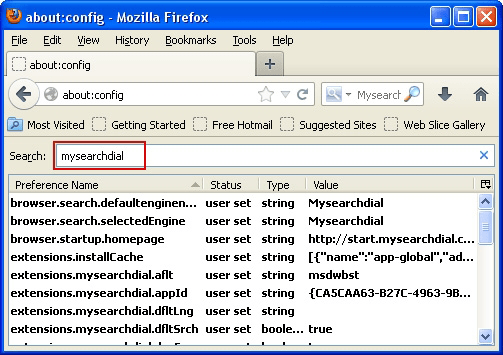Remove Speedial virus. Speedial.com search removal for Firefox, Chrome, Explorer
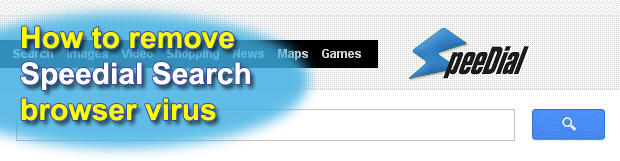
This article presents a body of knowledge that will come in handy to those infected with the Speedial browser virus. You will find out what it is, how it spreads, why it’s around, and how to completely remove it from an attacked computer.
Browser extensions are predominantly great assistants in various nuances of web surfing, making things easier and faster online. That’s true, but not for all add-ons out there. Speedial, which is the antihero of this tutorial, nearly ruins the affected computer user’s cyber life due to its impudent interference with everything related to Internet browsing. It’s therefore not by chance that renowned security software suites unequivocally flag it as an adware program.
Speedial, also known as Speedial Search or Speed Dial, adheres to a proliferation technique which is covert rather than explicit. This adware’s payload most often bundles with free apps that users download and install in the anticipation that they will bring about certain facilitation of computing. The most typical examples of what these utilities might be are multimedia tools such as players or format converters, social networking assistants in the form of quick-access toolbars, different sorts of downloaders, etc. The installation flow for these entities needn’t necessarily communicate a clear statement that something else is going to be dropped on the PC alongside the main component. So, that’s mostly how Speedial makes it inside a machine without the user having a clue.
Through adding an unwanted browser helper object, the Speedial adware has the following effect on the system: web browser preferences undergo an unauthorized modification, with the homepage and primarily used search engine getting replaced with speedial.com. This web address denotes the landing page for the traffic monetization network underlying all of this shady activity. The page itself is much like the rest of the web search providers, differing though in the structure of search results pages and of course the user attraction methods that have been touched upon.
Every set of results returned for an arbitrary query on speedial.com includes up to ten sponsored links within three standalone ad boxes. Since these are paid-for ads, the figurative bulk of the iceberg here is easy to understand – this adware is being distributed for profit which is gained via advertising on the Internet. The horrible tactics laid aside, this appears to be a very lucrative business for computer fraudsters. But since it causes people a great deal of inconvenience, “remove” is the only sensible verdict regarding Speedial virus – this guide will help you learn how to put it into practice.
Table of Contents
Speedial adware automatic removal
The extermination of Speedial adware can be efficiently accomplished with reliable security software. Sticking to the automatic cleanup technique ensures that all components of the infection get thoroughly wiped out from your system.
1. Download recommended security utility and get your PC checked for malicious objects by selecting the Start Computer Scan option
2. The scan will come up with a list of detected items. Click Fix Threats to get the adware removed from your system. Completing this phase of the cleanup process is most likely to lead to complete eradication of the infection. However, it might be a good idea to consider ascertaining the adware is gone for good.
Remove Speedial adware using Control Panel
- Open Control Panel. On Windows XP / Windows 8, go to Add or Remove Programs. If your OS is Windows Vista / Windows 7 / Windows 10, choose Uninstall a program

- Look down the list and locate an app that appears fishy. Click the Uninstall/Change (Change/Remove) option to get the intruder removed if spotted

Remove Speedial from Firefox
- In Firefox, go to Tools and select Add-ons from the drop-down list

- In the left-hand pane of the screen, click on Extensions. Then click the Remove button next to Speedial entries spotted

- In order to restore your correct Firefox preferences, type about:config in the browser’s address field and press Enter
- Confirm that you would like to proceed by clicking on “I’ll be careful, I promise!” button on the alert that pops up

- In the field called Search, type Speedial
- Firefox will display all preferences related to Speedial adware. Be sure to right-click on each item and select the Reset option

Remove Speedial from Internet Explorer
1. Get rid of the Speedial adware
- Select Tools and click Manage Add-ons

- Proceed to Toolbars and Extensions, find all entries associated with Speedial. Go ahead and disable them

2. Get the search engines list back to normal
- Go to Tools menu and select Manage Add-ons
- Click Search Providers
- Highlight the item corresponding to Speedial adware and hit the Remove button

3. Set the right homepage
- Go to Tools and select Internet Options
- Proceed to the General tab
- Click Use default or type the correct URL in the box

Remove Speedial from Google Chrome
- Click the Chrome menu icon in the top right-hand part of the Chrome window
- Select Settings in the drop-down list

- Proceed to the section called On startup under Settings, select the radio button for Open a specific page or set of pages option and click on Set pages link

- On the Startup pages screen that pops up, find Speedial and click the X button to the right

- Proceed to the Search section under Settings and select your preferred search engine on the list

- Under the Appearance section, put a checkmark for the Show Home button value and click Change

- Activate the Use the New Tab page radio button and save the changes by hitting OK at the bottom

- Click the Chrome menu icon again, proceed to Tools –> Extensions

- Find the Speedial adware on the list and click the trash bin icon next to it. This will remove the unwanted item

Verify whether Speedial adware has been completely removed
For certainty’s sake, it’s advised to repeatedly run a scan with the automatic security software in order to make sure no harmful remnants of this adware are left inside Windows Registry and other operating system locations.
Posted in: KnowledgeBase
Leave a Comment (0) ↓