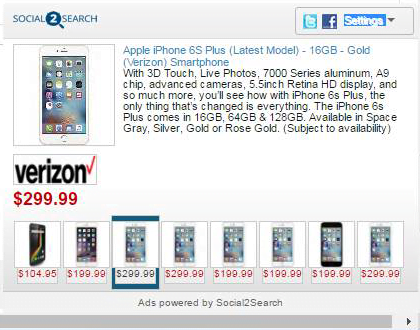Remove Social2Search ads virus in Chrome, Firefox and IE
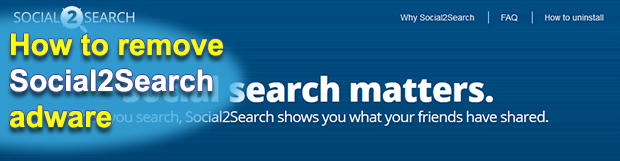
There doesn’t seem to be anything bad about the idea of embedding information related to the opinions and preferences of one’s social media contacts directly into search results, e-commerce pages and regular sites. The money-motivated individuals behind the Social2Search add-on, however, have contrived a malicious marketing scheme where annoying ads are displayed everywhere the infected user goes on the Internet.
The officially stated features of Social2Search and the actual behavior of this browser extension are quite a mismatch. While claiming to deliver useful entries based on one’s social networking associates’ likes and tweets, it instead configures all popular web browsers on the target computer to generate redundant sponsored items on SERPs (search engine results pages) and nearly all sites that the user routinely visits. This impact tends to get obnoxious because, first off, it is accompanied by a conspicuous slowdown of the web surfing agent, and secondly, it results in the harvesting of the victim’s personally identifiable information such as the browsing history, search keywords, ISP, geolocation and the like.
The behavioral patterns of Social2Search add-on are a close resemblance to those of Wajam, another intrusive adware application employing pretty much the same malvertising technique. Both appear on PCs without clear authorization of the administrator, and the range of side effects is identical. In particular, the offending program in question displays objects that say “Ads powered by Social2Search”, “Social2Search Ads” or “Ads by Social2Search”. The common types of these adverts include floating boxes, popups, banners, transitional windows, sponsored links on search engines, and inline text hyperlinked with external affiliate landing pages. Most of these are targeted and deliver entries that are of interest to the infected person, which is just another proof that the app does monitor its victims’ online activities.
The adware under consideration has an official website that praises its feature set and says it’s just about the best thing since sliced bread. The regular e-marketing services, though, don’t conceal the corresponding software downloaders, unlike Social2Search which cannot be installed from its homepage. The tactic that its creators have adopted instead is to incorporate their payload into application bundles so that users don’t pay much attention to the drive-by offer. Therefore, when installing something like a not-so-reputable media player, an automatic AV license activation tool, a free computer game or similar, be sure to deselect some checkboxes and opt out of junk promotions. When confronted with the Social2Search ads issue, users should immediately get rid of the troublemaker using the best practices of adware eradication.
Table of Contents
Social2Search ads automatic removal
The extermination of Social2Search adware can be efficiently accomplished with reliable security software. Sticking to the automatic cleanup technique ensures that all components of the infection get thoroughly wiped out from your system.
1. Download recommended security utility and get your PC checked for malicious objects by selecting the Start Computer Scan option
Download Social2Search remover
2. The scan will come up with a list of detected items. Click Fix Threats to get the ads removed from your system. Completing this phase of the cleanup process is most likely to lead to complete eradication of the infection. However, it might be a good idea to consider ascertaining the ads is gone for good.
Remove Social2Search ads using Control Panel
- Open Control Panel. On Windows XP / Windows 8, go to Add or Remove Programs. If your OS is Windows Vista / Windows 7 / Windows 10, choose Uninstall a program

- Look down the list and locate an app that appears fishy. Click the Uninstall/Change (Change/Remove) option to get the intruder removed if spotted

Social2Search ads removal by resetting the affected browser
Please take into consideration that as effective as it is, the procedure of restoring browser defaults will lead to the loss of personalized settings such as saved passwords, bookmarks, browsing history, cookies, etc. In case you are not certain this outcome is suitable despite its obvious efficiency, it’s advised to follow the automatic removal method described in one of the previous sections of this tutorial.
Reset Google Chrome
- Click on the Chrome menu icon and select Settings

- Locate the Advanced option under Settings and click on it to expand the menu. Then, pick the Reset button at the bottom

- When a new screen appears, hit Reset once again

- Chrome will now display a confirmation dialog box listing the types of data that will be lost if you proceed. Read the message carefully and, if you’re sure, click Reset

Reset Mozilla Firefox
- Click on Help menu and select Troubleshooting Information from the drop-down list, or type about:support in the URL field

- On the Troubleshooting Information screen, click Refresh Firefox option and confirm the procedure on another dialog

Reset Internet Explorer
- In IE, go to Tools and select Internet Options from the list

- Hit the Advanced tab and click on the Reset option

- IE will now display Reset Internet Explorer Settings box, where you should put a checkmark next to Delete personal settings option and click Reset at the bottom

Verify whether Social2Search ads has been completely removed
For certainty’s sake, it’s advised to repeatedly run a scan with the automatic security software in order to make sure no harmful remnants of this adware are left inside Windows Registry and other operating system locations.
Posted in: KnowledgeBase
Leave a Comment (0) ↓