Uninstall SecuryBrowse virus extension from Google Chrome
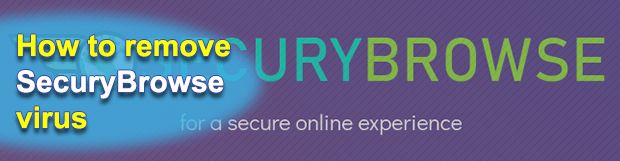
Table of Contents
What is SecuryBrowse extension virus?
SecuryBrowse is a browser add-on distributed with a range of methods. True, it sounds legitimate being available from Chrome Web Store. Meanwhile, the users concerned and IT observers report it unwanted as the adware infiltrates into operating systems using a bundled download method. That is, you rather get one as you load a third-party content. Potentially, the application also occupies your device without any conscious action. The respective download links look like just a routine warning or alert. The users click OK simply to get rid of SecuryBrowse related popup. The tricky system treats such a half-conscious action as an express consent.
Again, you do not necessarily have SecuryBrowse installed as a bundled download or otherwise without your explicit consent. There is such a chance though. This is the first reason why you may want to get rid of SecuryBrowse redirects.
Even if you are satisfied with the software installation method, there are still good reasons to remove SecuryBrowse. You may want to proceed with the removal SecureBrowse adware as the application sets your browser default search to search.securybrowser.com. Any removal attempt cannot succeed for good until after you remove SecuryBrowse adware.
search.securybrowser.com is not a stand-alone search engine. It finally redirects your queries to Yahoo.com. Needless to say, there is no privacy. Apart from sharing your request with Yahoo, you get exposed to SecuryBrowse. The latter is a much less trusted counterparty.
According to its vendor’s description, SecuryBrowse is going to protect your searches while residing at the background. In practice, this entails plenty of popups, typically for no good reason. For instance, the review at Bleepingcomputer.com details the case of the adware coming up with an annoying alert warning against safe search. The adware thus may come up with its rather silly notifications for any given keyword.
Last but not least, the application is compatible with all major operating systems. However, it is not necessarily the same when it comes to the software installed. It might conflict with other apps installed on your device.
Most of the encounters with the add-on end up with the removal of SecuryBrowse reported as adware. To get rid of SecuryBrowse pop-ups and redirects, proceed with the detailed removal instructions as laid down below.
SecuryBrowse extension automatic removal
The extermination of SecuryBrowse malware can be efficiently accomplished with reliable security software. Sticking to the automatic cleanup technique ensures that all components of the infection get thoroughly wiped out from your system.
1. Download recommended security utility and get your PC checked for malicious objects by selecting the Start Computer Scan option
2. The scan will come up with a list of detected items. Click Fix Threats to get the redirect removed from your system. Completing this phase of the cleanup process is most likely to lead to complete eradication of the infection. However, it might be a good idea to consider ascertaining the extension is gone for good.
Remove SecuryBrowse extension using Control Panel
- Open Control Panel. On Windows XP / Windows 8, go to Add or Remove Programs. If your OS is Windows Vista / Windows 7 / Windows 10, choose Uninstall a program

- Look down the list and locate an app that appears fishy. Click the Uninstall/Change (Change/Remove) option to get the intruder removed if spotted

SecuryBrowse extension removal by resetting the affected browser
Please take into consideration that as effective as it is, the procedure of restoring browser defaults will lead to the loss of personalized settings such as saved passwords, bookmarks, browsing history, cookies, etc. In case you are not certain this outcome is suitable despite its obvious efficiency, it’s advised to follow the automatic removal method described in one of the previous sections of this tutorial.
Reset Google Chrome
- Click on the Chrome menu icon and select Settings

- Locate the Advanced option under Settings and click on it to expand the menu. Then, pick the Reset button at the bottom

- When a new screen appears, hit Reset once again

- Chrome will now display a confirmation dialog box listing the types of data that will be lost if you proceed. Read the message carefully and, if you’re sure, click Reset

Reset Mozilla Firefox
- Click on Help menu and select Troubleshooting Information from the drop-down list, or type about:support in the URL field

- On the Troubleshooting Information screen, click Refresh Firefox option and confirm the procedure on another dialog

Reset Internet Explorer
- In IE, go to Tools and select Internet Options from the list

- Hit the Advanced tab and click on the Reset option

- IE will now display Reset Internet Explorer Settings box, where you should put a checkmark next to Delete personal settings option and click Reset at the bottom

Verify whether SecuryBrowse extension has been completely removed
For certainty’s sake, it’s advised to repeatedly run a scan with the automatic security software in order to make sure no harmful remnants of this malware are left inside Windows Registry and other operating system locations.
Posted in: KnowledgeBase
Leave a Comment (0) ↓











