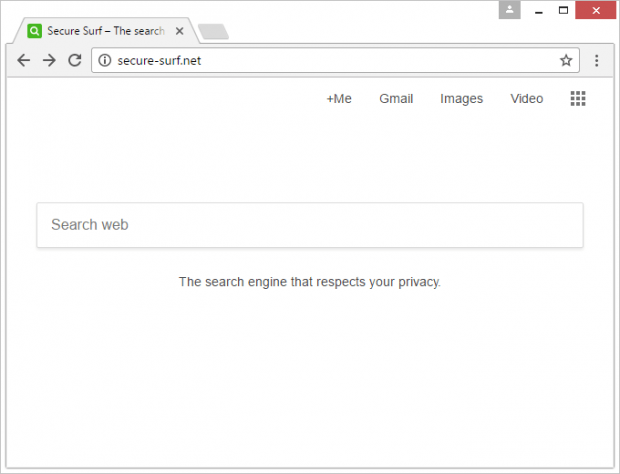Secure Surf (secure-surf.net) virus removal in Chrome, Firefox and IE
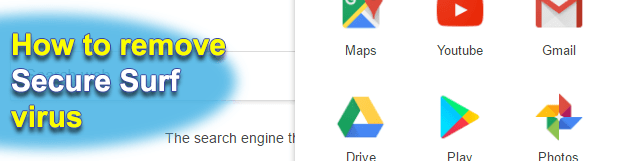
The stereotypical profile of the average computer virus usually circles around stealth behavior and critical damage combined with adverse side effects. This perception doesn’t fully apply to malware that affects web browsers. Ad-serving digital culprits and hijackers like Secure Surf tend to have a low impact on target computers, but the frustration ensuing from their activity is quite tangible.
Table of Contents
What is the Secure Surf virus?
Secure Surf is a sample of malicious computer code that makes its victims’ web surfing preferences go down the drain. It redirects online traffic to secure-surf.net page in Google Chrome, Mozilla Firefox and Internet Explorer. This defiant rerouting occurs when the infected user opens their preferred browser, opens a tab within the same window or runs a web search by random keywords. The infection under scrutiny is embodied as a rogue plugin or other type of a browser helper object. This troublemaking lightweight app forcibly substitutes the user-defined values for basic Internet surfing settings, including the homepage, new tab page and custom search provider, with secure-surf.net URL. Every search query entered in this page further diverts Internet traffic to plusnetwork.com website.
To add insult to injury, the hijacker in question also tweaks the preset of random application shortcuts. This misdemeanor results in the victim’s default browser automatically starting up and resolving secure-surf.net every time a Windows program is opened through double-clicking a mutilated shortcut. At first sight, the landing page for Secure Surf is designed according to a standard mockup of a search provider. The most prominent part of it is the search box, with an inscription “The search engine that respects your privacy” right below it. The same phrase is also provided in the site’s title. Such a statement is quite ironic because adware in general and browser hijackers in particular are definitely not cooked up with privacy in mind, whoever is behind these pests. Secure Surf, for instance, maintains a log of all searches the plagued user runs, their web history and bookmarked pages. This data can then be sold to third parties, so the potentially unwanted application isn’t privacy’s best pal for sure.
The secure-surf.net redirect virus propagates via bundling. This is a fairly widespread software distribution scheme, so there is hardly anything clearly bad about it. However, when crooks come into play, things turn upside down. They get in cahoots with software download services so that their corrupted products are added to installation clients for harmless freeware. Unless a user reads the Terms of Service, opts out of the recommended installation option and deselects the redundant offers, they are likely to fall victim to a hijacker or similar offending entity. If the contagion is already on board a PC, the first tip is not to panic, no matter how obnoxious the recurrent browser redirects are. Just follow the steps highlighted below to get rid of the Secure Surf virus proper and get browser settings back to their normal state.
Secure Surf hijacker automatic removal
The extermination of Secure Surf redirect can be efficiently accomplished with reliable security software. Sticking to the automatic cleanup technique ensures that all components of the infection get thoroughly wiped out from your system.
1. Download recommended security utility and get your PC checked for malicious objects by selecting the Start Computer Scan option
2. The scan will come up with a list of detected items. Click Fix Threats to get the hijacker removed from your system. Completing this phase of the cleanup process is most likely to lead to complete eradication of the infection. However, it might be a good idea to consider ascertaining the hijacker is gone for good.
Remove Secure Surf hijacker using Control Panel
- Open Control Panel. On Windows XP / Windows 8, go to Add or Remove Programs. If your OS is Windows Vista / Windows 7 / Windows 10, choose Uninstall a program

- Look down the list and locate an app that appears fishy. Click the Uninstall/Change (Change/Remove) option to get the intruder removed if spotted

Secure Surf hijacker removal by resetting the affected browser
Please take into consideration that as effective as it is, the procedure of restoring browser defaults will lead to the loss of personalized settings such as saved passwords, bookmarks, browsing history, cookies, etc. In case you are not certain this outcome is suitable despite its obvious efficiency, it’s advised to follow the automatic removal method described in one of the previous sections of this tutorial.
Reset Google Chrome
- Click on the Chrome menu icon and select Settings

- Locate the Advanced option under Settings and click on it to expand the menu. Then, pick the Reset button at the bottom

- When a new screen appears, hit Reset once again

- Chrome will now display a confirmation dialog box listing the types of data that will be lost if you proceed. Read the message carefully and, if you’re sure, click Reset

Reset Mozilla Firefox
- Click on Help menu and select Troubleshooting Information from the drop-down list, or type about:support in the URL field

- On the Troubleshooting Information screen, click Refresh Firefox option and confirm the procedure on another dialog

Reset Internet Explorer
- In IE, go to Tools and select Internet Options from the list

- Hit the Advanced tab and click on the Reset option

- IE will now display Reset Internet Explorer Settings box, where you should put a checkmark next to Delete personal settings option and click Reset at the bottom

Verify whether Secure Surf hijacker has been completely removed
For certainty’s sake, it’s advised to repeatedly run a scan with the automatic security software in order to make sure no harmful remnants of this redirect are left inside Windows Registry and other operating system locations.
Posted in: KnowledgeBase
Leave a Comment (0) ↓