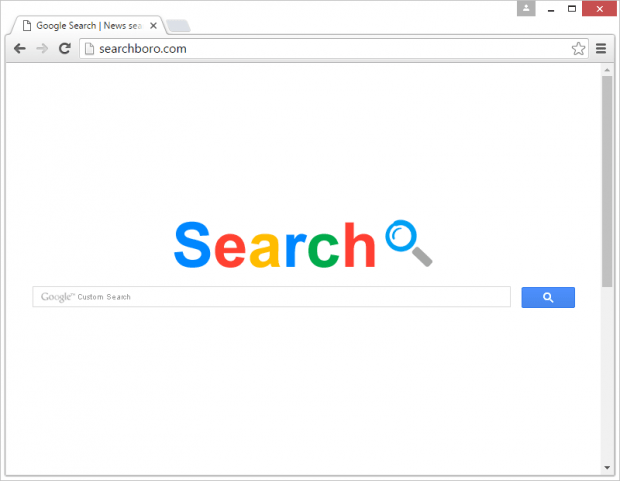Remove Searchboro virus in Chrome, Firefox and IE
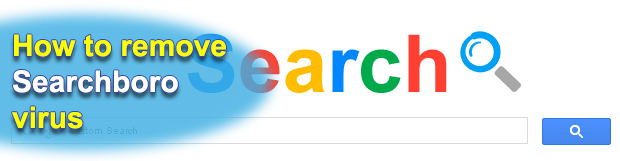
Searchboro.com and the underlying browser extension demonstrate the worst practices of browser hijacking. Windows users infected with this adware strain experience an abrupt interference with their custom online settings. Most of the time, it simply takes some attentiveness to avoid this sample as it propagates via software bundles where the default installation already includes the unwanted applet.
When downloading and installing a random piece of freeware off of unofficial websites, it’s imperative to scrutinize the setup client for extra items carefully. The reason is, some ad-supported intrusive programs escort innocuous applications, usually free ones, which do not pose any risk on their own. The trick heavily used by cybercriminals is the incorporation of malicious loaders into the setup option called “Express” or “Default”. Therefore, it’s a great idea to select the “Custom” option instead and toggle what should and what shouldn’t be installed along the way. The types of digital products to be treated with caution in this regard include movie downloaders, streaming video converters, media players, various codecs, drivers, as well as reputable and popular tools such as Adobe Flash Player.
As soon as the Searchboro infection trespasses on a workstation through a stealthy technique described above, it reaches its goals by adding a new extension to every browser installed. Be advised its impact is not isolated to one specific browser – it hits most of the widespread web navigation suites alike. On the stage of being added, this extension does not manifest its presence in any way. So it won’t ask for permission to install or anything similar. Despite the absence of authorization in its conventional form, the add-on gets privileges that allow it to make significant changes to the browser. In particular, it replaces the homepage, preferred search engine and new tab page with Searchboro.com. Furthermore, by altering the configuration of multiple program shortcuts, the adware makes sure that the victim will be visiting the above-mentioned landing page every time the software is being run.
Searchboro.com pretends to be a Google Search and New Search service – at least, that’s what its title says. Part of that is true, because any user query returns custom search results by the world’s leader of online data lookup. This tactic, however, helps the perpetrators embed sponsored links of their choice above the relevant search results. This is a typical Internet traffic monetization stratagem achieved in an intrusive way. In order to stop this browser redirect frenzy, the infected user should resort to an ad hoc adware elimination methodology.
Table of Contents
Searchboro adware automatic removal
The extermination of Searchboro hijacker can be efficiently accomplished with reliable security software. Sticking to the automatic cleanup technique ensures that all components of the infection get thoroughly wiped out from your system.
1. Download recommended security utility and get your PC checked for malicious objects by selecting the Start Computer Scan option
2. The scan will come up with a list of detected items. Click Fix Threats to get the adware removed from your system. Completing this phase of the cleanup process is most likely to lead to complete eradication of the infection. However, it might be a good idea to consider ascertaining the adware is gone for good.
Remove Searchboro adware using Control Panel
- Open Control Panel. On Windows XP / Windows 8, go to Add or Remove Programs. If your OS is Windows Vista / Windows 7 / Windows 10, choose Uninstall a program

- Look down the list and locate an app that appears fishy. Click the Uninstall/Change (Change/Remove) option to get the intruder removed if spotted

Searchboro adware removal by resetting the affected browser
Please take into consideration that as effective as it is, the procedure of restoring browser defaults will lead to the loss of personalized settings such as saved passwords, bookmarks, browsing history, cookies, etc. In case you are not certain this outcome is suitable despite its obvious efficiency, it’s advised to follow the automatic removal method described in one of the previous sections of this tutorial.
Reset Google Chrome
- Click on the Chrome menu icon and select Settings

- Locate the Advanced option under Settings and click on it to expand the menu. Then, pick the Reset button at the bottom

- When a new screen appears, hit Reset once again

- Chrome will now display a confirmation dialog box listing the types of data that will be lost if you proceed. Read the message carefully and, if you’re sure, click Reset

Reset Mozilla Firefox
- Click on Help menu and select Troubleshooting Information from the drop-down list, or type about:support in the URL field

- On the Troubleshooting Information screen, click Refresh Firefox option and confirm the procedure on another dialog

Reset Internet Explorer
- In IE, go to Tools and select Internet Options from the list

- Hit the Advanced tab and click on the Reset option

- IE will now display Reset Internet Explorer Settings box, where you should put a checkmark next to Delete personal settings option and click Reset at the bottom

Verify whether Searchboro adware has been completely removed
For certainty’s sake, it’s advised to repeatedly run a scan with the automatic security software in order to make sure no harmful remnants of this hijacker are left inside Windows Registry and other operating system locations.
Posted in: KnowledgeBase
Leave a Comment (0) ↓