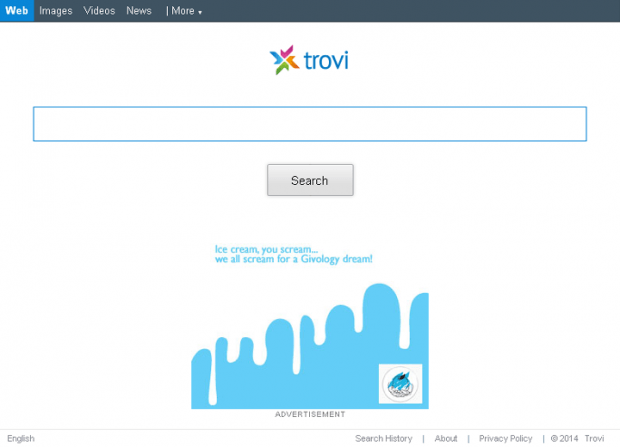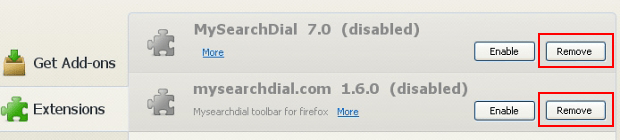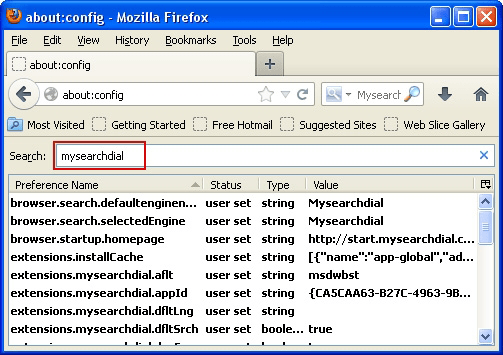Remove Search Protect by Conduit. SearchProtect virus removal from Chrome, Mozilla and Internet Explorer

This tutorial comprises an all-around profile of the Search Protect browser hijack malware. Learn how this virus is related to the infamous Conduit adware set, information on its distribution methods as well as the details on how this threat can be removed from an affected computer.
Along with web surfing facilitation objectives, browser extensions may as well bear a fair amount of malicious features. This matter has been particularly relevant for the last few years which have been marked by numerous adware samples being disguised as legitimate browser helper objects (BHOs). Search Protect by Conduit is currently on the list of top online threats of this kind. Presented and marketed as an add-on allowing for custom configuring, this infection adds quite a bit of turmoil to the user if installed.
A significant problem in this context has to do with multiple occasions where Search Protect is being spread in the fashion which is far from straightforward. The underhand propagation routine is known to involve third-party software, e.g. BrotherSoft Extreme Toolbar, that includes the bad adware component of which the user is not likely to be notified. These ‘mediator’ apps can be exemplified by free video downloaders and a variety of other types of multimedia software. Certainly, other products by the dubious Conduit vendor (Community Toolbar, Conduit Apps Toolbar, etc.) are obviously interested parties here, adding the unannounced extension to one’s browser in case of install.
Now, what happens if you are unfortunate enough to get attacked by this pest? The add-on appears to impudently take over your Internet preferences, replacing such default values as the browser homepage and the featured search engine with Search.conduit.com. By the way, the above search provider has recently been renamed to ‘trovi’. As a result of such hijack, victims will be constantly directed to the affiliated web page, thus being encouraged to use the service they didn’t ask for or choose to use. The bulk of the iceberg in terms of the scammers’ motivation lies in the scope of online advertising. If you examine the structure of any given results page on Search.conduit.com, it comes to sight that all of them contain an excessively large number of sponsored links both at the top and the bottom. Things like that get well paid for by advertisers.
What makes things yet worse is another possible consequence of Search Protect adware running on one’s PC: it may remove some boot sector files (perhaps an unintentional side effect), which in its turn leads to operating system boot problems. This collateral damage is not a frequent outcome, but it’s been reported by some users. Also, uninstalling the respective browser extension manually will not address the issue completely. This is why using an automatic cleanup tool along with manual transactions is a recommended way to get rid of Conduit Search Protect – details below.
Table of Contents
Search Protect adware automatic removal
The extermination of Search Protect adware can be efficiently accomplished with reliable security software. Sticking to the automatic cleanup technique ensures that all components of the infection get thoroughly wiped out from your system.
1. Download recommended security utility and get your PC checked for malicious objects by selecting the Start Computer Scan option
Download Search Protect remover
2. The scan will come up with a list of detected items. Click Fix Threats to get the adware removed from your system. Completing this phase of the cleanup process is most likely to lead to complete eradication of the infection. However, it might be a good idea to consider ascertaining the adware is gone for good.
Remove Search Protect adware using Control Panel
- Open Control Panel. On Windows XP / Windows 8, go to Add or Remove Programs. If your OS is Windows Vista / Windows 7 / Windows 10, choose Uninstall a program

- Look down the list and locate an app that appears fishy. Click the Uninstall/Change (Change/Remove) option to get the intruder removed if spotted

Remove Search Protect from Firefox
- In Firefox, go to Tools and select Add-ons from the drop-down list

- In the left-hand pane of the screen, click on Extensions. Then click the Remove button next to Search Protect entries spotted

- In order to restore your correct Firefox preferences, type about:config in the browser’s address field and press Enter
- Confirm that you would like to proceed by clicking on “I’ll be careful, I promise!” button on the alert that pops up

- In the field called Search, type Search Protect
- Firefox will display all preferences related to Search Protect adware. Be sure to right-click on each item and select the Reset option

Remove Search Protect from Internet Explorer
1. Get rid of the Search Protect adware
- Select Tools and click Manage Add-ons

- Proceed to Toolbars and Extensions, find all entries associated with Search Protect. Go ahead and disable them

2. Get the search engines list back to normal
- Go to Tools menu and select Manage Add-ons
- Click Search Providers
- Highlight the item corresponding to Search Protect adware and hit the Remove button

3. Set the right homepage
- Go to Tools and select Internet Options
- Proceed to the General tab
- Click Use default or type the correct URL in the box

Remove Search Protect from Google Chrome
- Click the Chrome menu icon in the top right-hand part of the Chrome window
- Select Settings in the drop-down list

- Proceed to the section called On startup under Settings, select the radio button for Open a specific page or set of pages option and click on Set pages link

- On the Startup pages screen that pops up, find Search Protect and click the X button to the right

- Proceed to the Search section under Settings and select your preferred search engine on the list

- Under the Appearance section, put a checkmark for the Show Home button value and click Change

- Activate the Use the New Tab page radio button and save the changes by hitting OK at the bottom

- Click the Chrome menu icon again, proceed to Tools –> Extensions

- Find the Search Protect adware on the list and click the trash bin icon next to it. This will remove the unwanted item

Verify whether Search Protect adware has been completely removed
For certainty’s sake, it’s advised to repeatedly run a scan with the automatic security software in order to make sure no harmful remnants of this adware are left inside Windows Registry and other operating system locations.
Posted in: KnowledgeBase
Leave a Comment (0) ↓