Remove “Search My Window” ads virus in Chrome, Firefox and IE
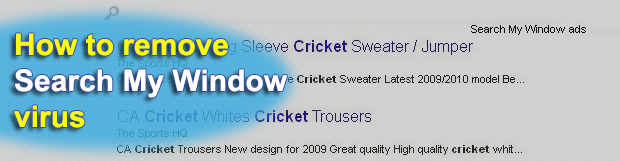
The controversy about online ads is that they can either enhance one’s browsing experience or diminish it considerably. The latter effect is typically associated with PUPs, or potentially unwanted programs, like Search My Window. These types of applications literally flood search results and regular web pages with redundant advertising, thus preventing victims from seeing what’s important.
Table of Contents
What is the Search My Window virus?
Search My Window, also referred to as the Search My Window ads virus, is a perpetrating application that combines adware properties with browser hijacking. When inside a computer, it displays numerous ads above the fold and tweaks the victim’s web search defaults without authorization. The obnoxious advertisements are labeled “Search My Window ads” or “Ads by Search My Window”. They inflate SERPs (search engine results pages) as well as the content of visited ecommerce and regular sites, making it problematic for the plagued user to extract valuable information from their online activity.
To add insult to injury, the Search My Window virus also interferes with the victim’s browsing preferences. In particular, it automatically replaces the default search engine with a different one, Yahoo being most broadly reported. When deploying the forcible rerouting activity, the adware engages an intermediary resource, such as searchinterneat-a.akamaihd.net. The auxiliary ad network is intended to keep track of all user visits and then monetize the ill-gotten traffic. Ultimately, the user is confronted with a malware predicament where unwanted ads occupy large space of pretty much every web page, and default browsing settings slip out of their control.
As opposed to legit software, Search My Window is distributed in a surreptitious fashion. Although it appears to be promoted on a primitive-looking official page at searchmywindow.com, there is no download option there. How does this PUP end up on computers then? Bundling happens to be the answer. This term denotes a technique where malicious entities spread alongside harmless freeware. The catch is all about so-called installation clients originally aimed at streamlining the setup process. While being generally useful, though, these clients can conceal offending code under a package of apps constituting the default installation workflow. This is why it’s strongly recommended to opt out of the recommended setup option in such scenarios. Instead, go the custom route to examine the list of programs being peddled and deselect the ones you think don’t belong on your computer.
If the attack has already occurred and Search My Window ads are all over the place, follow the steps below to get rid of the malware and rectify your online preferences.
Search My Window ads automatic removal
The extermination of Search My Window adware can be efficiently accomplished with reliable security software. Sticking to the automatic cleanup technique ensures that all components of the infection get thoroughly wiped out from your system.
1. Download recommended security utility and get your PC checked for malicious objects by selecting the Start Computer Scan option
Download Search My Window remover
2. The scan will come up with a list of detected items. Click Fix Threats to get the ads removed from your system. Completing this phase of the cleanup process is most likely to lead to complete eradication of the infection. However, it might be a good idea to consider ascertaining the ads is gone for good.
Remove Search My Window ads using Control Panel
- Open Control Panel. On Windows XP / Windows 8, go to Add or Remove Programs. If your OS is Windows Vista / Windows 7 / Windows 10, choose Uninstall a program

- Look down the list and locate an app that appears fishy. Click the Uninstall/Change (Change/Remove) option to get the intruder removed if spotted

Search My Window ads removal by resetting the affected browser
Please take into consideration that as effective as it is, the procedure of restoring browser defaults will lead to the loss of personalized settings such as saved passwords, bookmarks, browsing history, cookies, etc. In case you are not certain this outcome is suitable despite its obvious efficiency, it’s advised to follow the automatic removal method described in one of the previous sections of this tutorial.
Reset Google Chrome
- Click on the Chrome menu icon and select Settings

- Locate the Advanced option under Settings and click on it to expand the menu. Then, pick the Reset button at the bottom

- When a new screen appears, hit Reset once again

- Chrome will now display a confirmation dialog box listing the types of data that will be lost if you proceed. Read the message carefully and, if you’re sure, click Reset

Reset Mozilla Firefox
- Click on Help menu and select Troubleshooting Information from the drop-down list, or type about:support in the URL field

- On the Troubleshooting Information screen, click Refresh Firefox option and confirm the procedure on another dialog

Reset Internet Explorer
- In IE, go to Tools and select Internet Options from the list

- Hit the Advanced tab and click on the Reset option

- IE will now display Reset Internet Explorer Settings box, where you should put a checkmark next to Delete personal settings option and click Reset at the bottom

Verify whether Search My Window ads has been completely removed
For certainty’s sake, it’s advised to repeatedly run a scan with the automatic security software in order to make sure no harmful remnants of this adware are left inside Windows Registry and other operating system locations.
Posted in: KnowledgeBase
Leave a Comment (0) ↓











