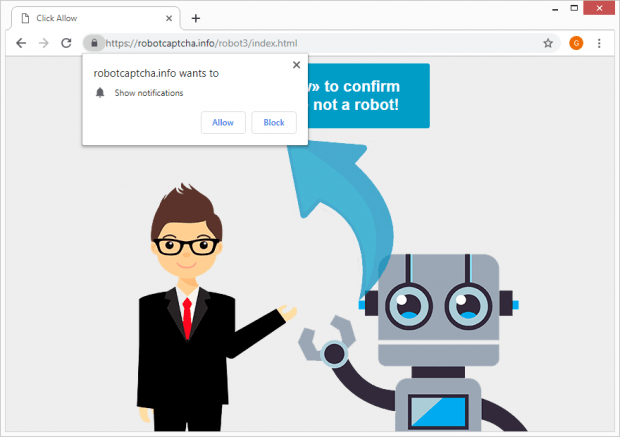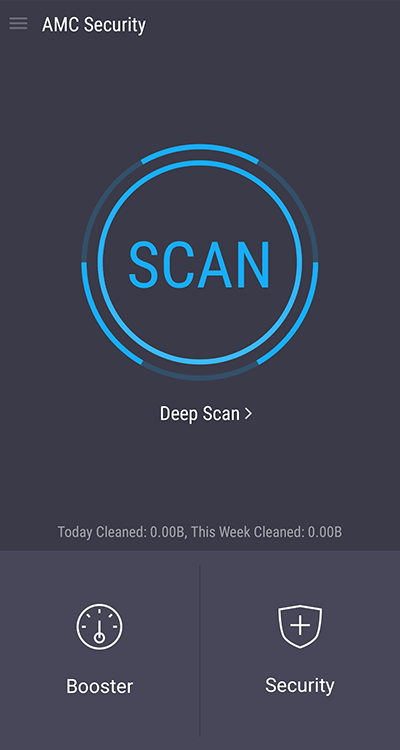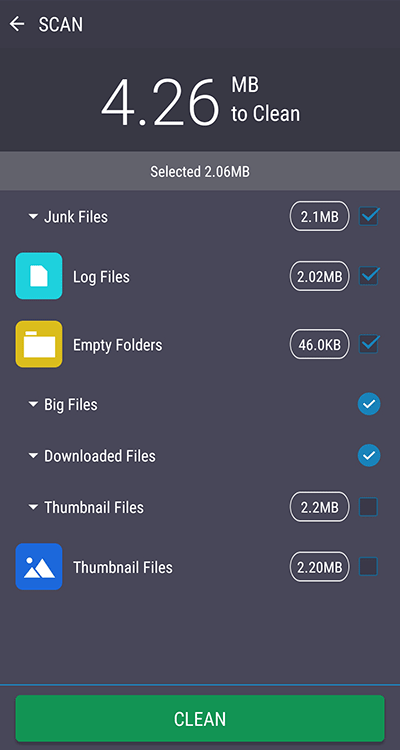Remove Robot Captcha (robotcaptcha.info) virus from Android, Chrome, Firefox, IE

Cybercrime isn’t necessarily about predatory software that wreaks havoc with the infected computers and other devices. Its manifestations can be subtle at times, as is the case with adware that injects ads here and there, displays popups or redirects one’s browser, thereby causing some irritation but never crossing the line. Activity of that sort is inherent to Robot Captcha, an infection that forwards victims’ web traffic to a tricky site off and on.
Table of Contents
What is Robot Captcha virus?
Most computer users are already accustomed with the fact that applications, especially mobile ones, require permissions they don’t seem to need and sometimes do it in a covert way. This is a complex matter of reading the fine print, something people hardly ever do. The Robot Captcha virus is about the scourge of excessive privileges, to a big extent. Meanwhile, it’s also about browser hijacking and malicious advertising. By the way, this type of a fusion has been gaining traction in the cybercriminal circles lately. The fishy Robot Captcha service hosted at robotcaptcha.info might appear to be a commonplace site that performs the function of verifying that the visitor is a human rather than a bot. However, that’s only the tip of the iceberg. The main goal of said page is to capture and redistribute one’s web traffic, subsequently forwarding it to various online resources whose owners are willing to pay for the promotion.
When infected, a user gets trapped in a series of recurrent visits to the dodgy spot. The resulting URL additionally has a tail that identifies the campaign or sub-campaign within the shady affiliate framework, so it will most likely look like this: robotcaptcha.info/robot3/index.html and may be concatenated with an extra random-looking ID string. On a contaminated Android device, the site address may take a slightly different form and be prepended with a single character, for instance, a.robotcaptcha.info. The overall malvertising functionality doesn’t differ much on a PC versus mobile gadget.
The basic element of the hoax is a popup that says, “robotcaptcha.info wants to show notifications” and contains two buttons: “Allow” and “Block”. Common sense prompts to hit the latter option, but that’s cold comfort because the message will reappear in a second or so. The most reasonable thing is to simply exit the page, although the issue will continue to make itself felt because of one quirk of the malware. The underlying malicious browser extension, which had most likely infiltrated the system as part of some freeware bundle, will keep causing the redirects. It can replace the homepage, new tab or preferred search engine with the rogue value so that the victim repeatedly hits the noxious page titled “Click Allow”.
If the Robot Captcha virus plagues an Android smartphone or tablet, it’s a little bit harder to avoid the event of granting redundant permissions. That’s due to the screen size and web browser peculiarities of mobile devices. The above-mentioned popup is more evasive, and the “Allow” button might be closer to the icon for exiting the browser tab. Therefore, the victim runs the risk of accidentally providing the culprit with the privileges it’s asking for. What happens next is, the user’s default browser on the Android device will start being redirected from robotcaptcha.info to different affiliated sites, including gambling hubs, ecommerce pages and the like.
In other words, the permission opens Pandora’s box and triggers the active phase of the hijack, coercing the victim to keep closing the tabs or look for a fix. Of course, the repair option is the only right way to handle the predicament. Below is a set of instructions to get rid of the Robot Captcha malware on Windows or Android.
Robot Captcha redirect automatic removal
The extermination of Robot Captcha redirect can be efficiently accomplished with reliable security software. Sticking to the automatic cleanup technique ensures that all components of the infection get thoroughly wiped out from your system.
1. Download recommended security utility and get your PC checked for malicious objects by selecting the Start Computer Scan option
Download Robot Captcha remover
2. The scan will come up with a list of detected items. Click Fix Threats to get the redirect removed from your system. Completing this phase of the cleanup process is most likely to lead to complete eradication of the infection. However, it might be a good idea to consider ascertaining the redirect is gone for good.
Remove Robot Captcha redirect using Control Panel
- Open Control Panel. On Windows XP / Windows 8, go to Add or Remove Programs. If your OS is Windows Vista / Windows 7 / Windows 10, choose Uninstall a program

- Look down the list and locate an app that appears fishy. Click the Uninstall/Change (Change/Remove) option to get the intruder removed if spotted

Robot Captcha redirect removal by resetting the affected browser
Please take into consideration that as effective as it is, the procedure of restoring browser defaults will lead to the loss of personalized settings such as saved passwords, bookmarks, browsing history, cookies, etc. In case you are not certain this outcome is suitable despite its obvious efficiency, it’s advised to follow the automatic removal method described in one of the previous sections of this tutorial.
Reset Google Chrome
- Click on the Chrome menu icon and select Settings

- Locate the Advanced option under Settings and click on it to expand the menu. Then, pick the Reset button at the bottom

- When a new screen appears, hit Reset once again

- Chrome will now display a confirmation dialog box listing the types of data that will be lost if you proceed. Read the message carefully and, if you’re sure, click Reset

Reset Mozilla Firefox
- Click on Help menu and select Troubleshooting Information from the drop-down list, or type about:support in the URL field

- On the Troubleshooting Information screen, click Refresh Firefox option and confirm the procedure on another dialog

Reset Internet Explorer
- In IE, go to Tools and select Internet Options from the list

- Hit the Advanced tab and click on the Reset option

- IE will now display Reset Internet Explorer Settings box, where you should put a checkmark next to Delete personal settings option and click Reset at the bottom

Verify whether Robot Captcha redirect has been completely removed
For certainty’s sake, it’s advised to repeatedly run a scan with the automatic security software in order to make sure no harmful remnants of this redirect are left inside Windows Registry and other operating system locations.
Robot Captcha redirect removal
What you need to do is uninstall the application that’s causing trouble. As it has been mentioned, however, disabling and removing the virus in regular mode is to no avail, so the steps below are must-follow.
1. Boot the device into safe mode
– Press and hold the Power button until the respective screen pops up
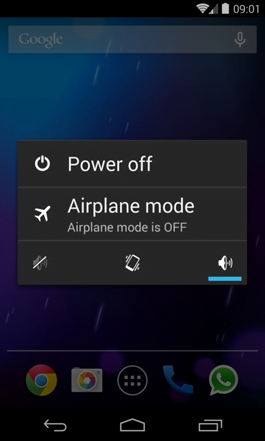
2. Now tap and hold the option that says Power off. Depending on the vendor and the phone model, the methods can vary. If nothing happens as a result of the above manipulations, power down the device, then press and hold the Volume Down and Volume Up buttons simultaneously while it’s starting back up.
3. Confirm rebooting into safe mode by tapping OK
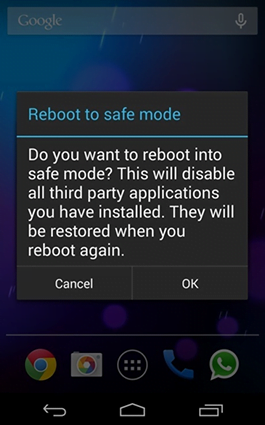
4. When in safe mode, go to Settings and select Apps
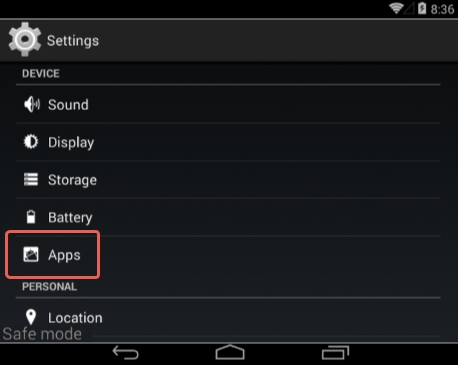
5. Look down the list of programs and locate a suspicious app or apps that were recently installed
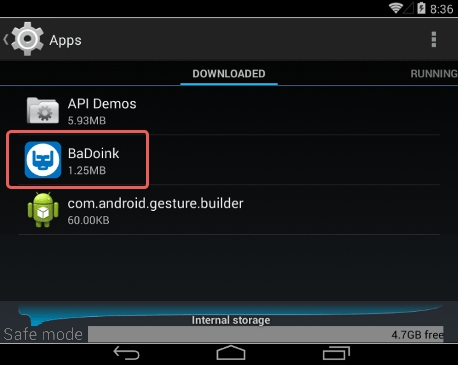
6. Tap each potentially unwanted app in turn and select the Uninstall option. If this button is not active, try Force stop first
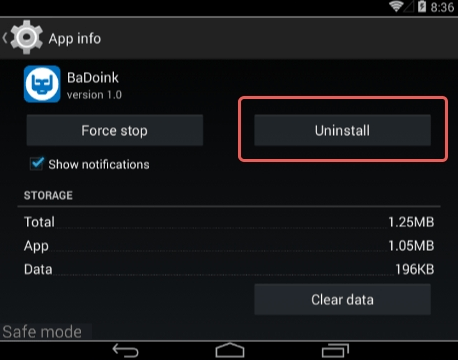
7. Tap OK on the confirmation dialog to uninstall the potentially unwanted app
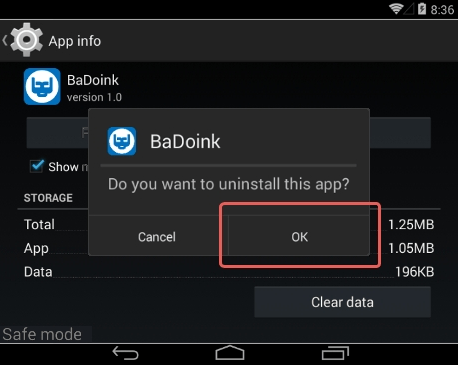
8. Restart into standard mode. The Robot Captcha redirect should have now vanished from your Android device. You might also want to consider installing a mobile security solution to prevent attacks of this sort further on.
Highly recommended: scan your Android device for issues
1. Download and install AMC Security Pro app onto your device. This is a one-stop solution to keep your Android gadget’s performance at its peak and ensure effective protection against known and zero-day mobile threats. Once the tool is up and running, go ahead and tap the SCAN button.
2. The scan report will list the detected issues, including PUAs (potentially unwanted applications), malware, and memory hogs such as junk and big files that might not belong on your device. Tap the CLEAN button at the bottom to complete the removal.
Now that the cleanup is done, check your smart device for malicious activity that brought you to this guide in the first place. Also, consider keeping this cleanup and maintenance tool on board as it’s equipped with additional useful features, such as real-time web security, privacy advisor, anti-phishing, payment security, battery saver, and more.
Posted in: KnowledgeBase
Leave a Comment (0) ↓