Remove Query Router virus (search.queryrouter.com search) from Chrome, Firefox, IE
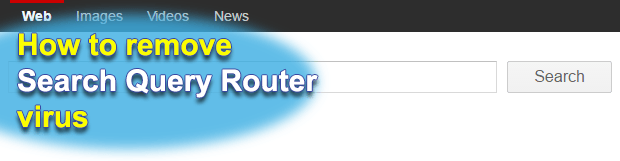
The fact that adware and browser hijackers are not considered to be severe infections doesn’t mean that they are safe to keep on a computer. Moreover, the impact may get serious as far as one’s privacy is concerned. The potentially unwanted program called Query Router (QueryRouter), for instance, collects personally identifiable data of users aside from simply annoying them.
Table of Contents
What is Query Router search virus?
The Query Router search app pretends to enhance one’s web search experience but actually poses a number of risks to those infected. The frustration part of its effect revolves around constant browser redirects to search.queryrouter.com. The page seems to be designed in compliance with the best practices of information lookup online, bear a resemblance to popular search providers. It also pretends to accommodate features to find data by images, videos and news criteria. However, this whole functionality is outsourced to another engine that’s legit, so the service in question is nothing but junk with no intellectual effort behind it. Meanwhile, a stealth plugin keeps sitting inside the target system and rerouting traffic to a place that the victim never agreed to use.
What QueryRouter does is it defines new values for the default homepage, search engine and new tab page in all browsers spotted on a contaminated machine. In the upshot, when the user opens Chrome, Firefox, Internet Explorer or possibly some other browsing client, they will be recurrently encountering search.queryrouter.com instead of the site configured as the preferred one. To add insult to injury, the perpetrating code will typically also add a few changes to Windows registry and task scheduler so that the same unwelcome web page pops up at certain time intervals. The latter fact complicates troubleshooting considerably, because not everyone is familiar with registry editing techniques. What is more, the program itself may not be listed on Control Panel’s software uninstall interface.
This malicious entity reaches computers via a technique known as bundling. It denotes an application distribution mechanism where unwanted products are installed alongside benign ones. The hazard usually emanates from freeware installers that don’t state upfront what else is under the same umbrella. The default, or recommended, option in this case will introduce the infection to a computer in a covert way. Therefore, it’s always reasonable to look deeper and explore what these sorts of setup clients may conceal. To this end, be sure to select the custom installation option and uncheck every item that seems suspicious. If the Query Router virus is already on board and messing things up in web browsers, the must-read section below will help get rid of it.
QueryRouter adware automatic removal
The extermination of QueryRouter hijacker can be efficiently accomplished with reliable security software. Sticking to the automatic cleanup technique ensures that all components of the infection get thoroughly wiped out from your system.
1. Download recommended security utility and get your PC checked for malicious objects by selecting the Start Computer Scan option
2. The scan will come up with a list of detected items. Click Fix Threats to get the adware removed from your system. Completing this phase of the cleanup process is most likely to lead to complete eradication of the infection. However, it might be a good idea to consider ascertaining the adware is gone for good.
Remove QueryRouter adware using Control Panel
- Open Control Panel. On Windows XP / Windows 8, go to Add or Remove Programs. If your OS is Windows Vista / Windows 7 / Windows 10, choose Uninstall a program

- Look down the list and locate an app that appears fishy. Click the Uninstall/Change (Change/Remove) option to get the intruder removed if spotted

QueryRouter adware removal by resetting the affected browser
Please take into consideration that as effective as it is, the procedure of restoring browser defaults will lead to the loss of personalized settings such as saved passwords, bookmarks, browsing history, cookies, etc. In case you are not certain this outcome is suitable despite its obvious efficiency, it’s advised to follow the automatic removal method described in one of the previous sections of this tutorial.
Reset Google Chrome
- Click on the Chrome menu icon and select Settings

- Locate the Advanced option under Settings and click on it to expand the menu. Then, pick the Reset button at the bottom

- When a new screen appears, hit Reset once again

- Chrome will now display a confirmation dialog box listing the types of data that will be lost if you proceed. Read the message carefully and, if you’re sure, click Reset

Reset Mozilla Firefox
- Click on Help menu and select Troubleshooting Information from the drop-down list, or type about:support in the URL field

- On the Troubleshooting Information screen, click Refresh Firefox option and confirm the procedure on another dialog

Reset Internet Explorer
- In IE, go to Tools and select Internet Options from the list

- Hit the Advanced tab and click on the Reset option

- IE will now display Reset Internet Explorer Settings box, where you should put a checkmark next to Delete personal settings option and click Reset at the bottom

Verify whether QueryRouter adware has been completely removed
For certainty’s sake, it’s advised to repeatedly run a scan with the automatic security software in order to make sure no harmful remnants of this hijacker are left inside Windows Registry and other operating system locations.
Posted in: KnowledgeBase
Leave a Comment (0) ↓











