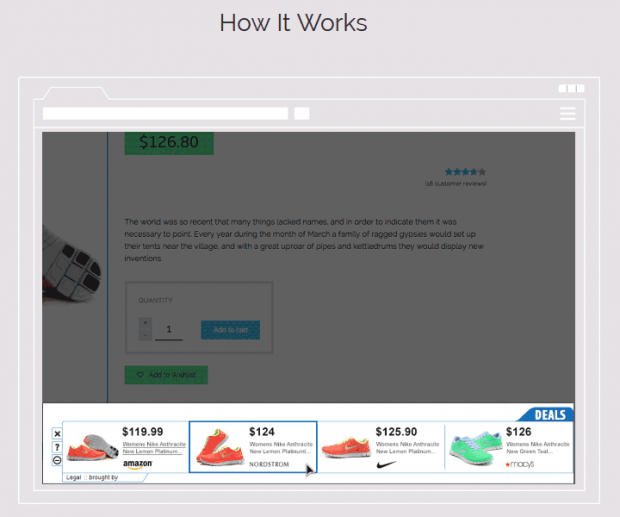PriceFountain ads virus removal in Chrome, Firefox and IE

Applications that claim to help save your money should be treated with caution. Features of that sort can be nothing but a veil to hide malicious or intrusive activity. Looking at the PriceFountain cross-browser extension, it may appear that the objectives are entirely benign, but in fact there are serious web surfing problems commencing as soon as the add-on is installed.
Hardly any infected users even get the chance to learn the purported benefits of PriceFountain. That’s because its spreading campaign implies setup which is not based on informed decision. The distribution manner making this covertness possible rests upon download clients featuring compound installation. Adware distributors can combine a random free product with their malicious app in a single package. This way, the people who would like to install one will end up also installing the other, most of the time without realizing this. A few examples of these ‘bait’ utilities are the Facebook Messenger, Java, Adobe Flash Player, Windows Media Player and the Hearts game. It’s important to know that the actual makers of the accompanying programs are not related to the malware deployment in any way – it’s just the bad guys being pretty good at marketing.
PriceFountain does a couple of ostensibly trivial things on the PC that eventually lead to nontrivial consequences. First and foremost, it detects web browsers installed on the system and adds a helper object to each. This extension differs from the regular ones as it gets a great deal of privileges without being allowed to in a clear fashion. These permissions are actually authorized earlier, on the stage where the ‘OK’, ‘Next’ or ‘I Agree’ button is clicked on the setup wizard’s dialog with the End User License Agreement.
The high-level prerogative to modify browser settings and monitor the victim’s Internet searches gets abused to the fullest. The application keeps track of all online queries made by the user, aggregates this data and systematizes it in a peculiar way so that it can serve relevant advertisements. The problem is that these ads cause turmoil across the sites the person visits. Web pages get cluttered with deals, ‘exclusive’ coupons, bogus software update popups and text links that wouldn’t be displayed if the adware weren’t running on the machine. When visiting search engines, the user will see numerous sponsored links camouflaged as related search results. Ads by PriceFountain make web browsing complicated, slow, unfriendly and messy. The right way to get rid of these undesired content injections is by removing the offending software.
Table of Contents
PriceFountain ads automatic removal
The extermination of PriceFountain adware can be efficiently accomplished with reliable security software. Sticking to the automatic cleanup technique ensures that all components of the infection get thoroughly wiped out from your system.
1. Download recommended security utility and get your PC checked for malicious objects by selecting the Start Computer Scan option
Download PriceFountain remover
2. The scan will come up with a list of detected items. Click Fix Threats to get the ads removed from your system. Completing this phase of the cleanup process is most likely to lead to complete eradication of the infection. However, it might be a good idea to consider ascertaining the ads is gone for good.
Remove PriceFountain ads using Control Panel
- Open Control Panel. On Windows XP / Windows 8, go to Add or Remove Programs. If your OS is Windows Vista / Windows 7 / Windows 10, choose Uninstall a program

- Look down the list and locate an app that appears fishy. Click the Uninstall/Change (Change/Remove) option to get the intruder removed if spotted

PriceFountain ads removal by resetting the affected browser
Please take into consideration that as effective as it is, the procedure of restoring browser defaults will lead to the loss of personalized settings such as saved passwords, bookmarks, browsing history, cookies, etc. In case you are not certain this outcome is suitable despite its obvious efficiency, it’s advised to follow the automatic removal method described in one of the previous sections of this tutorial.
Reset Google Chrome
- Click on the Chrome menu icon and select Settings

- Locate the Advanced option under Settings and click on it to expand the menu. Then, pick the Reset button at the bottom

- When a new screen appears, hit Reset once again

- Chrome will now display a confirmation dialog box listing the types of data that will be lost if you proceed. Read the message carefully and, if you’re sure, click Reset

Reset Mozilla Firefox
- Click on Help menu and select Troubleshooting Information from the drop-down list, or type about:support in the URL field

- On the Troubleshooting Information screen, click Refresh Firefox option and confirm the procedure on another dialog

Reset Internet Explorer
- In IE, go to Tools and select Internet Options from the list

- Hit the Advanced tab and click on the Reset option

- IE will now display Reset Internet Explorer Settings box, where you should put a checkmark next to Delete personal settings option and click Reset at the bottom

Verify whether PriceFountain ads has been completely removed
For certainty’s sake, it’s advised to repeatedly run a scan with the automatic security software in order to make sure no harmful remnants of this adware are left inside Windows Registry and other operating system locations.
Posted in: KnowledgeBase
Leave a Comment (0) ↓