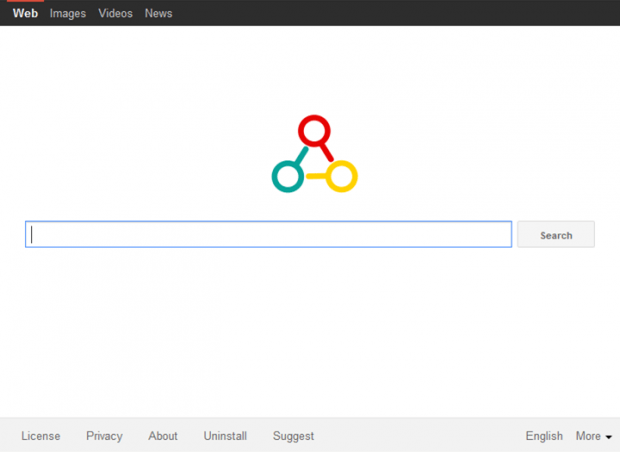Remove Omnibox. Uninstall Omniboxes.com search from Chrome. Firefox, IE
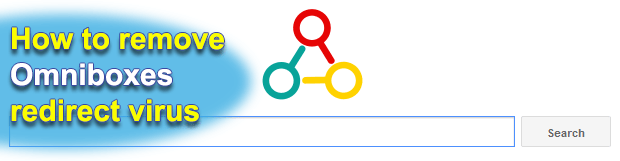
The basic thing that makes a browser extension potentially unwanted is the way it installs on a computer and whether or not it requests permission to change some of the essentials of online navigation patterns. The settings that get affected by Omniboxes adware are the ones that only the user is supposed to define, so it circumvents the approval stage to arrive at its filthy objectives. This article is an all-in-one body of knowledge regarding the nature of this infection and ways to stop the traffic rerouting it does.
Not unlike other adware applications out there, Omniboxes attacks PCs through a blurred setup process associated with third-party software. A lot of free utilities out there are only free because there are compensating factors that customers aren’t always notified of in the clear. Some are ad-supported, while others push affiliated programs during installation. The adware under analysis, for instance, tends to spread with free multimedia solutions, video downloaders, format converters as well as OS maintenance tools such as codecs or optimization apps. Not accidentally, this workflow is made obscure to make sure users hardly ever notice that there is a drive-by. Interestingly, preventing the contamination is often a matter of unticking a little checkbox on one of the setup dialogs, however that moment is overlooked most of the time.
The Omniboxes add-on organizes the web browsing component of computer usage to its creators’ advantage. No permission is required for it to go ahead and change the preferences in Chrome, IE and Firefox. In other words, the victim is no longer in control of the URLs configured for homepage, new tab and preferred search engine – the adware takes over this critical prerogative instead. Whatever attributes you used to have for the above-mentioned settings, they get automatically transformed into omniboxes.com. User experience-wise, this is a very frustrating thing because you will visit the unwanted site off and on. Another fly in the ointment is that the virus also meddles with browser shortcut settings, thus taking a yet firmer grip on the targeted system. The corrupt interest behind redirects to omniboxes.com is all about selling web traffic to other services. If you type a key phrase in its search box, for example, you end up on Yahoo!, so the landing page apparently has no value of its own. That’s one more reason to exterminate the code that triggers the preferences replacement on your machine.
Getting the adware cleaning job done is not too complicated, though it’s beyond the customary add-on uninstalling technique. The steps below entirely cover the security process that will result in Omniboxes removal.
Table of Contents
Omniboxes adware automatic removal
The extermination of Omniboxes infection can be efficiently accomplished with reliable security software. Sticking to the automatic cleanup technique ensures that all components of the infection get thoroughly wiped out from your system.
1. Download recommended security utility and get your PC checked for malicious objects by selecting the Start Computer Scan option
2. The scan will come up with a list of detected items. Click Fix Threats to get the adware removed from your system. Completing this phase of the cleanup process is most likely to lead to complete eradication of the infection. However, it might be a good idea to consider ascertaining the adware is gone for good.
Remove Omniboxes adware using Control Panel
- Open Control Panel. On Windows XP / Windows 8, go to Add or Remove Programs. If your OS is Windows Vista / Windows 7 / Windows 10, choose Uninstall a program

- Look down the list and locate an app that appears fishy. Click the Uninstall/Change (Change/Remove) option to get the intruder removed if spotted

Omniboxes adware removal by resetting the affected browser
Please take into consideration that as effective as it is, the procedure of restoring browser defaults will lead to the loss of personalized settings such as saved passwords, bookmarks, browsing history, cookies, etc. In case you are not certain this outcome is suitable despite its obvious efficiency, it’s advised to follow the automatic removal method described in one of the previous sections of this tutorial.
Reset Google Chrome
- Click on the Chrome menu icon and select Settings

- Locate the Advanced option under Settings and click on it to expand the menu. Then, pick the Reset button at the bottom

- When a new screen appears, hit Reset once again

- Chrome will now display a confirmation dialog box listing the types of data that will be lost if you proceed. Read the message carefully and, if you’re sure, click Reset

Reset Mozilla Firefox
- Click on Help menu and select Troubleshooting Information from the drop-down list, or type about:support in the URL field

- On the Troubleshooting Information screen, click Refresh Firefox option and confirm the procedure on another dialog

Reset Internet Explorer
- In IE, go to Tools and select Internet Options from the list

- Hit the Advanced tab and click on the Reset option

- IE will now display Reset Internet Explorer Settings box, where you should put a checkmark next to Delete personal settings option and click Reset at the bottom

Verify whether Omniboxes adware has been completely removed
For certainty’s sake, it’s advised to repeatedly run a scan with the automatic security software in order to make sure no harmful remnants of this infection are left inside Windows Registry and other operating system locations.
Posted in: KnowledgeBase
Leave a Comment (0) ↓