Decrypt .odin files: Odin virus ransomware removal
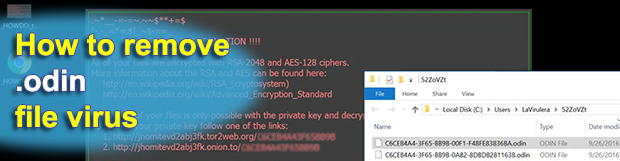
It takes a great deal of security awareness and caution to prevent the average ransomware attack from getting through, but it’s much more difficult to counter such a compromise after it actually took place. When the .odin file virus hits a Windows computer, the risk mitigation task is twice as tough. It locates and encrypts multiple types of files on the local, removable and network drives, leveraging an unbreakable combo of RSA and AES cryptographic standards.
Table of Contents
What is ODIN virus
The updated variant of the Locky ransomware got a revamped set of ransom instructions and a new file renaming principle. The most conspicuous change is the .odin extension, which is appended to files that the user can no longer open or edit. Filenames are replaced with 32 hexadecimal characters, with hyphens separating five groups of these symbols. Note that the previous .zepto edition no longer circulates. The worst part, however, is the seamless implementation of the RSA-2048 and AES-128 cryptosystems, which makes security researchers’ efforts to contrive a free recovery solution completely futile. The mix of symmetric and asymmetric encryption algorithms locks data beyond recovery unless the private key is at the user’s disposal. This high-entropy chunk of information is stored remotely and is only retrievable on condition that the victim pays a ransom of about 300 USD using the cryptocurrency called Bitcoin.
The criminals behind the Odin file extension ransomware are definitely not script kiddies. These scammers appear to be quite professional, judging by the robustness of the ransomware infrastructure, the design of GUI modules, and the frequency of updates made to their code. The current version of the Trojan has no redundancy in the ransom notes. It only provides the victim with the essentials: the personal ID, which serves as a unique user identifier for all transactions; and the Tor URL accessible with the Tor Browser only. The names of these documents are as follows: _HOWDO_text.html and _HOWDO_text.bmp. A copy of each edition is dropped on the Desktop and into affected directories as well.
When the infected person tries to follow the attackers’ directions, they end up on a Tor site titled ‘Locky Decryptor Page’, which is essentially a fraudulent payment service. The victim is supposed to use this .onion gateway to submit 0.5 BTC in exchange for the above-mentioned private key and the ad-hoc decryption program called the Locky Decryptor. The page contains no information regarding a deadline for sending this amount of Bitcoins, but the extortionists tend to increase the ransom if a victim lingers with the payment for more than a week on average.
The methodology of avoiding the .odin file virus stems from its distribution peculiarities. It may exploit software vulnerabilities on a computer after the user navigates to a malicious website. Therefore, it’s important to patch applications and the operating system once new updates are rolled out. Also, do not open email attachments coming from unfamiliar people or organizations. If the contamination incident has already taken place, be sure to try the following recovery tips first.
.odin file automatic removal
Extermination of this ransomware can be efficiently accomplished with reliable security software. Sticking to the automatic cleanup technique ensures that all components of the infection get thoroughly wiped from your system.
1. Download recommended security utility and get your PC checked for malicious objects by selecting the Start Computer Scan option
Download .odin ransomware remover
2. The scan will come up with a list of detected items. Click Fix Threats to get the file and related infections removed from your system. Completing this phase of the cleanup process is most likely to lead to complete eradication of the plague proper. Now you are facing a bigger challenge – try and get your data back.
Methods to restore files encrypted by .odin file
Workaround 1: Use file recovery software
It’s important to know that the .odin file creates copies of your files and encrypts them. In the meanwhile, the original files get deleted. There are applications out there that can restore the removed data. You can utilize tools like Stellar Data Recovery for this purpose. The newest version of the file under consideration tends to apply secure deletion with several overwrites, but in any case this method is worth a try.
Download Stellar Data Recovery Professional
Workaround 2: Make use of backups
First and foremost, this is a great way of recovering your files. It’s only applicable, though, if you have been backing up the information stored on your machine. If so, do not fail to benefit from your forethought.
Workaround 3: Use Shadow Volume Copies
In case you didn’t know, the operating system creates so-called Shadow Volume Copies of every file as long as System Restore is activated on the computer. As restore points are created at specified intervals, snapshots of files as they appear at that moment are generated as well. Be advised this method does not ensure the recovery of the latest versions of your files. It’s certainly worth a shot though. This workflow is doable in two ways: manually and through the use of an automatic solution. Let’s first take a look at the manual process.
-
Use the Previous Versions feature
The Windows OS provides a built-in option of recovering previous versions of files. It can also be applied to folders. Just right-click on a file or folder, select Properties and hit the tab named Previous Versions. Within the versions area, you will see the list of backed up copies of the file / folder, with the respective time and date indication. Select the latest entry and click Copy if you wish to restore the object to a new location that you can specify. If you click the Restore button, the item will be restored to its original location.

-
Apply Shadow Explorer tool
This workflow allows restoring previous versions of files and folders in an automatic mode rather than by hand. To do this, download and install the Shadow Explorer application. After you run it, select the drive name and the date that the file versions were created. Right-click on the folder or file of interest and select the Export option. Then simply specify the location to which the data should be restored.

Verify whether .odin file has been completely removed
Again, ransomware removal alone does not lead to the decryption of your personal files. The data restore methods highlighted above may or may not do the trick, but the file itself does not belong inside your computer. Incidentally, it often comes with other file, which is why it definitely makes sense to repeatedly scan the system with automatic security software in order to make sure no harmful remnants of this file and associated threats are left inside Windows Registry and other locations.
Posted in: KnowledgeBase
Leave a Comment (0) ↓



