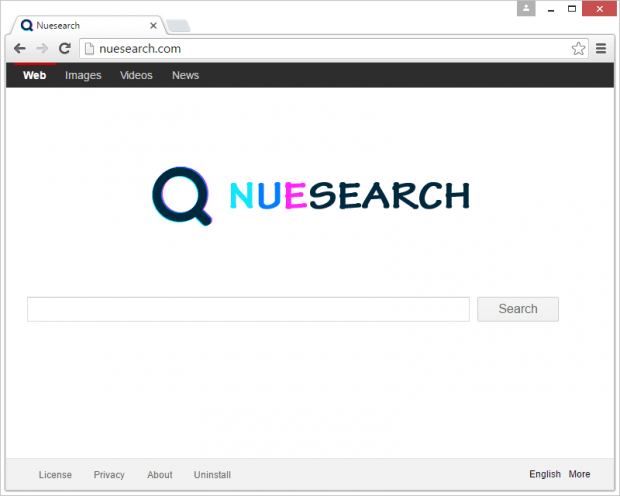Remove Nuesearch virus from Chrome, Firefox, IE
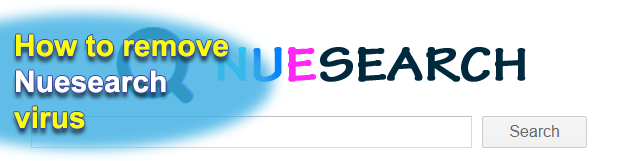
The fact that the Nuesearch browser adware is served to computers through a technically legitimate scheme is a lame excuse for its unscrupulous distributors. By incorporating its loader into the setup clients for third-party solutions where this inclusion is deliberately blurred, the ne’er-do-wells spread their hijacker to PCs whose owners have no idea that the compromise is about to happen. Unfortunately, this technique is not the only abominable thing about the infection.
The ultimate idea of this attack is to make Nuesearch.com one’s default search provider, start page and new tab page. Such a change would be okay if it weren’t for the victim’s utter unawareness of this interference. Furthermore, it turns out that said site is totally worthless in terms of its alleged functionality – there is no native data lookup algorithm powering the search feature. Instead, the visitors’ queries are simply diverted to a genuine engine while the landing page in question is nothing but a transit domain. The time spans that the users spend on it, though, suffice for the adware authors to get the wrongfully received traffic converted into advertisers’ money.
The actual culprit in this case is an extension that’s automatically injected into every web browser installed on the target system. This applet does not produce any authorization requests to be added to a browser, nor does it need the user’s approval to make critical changes to the way the online navigation instruments on the PC operate. The only hint at consent is when the person downloads and installs a piece of freeware or shareware that goes with one or several complementary apps. By accompanying the setup routines of regular programs, Nuesearch can pull of the trespass without the would-be victim’s knowledge. This mishap can be evaded as long as the person notices and unticks the appropriate “special offer” during this tricky installation. Unfortunately, that’s rarely the case.
Having intruded, the Nuesearch virus invades the system environment related to web browsing. Because of the unsolicited alterations made to one’s online preferences, the Nuesearch.com URL will be appearing in the address bar off and on. It looks streamlined on the outside and doesn’t actually pose a risk to the computer as such. However, the hijacker tracks down the user’s browsing history and may collect such personally identifiable data as logon credentials. The negative effect upon the victim’s privacy, plus the constant annoying redirects, make this add-on a must-remove entity.
Table of Contents
Nuesearch hijacker automatic removal
The extermination of Nuesearch hijacker can be efficiently accomplished with reliable security software. Sticking to the automatic cleanup technique ensures that all components of the infection get thoroughly wiped out from your system.
1. Download recommended security utility and get your PC checked for malicious objects by selecting the Start Computer Scan option
2. The scan will come up with a list of detected items. Click Fix Threats to get the hijacker removed from your system. Completing this phase of the cleanup process is most likely to lead to complete eradication of the infection. However, it might be a good idea to consider ascertaining the hijacker is gone for good.
Remove Nuesearch hijacker using Control Panel
- Open Control Panel. On Windows XP / Windows 8, go to Add or Remove Programs. If your OS is Windows Vista / Windows 7 / Windows 10, choose Uninstall a program

- Look down the list and locate an app that appears fishy. Click the Uninstall/Change (Change/Remove) option to get the intruder removed if spotted

Nuesearch hijacker removal by resetting the affected browser
Please take into consideration that as effective as it is, the procedure of restoring browser defaults will lead to the loss of personalized settings such as saved passwords, bookmarks, browsing history, cookies, etc. In case you are not certain this outcome is suitable despite its obvious efficiency, it’s advised to follow the automatic removal method described in one of the previous sections of this tutorial.
Reset Google Chrome
- Click on the Chrome menu icon and select Settings

- Locate the Advanced option under Settings and click on it to expand the menu. Then, pick the Reset button at the bottom

- When a new screen appears, hit Reset once again

- Chrome will now display a confirmation dialog box listing the types of data that will be lost if you proceed. Read the message carefully and, if you’re sure, click Reset

Reset Mozilla Firefox
- Click on Help menu and select Troubleshooting Information from the drop-down list, or type about:support in the URL field

- On the Troubleshooting Information screen, click Refresh Firefox option and confirm the procedure on another dialog

Reset Internet Explorer
- In IE, go to Tools and select Internet Options from the list

- Hit the Advanced tab and click on the Reset option

- IE will now display Reset Internet Explorer Settings box, where you should put a checkmark next to Delete personal settings option and click Reset at the bottom

Verify whether Nuesearch hijacker has been completely removed
For certainty’s sake, it’s advised to repeatedly run a scan with the automatic security software in order to make sure no harmful remnants of this hijacker are left inside Windows Registry and other operating system locations.
Posted in: KnowledgeBase
Leave a Comment (0) ↓