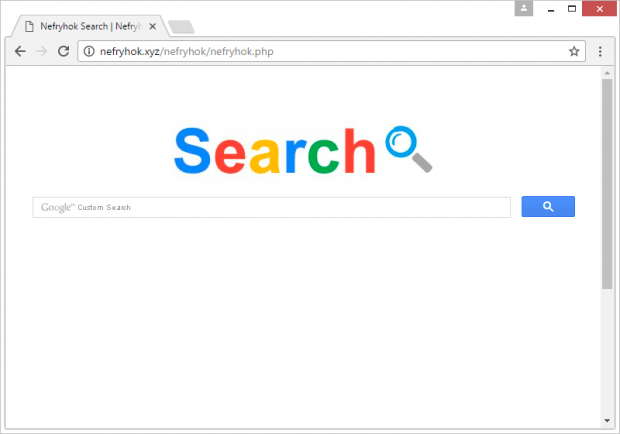Remove Nefryhok Search (nefryhok.xyz) virus in Chrome, Firefox and IE
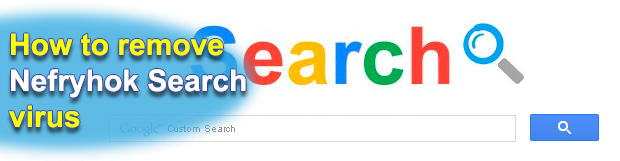
Today’s web search landscape is versatile, with a vast range of keyword lookup services being available to end users. All it takes to use a specific provider on a permanent basis is some simple toggling of browser preferences. But what if a certain page, such as Nefryhok Search, keeps popping up in a browser without being configured as the default engine? This, most likely, is an effect of adware activity on the PC.
Cybercrooks who seek profit through monetization of almost effortless web traffic will definitely find the Nefryhok app useful. Hosted at nefryhok.xyz domain, this solution allows would-be threat actors to build a browser hijacking service of their own and configure it as they deem appropriate. The aggressive essence of this product lies in the fact that users’ choice is put entirely out of the equation. It means that anyone who has this offending browser plugin on board their machine will be forced to visit Nefryhok Search page off and on, although they never opted into such a feature. The proliferation of this adware is a function of bundled setups, where people install freeware or shareware along with drive-by extras. The installation wizard may contain an indication of ‘featured’ products being promoted alongside the main software, but it tends to be an inconspicuous part of the recommended setup option.
Nefryhok is a cross-browser piece of code. Therefore, its impact covers most of the popular online navigation suites, including Chrome, Firefox and Internet Explorer. Once a user unknowingly authorizes it to appear on their computer, it gets attached to the default browser and instantly takes over the Internet preferences. In particular, custom URLs for the homepage, new tab page and search provider get replaced with nefryhok.xyz/nefryhok.nefryhok.php. It’s easy to predict the outcome of this interference – the victim will be visiting said site when performing customary actions, such as opening the browser, opening a new tab within the same window, and trying to find random information online by typing their query in the address bar directly.
The landing page itself is not involved in covert distribution of malware. It is a primitive website that contains nothing but a field for custom search powered by the world’s most popular search engine. The service, though, returns a fusion of relevant results and ads. The sponsored links may populate the right-hand part of the SERPs (search engine results pages) or appear at the top. The operators of a specific malvertising campaign over Nefryhok virus can configure the contents of these pages in favor of certain advertisers with whom they have a mutually beneficial relationship. Unfortunately, the only party that suffers from such a cooperation is the actual end user, because the control of browsing preferences slips out of their hands. A serious problem in this context is that this infection is only being detected by a few antimalware tools at this point, which explains its rapid propagation. If hit by Nefryhok, be sure to use the instructions below and bid farewell to the fraudulent traffic interception entity.
Table of Contents
Nefryhok Search adware automatic removal
The extermination of Nefryhok Search hijacker can be efficiently accomplished with reliable security software. Sticking to the automatic cleanup technique ensures that all components of the infection get thoroughly wiped out from your system.
1. Download recommended security utility and get your PC checked for malicious objects by selecting the Start Computer Scan option
Download Nefryhok Search remover
2. The scan will come up with a list of detected items. Click Fix Threats to get the adware removed from your system. Completing this phase of the cleanup process is most likely to lead to complete eradication of the infection. However, it might be a good idea to consider ascertaining the adware is gone for good.
Remove Nefryhok Search adware using Control Panel
- Open Control Panel. On Windows XP / Windows 8, go to Add or Remove Programs. If your OS is Windows Vista / Windows 7 / Windows 10, choose Uninstall a program

- Look down the list and locate an app that appears fishy. Click the Uninstall/Change (Change/Remove) option to get the intruder removed if spotted

Nefryhok Search adware removal by resetting the affected browser
Please take into consideration that as effective as it is, the procedure of restoring browser defaults will lead to the loss of personalized settings such as saved passwords, bookmarks, browsing history, cookies, etc. In case you are not certain this outcome is suitable despite its obvious efficiency, it’s advised to follow the automatic removal method described in one of the previous sections of this tutorial.
Reset Google Chrome
- Click on the Chrome menu icon and select Settings

- Locate the Advanced option under Settings and click on it to expand the menu. Then, pick the Reset button at the bottom

- When a new screen appears, hit Reset once again

- Chrome will now display a confirmation dialog box listing the types of data that will be lost if you proceed. Read the message carefully and, if you’re sure, click Reset

Reset Mozilla Firefox
- Click on Help menu and select Troubleshooting Information from the drop-down list, or type about:support in the URL field

- On the Troubleshooting Information screen, click Refresh Firefox option and confirm the procedure on another dialog

Reset Internet Explorer
- In IE, go to Tools and select Internet Options from the list

- Hit the Advanced tab and click on the Reset option

- IE will now display Reset Internet Explorer Settings box, where you should put a checkmark next to Delete personal settings option and click Reset at the bottom

Verify whether Nefryhok Search adware has been completely removed
For certainty’s sake, it’s advised to repeatedly run a scan with the automatic security software in order to make sure no harmful remnants of this hijacker are left inside Windows Registry and other operating system locations.
Posted in: KnowledgeBase
Leave a Comment (0) ↓