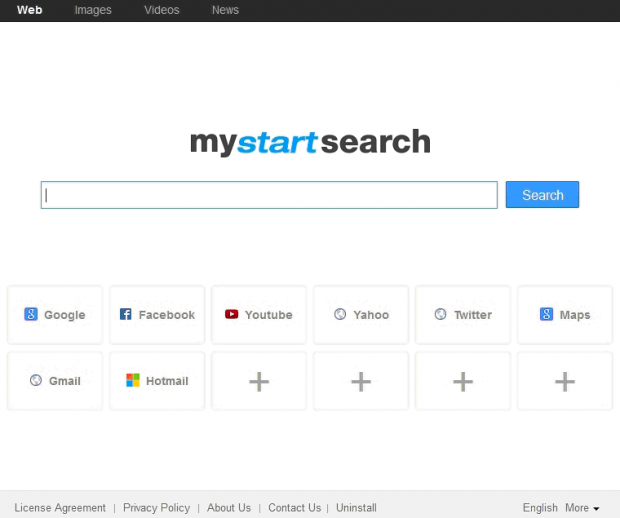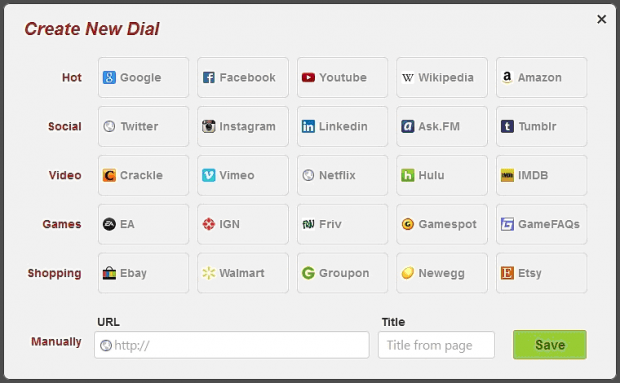Remove MyStart Search (mystartsearch.com) engine in Chrome, Firefox and Internet Explorer
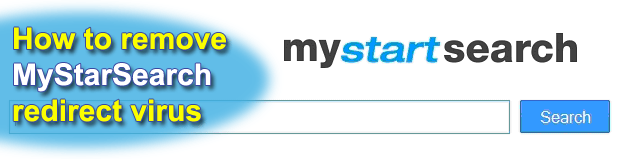
Sad to admit, but adware apps keep on assaulting Internet users at an increasing rate. While some of these hijacker programs are fairly short-lived and small-scale in terms of proliferation, others such as MyStartSearch get a distribution boost and stay around for months. This article will shed light on how this adware spreads, what consequences it leads to, and how it can be completely removed from infected computer system and web browsers.
To characterize MyStarSearch in a nutshell, it is a homepage and search hijacker. Applications of this sort are close to prevalent in the present-time malware schemes because they are relatively low-risk to their authors and really profitable due to web traffic capturing for ad campaigns and other online promotion purposes. Speaking of this particular sample, it’s not a deviation from the rest of adware objects spreading-wise. It doesn’t really infect computers through an entirely covert workflow such as the backdoor method. Instead, it gets built-into the setup for other programs, where a cautious user can easily notice the trick. MyStartSearch usually bundles with free hardware drivers or multimedia solutions such as some versions of the VLC player. The terms of setup listed before the installation completes actually indicates the presence of third-party things like the hijacker under analysis. So it certainly makes sense to toggle some options when you’re about to get a new freeware app.
The MyStartSearch adware drops a new extension to the web browser; moreover it is compatible with Internet Explorer, Firefox and Chrome therefore all of these get affected if used on the computer. This thing is pretty persistent once it’s inside, not letting you uninstall the add-on the way this is normally done. The most obvious symptoms of this infection include the modification of the browser homepage, new tab page and search provider selected by the user as default. Instead of the desired domain name values, these settings begin to return http://mystartsearch.com, a sort of link aggregate and search provider.
That web page, also called landing page, is actually the instrument that pushes the adware business model forward since it further shares the illegally acquired Internet traffic with affiliated services. In fact, even the process of looking up a keyword will end you up on a totally different linked-to page. This imposed unwanted service also accommodates a feature to add new quick-access icons for popular sites grouped by several categories such as Hot, Social, Video, Games, and Shopping. The customization introduced by MyStartSearch is something rather new in adware campaigns out there, which actually proves that cybercrime is coming up with new ideas. It should as well be kept in mind that the hijacker in question is potentially a privacy violating item because its authors have the details of your online activity at their disposal.
Neither MyStartSearch nor any other adware program operating inside your PC should be ignored. It knows your browsing history and annoys you by constantly redirecting your traffic. Since the common program uninstall methods do not work in this case, it’s suggested to try the workaround covered in the removal part of the present guide.
Table of Contents
MyStartSearch adware automatic removal
The extermination of MyStartSearch adware can be efficiently accomplished with reliable security software. Sticking to the automatic cleanup technique ensures that all components of the infection get thoroughly wiped out from your system.
1. Download recommended security utility and get your PC checked for malicious objects by selecting the Start Computer Scan option
Download MyStartSearch remover
2. The scan will come up with a list of detected items. Click Fix Threats to get the adware removed from your system. Completing this phase of the cleanup process is most likely to lead to complete eradication of the infection. However, it might be a good idea to consider ascertaining the adware is gone for good.
Remove MyStartSearch adware using Control Panel
- Open Control Panel. On Windows XP / Windows 8, go to Add or Remove Programs. If your OS is Windows Vista / Windows 7 / Windows 10, choose Uninstall a program

- Look down the list and locate an app that appears fishy. Click the Uninstall/Change (Change/Remove) option to get the intruder removed if spotted

MyStartSearch adware removal by resetting the affected browser
Please take into consideration that as effective as it is, the procedure of restoring browser defaults will lead to the loss of personalized settings such as saved passwords, bookmarks, browsing history, cookies, etc. In case you are not certain this outcome is suitable despite its obvious efficiency, it’s advised to follow the automatic removal method described in one of the previous sections of this tutorial.
Reset Google Chrome
- Click on the Chrome menu icon and select Settings

- Locate the Advanced option under Settings and click on it to expand the menu. Then, pick the Reset button at the bottom

- When a new screen appears, hit Reset once again

- Chrome will now display a confirmation dialog box listing the types of data that will be lost if you proceed. Read the message carefully and, if you’re sure, click Reset

Reset Mozilla Firefox
- Click on Help menu and select Troubleshooting Information from the drop-down list, or type about:support in the URL field

- On the Troubleshooting Information screen, click Refresh Firefox option and confirm the procedure on another dialog

Reset Internet Explorer
- In IE, go to Tools and select Internet Options from the list

- Hit the Advanced tab and click on the Reset option

- IE will now display Reset Internet Explorer Settings box, where you should put a checkmark next to Delete personal settings option and click Reset at the bottom

Verify whether MyStartSearch adware has been completely removed
For certainty’s sake, it’s advised to repeatedly run a scan with the automatic security software in order to make sure no harmful remnants of this adware are left inside Windows Registry and other operating system locations.
Posted in: KnowledgeBase
Leave a Comment (0) ↓