Remove MyStarting123 virus in Chrome, Firefox and IE
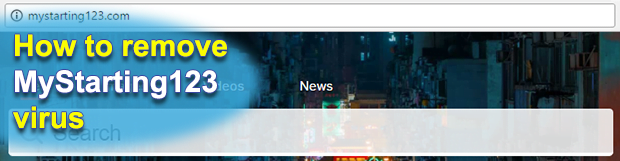
There’s a slew of browser hijackers roving around the Internet, but very few of them ever reach significant traffic benchmarks. The one called MyStarting123 falls under the category of particularly toxic redirect infections. It forces a victim’s browser to default to MyStarting123.com at routine events, thus wreaking havoc with online preferences and drastically impacting user experience.
Table of Contents
What is MyStarting123 virus?
Every instance of browser redirecting to MyStarting123.com on a computer is the aftermath of a malware attack. This mishap occurs due to the activity of a perpetrating program that focuses on tweaking the way Chrome, Firefox or Internet Explorer operates. The infection gets around the authorization point, keeping the would-be victim unaware that it is being installed and it is about to turn their online surfing preferences upside down. The following custom settings are the ones targeted by this malicious code: homepage, new tab page, and default search engine. No matter which services the user had configured to be resolved for each one, they all become associated with MyStarting123.com because of the bad interference. The page itself doesn’t appear to pose any tangible risk to a visitor, but the sole fact that the rerouting keeps taking place is certainly disconcerting.
The design of this hijacker’s main page may even make a positive first impression, which is definitely delusive. It includes a built-in search bar, a greeting of some kind, a digital clock, and links leading to Facebook, Booking.com, Instagram, Twitter, Amazon, and eBay. When a search query is put in the apropos box, another tab is spawned with Mystart4.dealwifi.com URL in it. The gist of this whole scheme circles around web traffic redistribution. Every click you make when on MyStarting123.com goes via a predefined ad network, which brings the crooks some revenue. Furthermore, the above-mentioned DealWifi provider has got ads above the fold. At the end of the day, the victim gets dragged into a loop of recurrent diverts accompanied by several stages of traffic monetization. One more hazard emanating from this intrusion is that the hijacker tends to perform a sort of reconnaissance on the plagued computer. In particular, it harvests the victim’s web browsing history, bookmarked sites and other potentially fingerprintable online data. This implies additional privacy risks.
MyStarting123 virus usually comes bundled with freeware or torrent downloads. The installation screens in such scenarios may not indicate that the main software is going to be installed along with the potentially unwanted program (PUP). The contamination typically takes place when an unsuspecting user sticks with default setup mode, so selecting the custom option instead is a great security habit. In case your web browser keeps returning MyStarting123.com over and over, the problem will not go away on its own, so it’s strongly recommended to apply an effective malware removal technique right away.
MyStarting123 adware automatic removal
The extermination of MyStarting123 hijacker can be efficiently accomplished with reliable security software. Sticking to the automatic cleanup technique ensures that all components of the infection get thoroughly wiped out from your system.
1. Download recommended security utility and get your PC checked for malicious objects by selecting the Start Computer Scan option
Download MyStarting123 remover
2. The scan will come up with a list of detected items. Click Fix Threats to get the adware removed from your system. Completing this phase of the cleanup process is most likely to lead to complete eradication of the infection. However, it might be a good idea to consider ascertaining the adware is gone for good.
Remove MyStarting123 adware using Control Panel
- Open Control Panel. On Windows XP / Windows 8, go to Add or Remove Programs. If your OS is Windows Vista / Windows 7 / Windows 10, choose Uninstall a program

- Look down the list and locate an app that appears fishy. Click the Uninstall/Change (Change/Remove) option to get the intruder removed if spotted

MyStarting123 adware removal by resetting the affected browser
Please take into consideration that as effective as it is, the procedure of restoring browser defaults will lead to the loss of personalized settings such as saved passwords, bookmarks, browsing history, cookies, etc. In case you are not certain this outcome is suitable despite its obvious efficiency, it’s advised to follow the automatic removal method described in one of the previous sections of this tutorial.
Reset Google Chrome
- Click on the Chrome menu icon and select Settings

- Locate the Advanced option under Settings and click on it to expand the menu. Then, pick the Reset button at the bottom

- When a new screen appears, hit Reset once again

- Chrome will now display a confirmation dialog box listing the types of data that will be lost if you proceed. Read the message carefully and, if you’re sure, click Reset

Reset Mozilla Firefox
- Click on Help menu and select Troubleshooting Information from the drop-down list, or type about:support in the URL field

- On the Troubleshooting Information screen, click Refresh Firefox option and confirm the procedure on another dialog

Reset Internet Explorer
- In IE, go to Tools and select Internet Options from the list

- Hit the Advanced tab and click on the Reset option

- IE will now display Reset Internet Explorer Settings box, where you should put a checkmark next to Delete personal settings option and click Reset at the bottom

Verify whether MyStarting123 adware has been completely removed
For certainty’s sake, it’s advised to repeatedly run a scan with the automatic security software in order to make sure no harmful remnants of this hijacker are left inside Windows Registry and other operating system locations.
Posted in: KnowledgeBase
Leave a Comment (0) ↓











