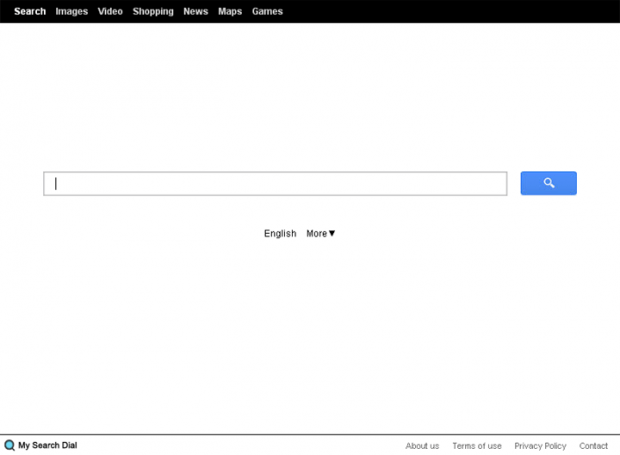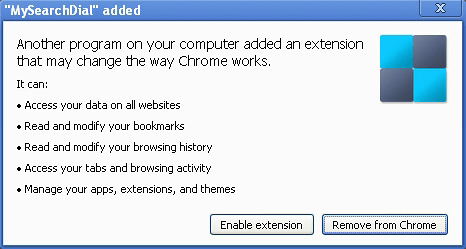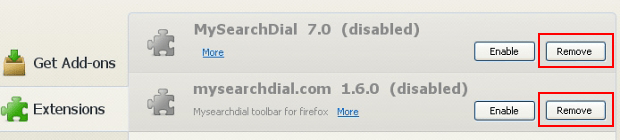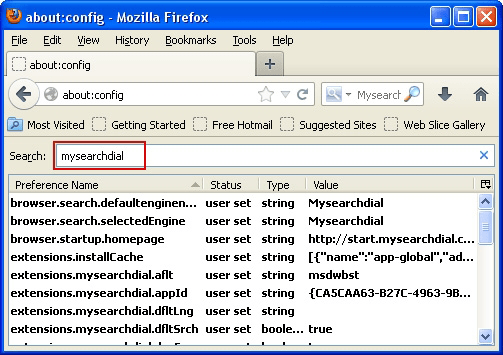Remove MySearchDial virus. Start.mysearchdial.com removal for Firefox, Internet Explorer and Chrome
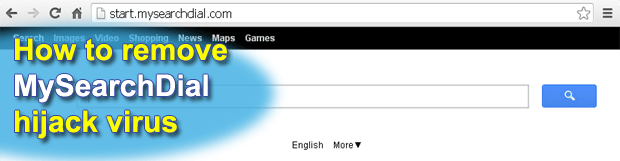
MySearchDial is described in this entry as a hijack virus (which it is) rather than a browser helper object it’s wrongfully marketed as. Those who fell victim to this adware will be instructed on removal of Mysearchdial.com from the web browsers affected. The most likely contamination paths and possible collateral adverse effects of this infection are covered here as well.
MySearchDial (My Search Dial) exemplifies a widespread segment of potentially unwanted software whose primary goal is to hijack a number of web browser preferences, namely the homepage and Internet search provider, setting both of which is supposed to be strictly at the user’s discretion. The malicious code behind this adware penetrates into a computer as a latent bundle to freeware downloads or gets inside a system via a drive-by download that, by definition, takes place unnoticed. Having trespassed on the targeted PC, the virus adds MySearchDial toolbar to the installed web browsers, which in its turn leads to persistent interference with the default or custom settings. Moreover, Start.mysearchdial.com being opened at browser launch is not an “off and on” thing in this scenario – it will be constantly returned instead of the right value until the respective virus gets removed from the computer for good. The same applies to the use of online search as the victims find themselves restricted to just one resource, with no opt-out ability provided.
The web service being so outrageously promoted in this fashion (Start.mysearchdial.com) is not something that actually poses risk to the PC. Well, it definitely contains too many sponsored links and ads above the fold displayed when you enter your search queries and it might not come up with the most relevant results, but the website proper isn’t dangerous. What is potentially more trouble-making is the underlying toolbar which appears to get overly extensive access to the things that may infringe user privacy. For instance, judging from MySearchDial toolbar’s permissions screen below, it can read your browsing history, access your online activity and data on all visited websites, etc. As a whole, these features are a goldmine for the authors of this adware, but obviously a nightmare for the user whose PC got infected.
All the unwanted consequences of Mysearchdial.com virus operating inside a PC taken into account, it’s apparently a must to get rid of it. Whereas the cleanup is not simply an add-on uninstall thing, a complex of measures can be employed to guarantee the desired outcome and completely restore the status quo.
Table of Contents
MySearchDial adware automatic removal
The extermination of MySearchDial adware can be efficiently accomplished with reliable security software. Sticking to the automatic cleanup technique ensures that all components of the infection get thoroughly wiped out from your system.
1. Download recommended security utility and get your PC checked for malicious objects by selecting the Start Computer Scan option
2. The scan will come up with a list of detected items. Click Fix Threats to get the adware removed from your system. Completing this phase of the cleanup process is most likely to lead to complete eradication of the infection. However, it might be a good idea to consider ascertaining the adware is gone for good.
Remove MySearchDial adware using Control Panel
- Open Control Panel. On Windows XP / Windows 8, go to Add or Remove Programs. If your OS is Windows Vista / Windows 7 / Windows 10, choose Uninstall a program

- Look down the list and locate an app that appears fishy. Click the Uninstall/Change (Change/Remove) option to get the intruder removed if spotted

Remove MySearchDial from Firefox
- In Firefox, go to Tools and select Add-ons from the drop-down list

- In the left-hand pane of the screen, click on Extensions. Then click the Remove button next to MySearchDial entries spotted

- In order to restore your correct Firefox preferences, type about:config in the browser’s address field and press Enter
- Confirm that you would like to proceed by clicking on “I’ll be careful, I promise!” button on the alert that pops up

- In the field called Search, type MySearchDial
- Firefox will display all preferences related to MySearchDial adware. Be sure to right-click on each item and select the Reset option

Remove MySearchDial from Internet Explorer
1. Get rid of the MySearchDial adware
- Select Tools and click Manage Add-ons

- Proceed to Toolbars and Extensions, find all entries associated with MySearchDial. Go ahead and disable them

2. Get the search engines list back to normal
- Go to Tools menu and select Manage Add-ons
- Click Search Providers
- Highlight the item corresponding to MySearchDial adware and hit the Remove button

3. Set the right homepage
- Go to Tools and select Internet Options
- Proceed to the General tab
- Click Use default or type the correct URL in the box

Remove MySearchDial from Google Chrome
- Click the Chrome menu icon in the top right-hand part of the Chrome window
- Select Settings in the drop-down list

- Proceed to the section called On startup under Settings, select the radio button for Open a specific page or set of pages option and click on Set pages link

- On the Startup pages screen that pops up, find MySearchDial and click the X button to the right

- Proceed to the Search section under Settings and select your preferred search engine on the list

- Under the Appearance section, put a checkmark for the Show Home button value and click Change

- Activate the Use the New Tab page radio button and save the changes by hitting OK at the bottom

- Click the Chrome menu icon again, proceed to Tools –> Extensions

- Find the MySearchDial adware on the list and click the trash bin icon next to it. This will remove the unwanted item

Verify whether MySearchDial adware has been completely removed
For certainty’s sake, it’s advised to repeatedly run a scan with the automatic security software in order to make sure no harmful remnants of this adware are left inside Windows Registry and other operating system locations.
Posted in: KnowledgeBase
Leave a Comment (0) ↓