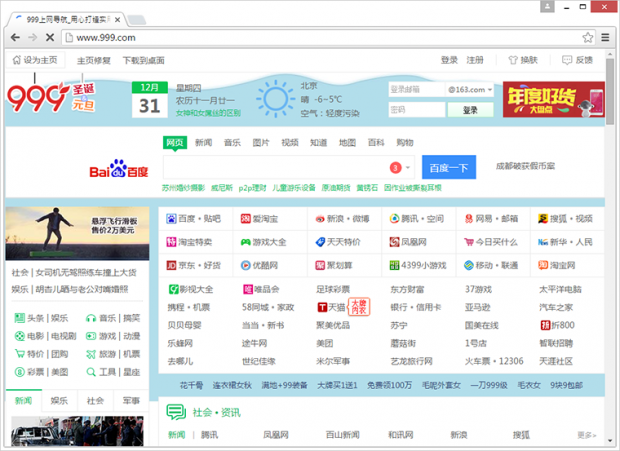Remove MTview.exe virus and its mysites123.com search
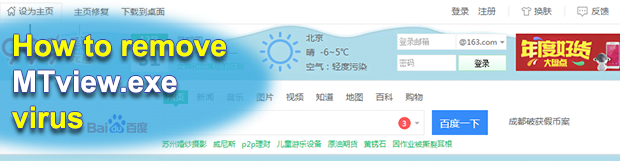
The fact that all controls and interactive screens of the MTview app are in Chinese is not the worst nuance for users who don’t speak this language. The program does not give in to the usual uninstall workflow and also affects some aspects of web browsing. Another snag is about the drive-by mode of the utility’s setup, where it escorts other software in an ulterior way so that the installation is unheeded.
A lot of the people who unexpectedly discover the MTview.exe process along with mtv20151125 folder under Program Files wish they spoke Chinese (publisher name is Zhu Weiqin). When trying to toggle options or uninstall this program, users run into linguistic hurdles as they are requested to confirm or cancel something that isn’t intelligible or intuitive whatsoever. However, the scope of related problems actually exceeds the language difficulty alone. The applet interferes with the preset of default software on the Windows computer, for example, replacing the preferred image processing tool without prior authorization to do so. A couple of custom settings in browsers like Chrome, Firefox and Internet Explorer are targeted as well: the uninvited solution outrageously abrogates the homepage and the selected web search engine with services like mysites123.com, 999.com or Hao123.
Security gurus tend to identify obtrusive applications exhibiting these sort of characteristics as adware, because the victims are forced to use a service they did not opt into. By the way, the approval provision part is confusing since people actually allow some affiliated product to be installed while overlooking the extra offers midway down the process. Although these tactics are certainly not ethical, the setup is technically considered to be sanctioned, so it certainly doesn’t hurt to read things like the EULA, especially when freeware is being installed.
MTview.exe runs with privileges that make it one of the startup entries, so System Registry undergoes the corresponding tweaks. Also, the browser hijack mentioned above results in the inability to edit the default configuration, therefore those infected are bound to iteratively hit web pages with content that seems gibberish. The uninstall task is really complicated as the MTview attack surface is larger than it may appear. Applying the Control Panel features to get this job done is not efficient, nor is deleting all objects inside C:\Program Files\mtv20151125 directory. The virus will keep getting executed at boot-up regardless, which means a more scrupulous cleanup should be fulfilled for a permanent effect.
Table of Contents
MTview.exe adware automatic removal
The extermination of MTview.exe malware can be efficiently accomplished with reliable security software. Sticking to the automatic cleanup technique ensures that all components of the infection get thoroughly wiped out from your system.
1. Download recommended security utility and get your PC checked for malicious objects by selecting the Start Computer Scan option
2. The scan will come up with a list of detected items. Click Fix Threats to get the redirect removed from your system. Completing this phase of the cleanup process is most likely to lead to complete eradication of the infection. However, it might be a good idea to consider ascertaining the adware is gone for good.
Remove MTview.exe adware using Control Panel
- Open Control Panel. On Windows XP / Windows 8, go to Add or Remove Programs. If your OS is Windows Vista / Windows 7 / Windows 10, choose Uninstall a program

- Look down the list and locate an app that appears fishy. Click the Uninstall/Change (Change/Remove) option to get the intruder removed if spotted

MTview.exe adware removal by resetting the affected browser
Please take into consideration that as effective as it is, the procedure of restoring browser defaults will lead to the loss of personalized settings such as saved passwords, bookmarks, browsing history, cookies, etc. In case you are not certain this outcome is suitable despite its obvious efficiency, it’s advised to follow the automatic removal method described in one of the previous sections of this tutorial.
Reset Google Chrome
- Click on the Chrome menu icon and select Settings

- Locate the Advanced option under Settings and click on it to expand the menu. Then, pick the Reset button at the bottom

- When a new screen appears, hit Reset once again

- Chrome will now display a confirmation dialog box listing the types of data that will be lost if you proceed. Read the message carefully and, if you’re sure, click Reset

Reset Mozilla Firefox
- Click on Help menu and select Troubleshooting Information from the drop-down list, or type about:support in the URL field

- On the Troubleshooting Information screen, click Refresh Firefox option and confirm the procedure on another dialog

Reset Internet Explorer
- In IE, go to Tools and select Internet Options from the list

- Hit the Advanced tab and click on the Reset option

- IE will now display Reset Internet Explorer Settings box, where you should put a checkmark next to Delete personal settings option and click Reset at the bottom

Verify whether MTview.exe adware has been completely removed
For certainty’s sake, it’s advised to repeatedly run a scan with the automatic security software in order to make sure no harmful remnants of this malware are left inside Windows Registry and other operating system locations.
Posted in: KnowledgeBase
Leave a Comment (0) ↓