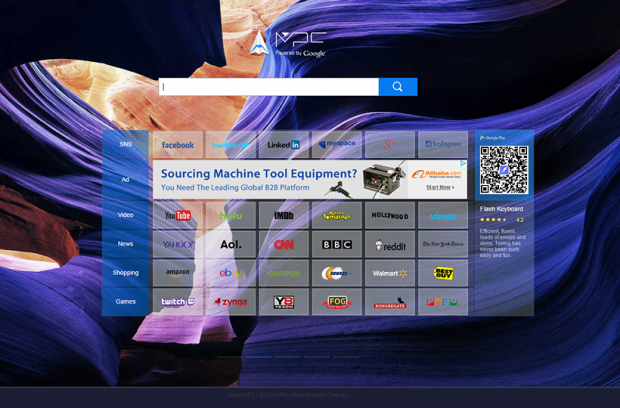How to uninstall MPC Cleaner virus on Windows
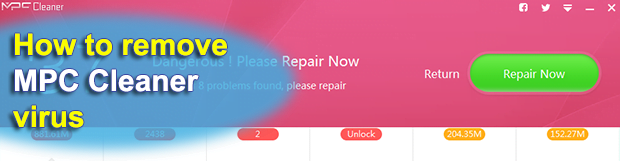
MPC Cleaner claims to cure a vast spectrum of computer performance issues and promises users to protect their web browsing environment. This sure appears to be a luring deal as long as the utility does everything stated. On the other hand, users have been complaining about high intrusiveness, false positives and harsh interference with the way browsers behave on their PCs.
This not-so-positive feedback is also combined with quite a peculiar method that the application harnesses to install itself on systems. This nontrivial discrepancy has called forth a great deal of uncertainty regarding the genuine intended effect of the program as opposed to the marketing declarations. This entry is going to shed light on whether the product is safe and how it should be treated. Unlike the average Windows application, this one often gets into workstations out of the blue. Multi-component installation clients are to blame for this barely conspicuous emergence. Users may be confident that they are a minute away from installing some media solution or file downloader for free, but what they end up getting is a package of co-conspirator programs some of turn out to be harmful.
By running a scan with MPC Cleaner, a customer can supposedly learn the current state of his or her computer’s health. In particular, the focus is on junk files, system cache, temp objects, broken registry values, and a variety of other residual items left behind uninstalled software and generated by the OS. Ideally, detecting and obliterating all of these is the right thing to do, because such data occupies part of the local disk space, slows the machine down and may add extra time to the boot-up routine. However, the applet in question was found to raise some red flags on inexistent productivity issues. Then, it recommends the user to repair the erroneously reported problems, which requires an active license, hence payment.
As it’s been mentioned, online security is one more facet of this suite’s activity. It isn’t flawless in this context either. Instead of blocking malicious websites, it outrageously changes the user’s default search provider and homepage to a domain of its own, which is search.mpc.am. As a result, Internet Explorer, Chrome and Firefox will be repeatedly resolving the unwanted MPC Safe Navigation page rather than the sites that the infected person actually prefers.
Remediating the system in these circumstances is a double challenge. First of all, it’s not likely that MPC Cleaner will completely disappear after regular uninstall action through the Control Panel. Secondly, even if the software proper is successfully eradicated, the adverse effect upon web browsers perseveres. Given these complications, thinking and acting out of the box is the correct option.
Table of Contents
MPC Cleaner adware automatic removal
The extermination of MPC Cleaner adware can be efficiently accomplished with reliable security software. Sticking to the automatic cleanup technique ensures that all components of the infection get thoroughly wiped out from your system.
1. Download recommended security utility and get your PC checked for malicious objects by selecting the Start Computer Scan option
2. The scan will come up with a list of detected items. Click Fix Threats to get the adware removed from your system. Completing this phase of the cleanup process is most likely to lead to complete eradication of the infection. However, it might be a good idea to consider ascertaining the adware is gone for good.
Remove MPC Cleaner adware using Control Panel
- Open Control Panel. On Windows XP / Windows 8, go to Add or Remove Programs. If your OS is Windows Vista / Windows 7 / Windows 10, choose Uninstall a program

- Look down the list and locate an app that appears fishy. Click the Uninstall/Change (Change/Remove) option to get the intruder removed if spotted

MPC Cleaner adware removal by resetting the affected browser
Please take into consideration that as effective as it is, the procedure of restoring browser defaults will lead to the loss of personalized settings such as saved passwords, bookmarks, browsing history, cookies, etc. In case you are not certain this outcome is suitable despite its obvious efficiency, it’s advised to follow the automatic removal method described in one of the previous sections of this tutorial.
Reset Google Chrome
- Click on the Chrome menu icon and select Settings

- Locate the Advanced option under Settings and click on it to expand the menu. Then, pick the Reset button at the bottom

- When a new screen appears, hit Reset once again

- Chrome will now display a confirmation dialog box listing the types of data that will be lost if you proceed. Read the message carefully and, if you’re sure, click Reset

Reset Mozilla Firefox
- Click on Help menu and select Troubleshooting Information from the drop-down list, or type about:support in the URL field

- On the Troubleshooting Information screen, click Refresh Firefox option and confirm the procedure on another dialog

Reset Internet Explorer
- In IE, go to Tools and select Internet Options from the list

- Hit the Advanced tab and click on the Reset option

- IE will now display Reset Internet Explorer Settings box, where you should put a checkmark next to Delete personal settings option and click Reset at the bottom

Verify whether MPC Cleaner adware has been completely removed
For certainty’s sake, it’s advised to repeatedly run a scan with the automatic security software in order to make sure no harmful remnants of this adware are left inside Windows Registry and other operating system locations.
Posted in: KnowledgeBase
Leave a Comment (0) ↓