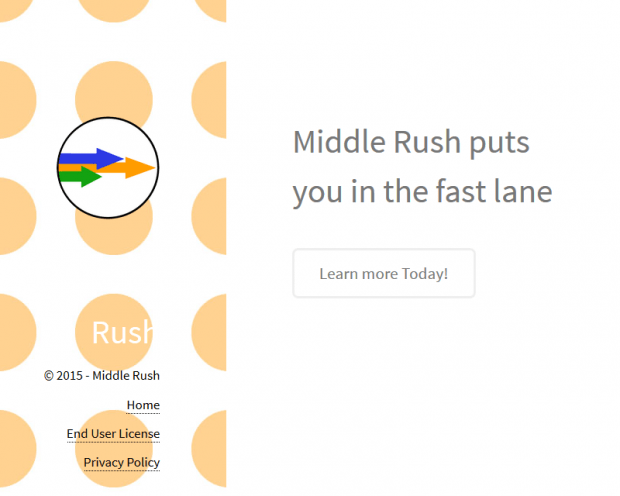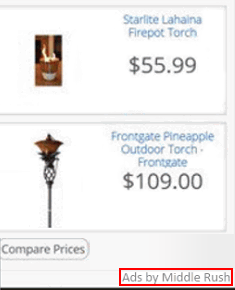Ads by Middle Rush removal in Chrome, Firefox and IE
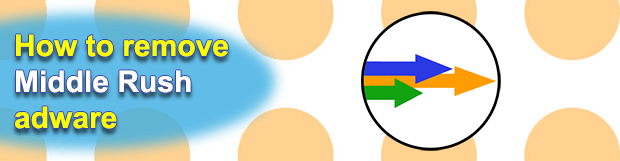
The Middle Rush app by SuperWeb LLC was designed to provide features that considerably differ from the ones its users expect. The various declared improvements of the customer’s web browsing routine fade when the side effects start manifesting themselves. Unwelcome comparison shopping information boxes, coupons and deals are the types of content this program serves in an intrusive way.
The End User License Agreement and Privacy Policy available on the application’s home site scrupulously secure its publisher from clients’ complains and lawsuits. The only critical thing it doesn’t provide, though, is the download feature which is simply missing on there. This fact would strike the average user as odd, but security researchers have gotten used to downloaders being hosted elsewhere if it’s an adware campaign. Middle Rush is therefore promoted through alternate channels, predominantly relying on free software setup clients. These are easily customizable utilities initially tasked with making the installation process smooth and user-friendly. The widespread pitfall is that harmful drive-by applications or undesired software modules can tag along with the main solution, and it may be hard to notice the bad company at first sight.
Assuming that the malicious program has made its way into a computer, it instantly modifies the operating system startup preset by adding a new process, which will be henceforth executed after every Windows logon. Furthermore, the system registry undergoes some tweaking as well so that the app’s impact applies to different aspects of the mundane user activity. But most importantly, a new extension is embedded in web browsers installed on the machine, and the admin isn’t asked for a respective consent. It’s the Middle Rush add-on that causes an advertising frenzy as the victim is opening arbitrary Internet pages.
The EULA for Middle Rush explains this effect as follows: “The Software is supported by several forms of advertising, which will be displayed as you use your browsers, including, without limitation, banner and video ads, in-text ads and links, web browsing-related ads, interstitial, transitional, search, and full page ads.” It’s too bad users hardly ever get to the point of perusing these terms, otherwise applications like this would suffer a huge decline in the number of downloads. And yet, Ads by Middle Rush are being currently served on numerous PCs, making a mess of web navigation and causing appreciable degradation of page load speed. The infected users cannot get rid of these abominable items unless they follow instructions that specifically pursue the adware obliteration objective.
Table of Contents
Middle Rush ads automatic removal
The extermination of Middle Rush adware can be efficiently accomplished with reliable security software. Sticking to the automatic cleanup technique ensures that all components of the infection get thoroughly wiped out from your system.
1. Download recommended security utility and get your PC checked for malicious objects by selecting the Start Computer Scan option
2. The scan will come up with a list of detected items. Click Fix Threats to get the ads removed from your system. Completing this phase of the cleanup process is most likely to lead to complete eradication of the infection. However, it might be a good idea to consider ascertaining the ads is gone for good.
Remove Middle Rush ads using Control Panel
- Open Control Panel. On Windows XP / Windows 8, go to Add or Remove Programs. If your OS is Windows Vista / Windows 7 / Windows 10, choose Uninstall a program

- Look down the list and locate an app that appears fishy. Click the Uninstall/Change (Change/Remove) option to get the intruder removed if spotted

Middle Rush ads removal by resetting the affected browser
Please take into consideration that as effective as it is, the procedure of restoring browser defaults will lead to the loss of personalized settings such as saved passwords, bookmarks, browsing history, cookies, etc. In case you are not certain this outcome is suitable despite its obvious efficiency, it’s advised to follow the automatic removal method described in one of the previous sections of this tutorial.
Reset Google Chrome
- Click on the Chrome menu icon and select Settings

- Locate the Advanced option under Settings and click on it to expand the menu. Then, pick the Reset button at the bottom

- When a new screen appears, hit Reset once again

- Chrome will now display a confirmation dialog box listing the types of data that will be lost if you proceed. Read the message carefully and, if you’re sure, click Reset

Reset Mozilla Firefox
- Click on Help menu and select Troubleshooting Information from the drop-down list, or type about:support in the URL field

- On the Troubleshooting Information screen, click Refresh Firefox option and confirm the procedure on another dialog

Reset Internet Explorer
- In IE, go to Tools and select Internet Options from the list

- Hit the Advanced tab and click on the Reset option

- IE will now display Reset Internet Explorer Settings box, where you should put a checkmark next to Delete personal settings option and click Reset at the bottom

Verify whether Middle Rush ads has been completely removed
For certainty’s sake, it’s advised to repeatedly run a scan with the automatic security software in order to make sure no harmful remnants of this adware are left inside Windows Registry and other operating system locations.
Posted in: KnowledgeBase
Leave a Comment (0) ↓