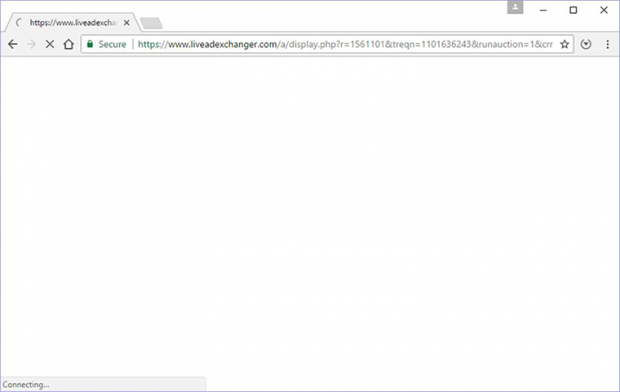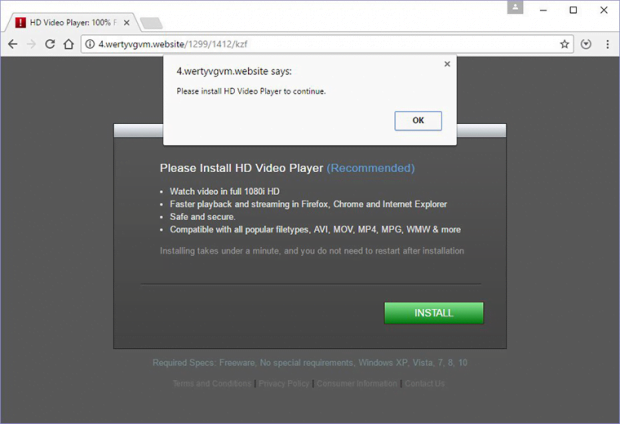Remove Liveadexchanger virus in Chrome, Firefox and IE
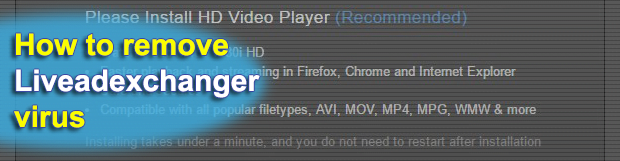
Just like commonplace tangible products, Internet traffic is a commodity that can be bought and sold. This property makes it an indispensable entity used in various online monetization frameworks. Unfortunately, such schemes can be both legit and malicious. In the case of browser redirects via Liveadexchanger.com, the profit is shady by all means.
Table of Contents
What is Liveadexchanger virus?
Liveadexchanger is a PUP (Potentially Unwanted Program) that hijacks one’s web browser in order to advertise junk or malicious software or services. It only causes trouble to users whose computers got contaminated with a corresponding rogue add-on or plugin, so the issue is isolated to specific machines. In other words, one is unlikely to ever even visit Liveadexchanger.com unless the bad code is running inside their PC. What happens is the affected web browser starts resolving the above page for ostensibly no apparent reason. The URL is going to be appended with a long tail that begins with “a/display.php”. The subsequent string is a variable ad campaign identifier.
This perpetrating entity supports the most popular browsers, including Google Chrome, Mozilla Firefox and Internet Explorer. Therefore, switching to a different web navigation tool won’t do the trick as the diverting of traffic will be occurring anyway. The redirects are usually triggered at random. They may take place when the victim opens a plagued browser, opens a new tab, does a web search or simply clicks on blank space within a regular site. Infections of this sort tend to add an invisible virtual layer to web pages, where every click will initiate a certain predefined event. This particular virus runs scripts behind the user’s back in order to sustain a recurring loop of diverts.
The first stage of every such redirect instance is momentary enough for some users to overlook Liveadexchanger.com/a/display.php URL in the address bar. The worst part of this fraud starts a few seconds later, when the malware resolves an intrusive landing page. There are dozens of different pages affiliated with the PUP in question. The one above, for instance, insists that the victim install HD Video Player, which is supposedly necessary to continue viewing media content on the computer. Other dubious apps promoted in this fashion include Muzikfury New Tab, Movies Tab, Sports Addict, and Search App Tab. Each one of these, when installed, will hijack the homepage and new tab settings for the victim’s default browser without due authorization. To top it off, these extensions are persistent and cannot be removed like regular browser helper objects.
Ultimately, the infected user ends up stuck with constant redirects via Liveadexchanger.com. Manual troubleshooting through the use of Control Panel is an inefficient approach under the circumstances, because the virus creates a scheduled system task to re-enable it over and over. This is why it’s necessary to employ a specially crafted removal procedure.
Liveadexchanger adware automatic removal
The extermination of Liveadexchanger hijacker can be efficiently accomplished with reliable security software. Sticking to the automatic cleanup technique ensures that all components of the infection get thoroughly wiped out from your system.
1. Download recommended security utility and get your PC checked for malicious objects by selecting the Start Computer Scan option
Download Liveadexchanger remover
2. The scan will come up with a list of detected items. Click Fix Threats to get the adware removed from your system. Completing this phase of the cleanup process is most likely to lead to complete eradication of the infection. However, it might be a good idea to consider ascertaining the adware is gone for good.
Remove Liveadexchanger adware using Control Panel
- Open Control Panel. On Windows XP / Windows 8, go to Add or Remove Programs. If your OS is Windows Vista / Windows 7 / Windows 10, choose Uninstall a program

- Look down the list and locate an app that appears fishy. Click the Uninstall/Change (Change/Remove) option to get the intruder removed if spotted

Liveadexchanger adware removal by resetting the affected browser
Please take into consideration that as effective as it is, the procedure of restoring browser defaults will lead to the loss of personalized settings such as saved passwords, bookmarks, browsing history, cookies, etc. In case you are not certain this outcome is suitable despite its obvious efficiency, it’s advised to follow the automatic removal method described in one of the previous sections of this tutorial.
Reset Google Chrome
- Click on the Chrome menu icon and select Settings

- Locate the Advanced option under Settings and click on it to expand the menu. Then, pick the Reset button at the bottom

- When a new screen appears, hit Reset once again

- Chrome will now display a confirmation dialog box listing the types of data that will be lost if you proceed. Read the message carefully and, if you’re sure, click Reset

Reset Mozilla Firefox
- Click on Help menu and select Troubleshooting Information from the drop-down list, or type about:support in the URL field

- On the Troubleshooting Information screen, click Refresh Firefox option and confirm the procedure on another dialog

Reset Internet Explorer
- In IE, go to Tools and select Internet Options from the list

- Hit the Advanced tab and click on the Reset option

- IE will now display Reset Internet Explorer Settings box, where you should put a checkmark next to Delete personal settings option and click Reset at the bottom

Verify whether Liveadexchanger adware has been completely removed
For certainty’s sake, it’s advised to repeatedly run a scan with the automatic security software in order to make sure no harmful remnants of this hijacker are left inside Windows Registry and other operating system locations.
Posted in: KnowledgeBase
Leave a Comment (0) ↓