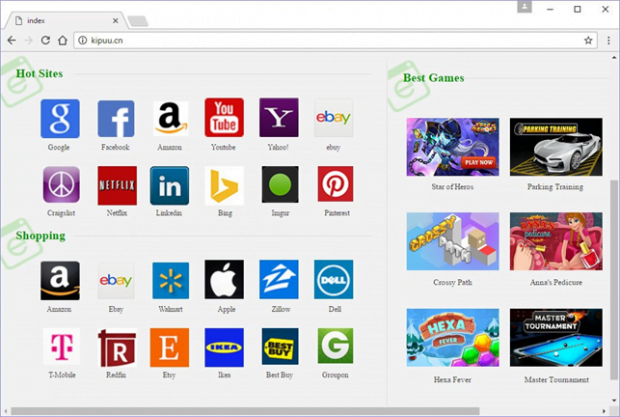Remove kipuu.cn virus redirect in Chrome, Firefox and IE
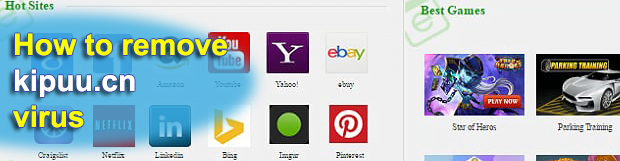
Browser hijackers are notorious for their persistence. While the harm from being attacked by this sort of malware is negligible as compared to a ransomware or banking Trojan compromise, the troubleshooting still takes quite a bit of time and effort. This holds true for the kipuu.cn infection, which changes web browsing defaults without asking for a user’s consent. At the end of the day, victims are stuck with the questionably useful link repository that will be popping up during Internet surfing sessions.
Table of Contents
What is kipuu.cn?
The website in question is a resource crammed up with hyperlinks that point to a variety of popular online services. The categories include Hot Sites, Shopping, and Best Games. Aside from the multiple clickable logos, there may be ads above the fold that vary depending on the user’s preferences. Long story short, kipuu.cn is not harmful. The actual pitfall, however, lies in the tactic for driving traffic to the rogue page. Computer users get redirected to it because of the misdemeanor of an extension added to their preferred web browser. The add-on is cross-browser, so it supports Chrome, Firefox and Internet Explorer. The settings affected in the course of this attack include the homepage, new tab and default search – no matter what URL value the victim had chosen to apply for these, they will all be replaced with kipuu.cn without any authorization.
One more facet of this hijacker’s behavior is the tweaking of shortcuts configuration. It affects the Target preset of arbitrary Windows applications’ shortcuts. The appropriate executable, therefore, will be coupled with the unwanted domain name. As a result, whenever the victim clicks on the booby-trapped icon, kipuu.cn will be resolved via the preferred browser. Such a broad spectrum of adverse effects makes the fix a complex and lengthy process. A serious hurdle is that the wrong settings will be taking effect even after the user edits them manually. That’s because the hijacker tends to create a scheduled task in the system. Consequently, the next time the PC starts up, the rerouting will reoccur.
The intrusive add-on sustaining the kipuu.cn campaign proliferates with software bundles. A number of software download portals provide visitors with installation clients that promote third-party applications alongside the main product. For example, users may think they are a minute away from installing a new media player or video downloader, but they end up getting also infected with the hijacker. The setup options are what makes the difference here. By opting for the default, or recommended, workflow, people run the risk of agreeing to install malware. This is why it always makes sense to dig deeper and select the custom setup option, which will allow for deselecting redundant entities. In case the kipuu.cn virus is already up and running inside your computer, follow the recommendations below to remove the offending code proper and rectify the crippled web browsing settings.
Kipuu.cn adware automatic removal
The extermination of Kipuu.cn hijacker can be efficiently accomplished with reliable security software. Sticking to the automatic cleanup technique ensures that all components of the infection get thoroughly wiped out from your system.
1. Download recommended security utility and get your PC checked for malicious objects by selecting the Start Computer Scan option
2. The scan will come up with a list of detected items. Click Fix Threats to get the redirect removed from your system. Completing this phase of the cleanup process is most likely to lead to complete eradication of the infection. However, it might be a good idea to consider ascertaining the adware is gone for good.
Remove Kipuu.cn adware using Control Panel
- Open Control Panel. On Windows XP / Windows 8, go to Add or Remove Programs. If your OS is Windows Vista / Windows 7 / Windows 10, choose Uninstall a program

- Look down the list and locate an app that appears fishy. Click the Uninstall/Change (Change/Remove) option to get the intruder removed if spotted

Kipuu.cn adware removal by resetting the affected browser
Please take into consideration that as effective as it is, the procedure of restoring browser defaults will lead to the loss of personalized settings such as saved passwords, bookmarks, browsing history, cookies, etc. In case you are not certain this outcome is suitable despite its obvious efficiency, it’s advised to follow the automatic removal method described in one of the previous sections of this tutorial.
Reset Google Chrome
- Click on the Chrome menu icon and select Settings

- Locate the Advanced option under Settings and click on it to expand the menu. Then, pick the Reset button at the bottom

- When a new screen appears, hit Reset once again

- Chrome will now display a confirmation dialog box listing the types of data that will be lost if you proceed. Read the message carefully and, if you’re sure, click Reset

Reset Mozilla Firefox
- Click on Help menu and select Troubleshooting Information from the drop-down list, or type about:support in the URL field

- On the Troubleshooting Information screen, click Refresh Firefox option and confirm the procedure on another dialog

Reset Internet Explorer
- In IE, go to Tools and select Internet Options from the list

- Hit the Advanced tab and click on the Reset option

- IE will now display Reset Internet Explorer Settings box, where you should put a checkmark next to Delete personal settings option and click Reset at the bottom

Verify whether Kipuu.cn adware has been completely removed
For certainty’s sake, it’s advised to repeatedly run a scan with the automatic security software in order to make sure no harmful remnants of this hijacker are left inside Windows Registry and other operating system locations.
Posted in: KnowledgeBase
Leave a Comment (0) ↓