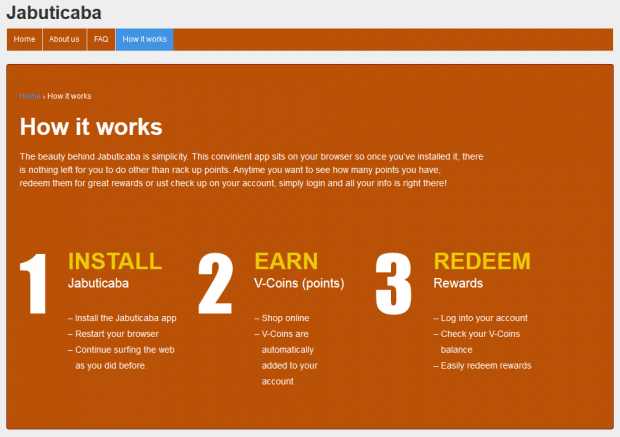Remove Ads by Jabuticaba malware from Chrome, Firefox and Internet Explorer
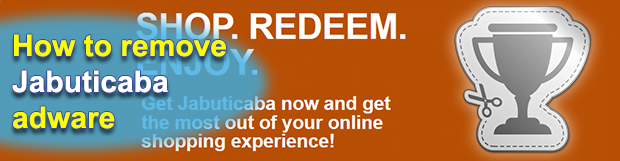
The feature set of Jabuticaba application is a two-edged sword. On the one hand, it provides coupons for various products on the Internet and also allows collecting points for further purchases. On the other, it acts too intrusively when running on a computer and often installs through no consent on the customer’s end. This article dissects the campaign behind said program and advises on ways to deal with the sudden influx of ads.
The vast majority of ecommerce-focused products display featured offers allowing users to buy things online at discounted prices or even get them for free. The software called Jabuticaba has gone further than that, making it possible to earn virtual points which can allegedly then be spent on other orders. Even though this sounds like a heck of a deal, it turns out to not be as unshadowed in the long run. The very first issue that users bump into is that the appearance of this tool is totally unanticipated. The way normal software ends up on one’s PC is people find it, download the installer and go through the setup steps. In the case of Jabuticaba, however, the installation isn’t sanctioned, moreover, you don’t really get much chance to find out that it’s getting inside. The trespass, which is probably the correct word to characterize this process, takes place because some other program’s download client contains the potentially undesired payload in it.
This well-orchestrated partnership of adware designers and freeware developers has been on an upward curve for years. It’s so cherished by the bad guys because this way the end users are barely involved in the setup. The most widespread path of these attacks deployment is via free multimedia suites, disk optimization utilities, video games and shareware products. The not-so-conspicuous option of authorizing the install of malicious software in this scenario is key to successful delivery of the buggy code to a large number of machines. It’s mainly this shady spreading methodology that makes multiple security solutions categorize Jabuticaba as an adware. There are other controversial attributes, though.
While bypassing the victim’s approval and in fact getting none, Jabuticaba renders the use of Chrome, IE and Firefox on the PC intolerable. Loads of advertisement-related elements begin filling up the sites that the user navigates to. These include interstitial and full page ads, pop-ups, in-text hyperlinks, transitional advertisements and banners. One thing all of these objects have in common is the “Ads by Jabuticaba” or “brought by Jabuticaba” lettering. The ads tend to get so annoying that the option of earning V-Coins and redeeming rewards becomes irrelevant. Making these annoying items disappear is not an “uninstall and be relieved” story, because there is actually a hard-to-detect adware process running in the background which reanimates the aggressive browser add-on after all trashing attempts. Below is a workaround to successfully get rid of Ads by Jabuticaba and eradicate the underlying virus.
Table of Contents
Jabuticaba ads automatic removal
The extermination of Jabuticaba adware can be efficiently accomplished with reliable security software. Sticking to the automatic cleanup technique ensures that all components of the infection get thoroughly wiped out from your system.
1. Download recommended security utility and get your PC checked for malicious objects by selecting the Start Computer Scan option
2. The scan will come up with a list of detected items. Click Fix Threats to get the malware removed from your system. Completing this phase of the cleanup process is most likely to lead to complete eradication of the infection. However, it might be a good idea to consider ascertaining the ads is gone for good.
Remove Jabuticaba ads using Control Panel
- Open Control Panel. On Windows XP / Windows 8, go to Add or Remove Programs. If your OS is Windows Vista / Windows 7 / Windows 10, choose Uninstall a program

- Look down the list and locate an app that appears fishy. Click the Uninstall/Change (Change/Remove) option to get the intruder removed if spotted

Jabuticaba ads removal by resetting the affected browser
Please take into consideration that as effective as it is, the procedure of restoring browser defaults will lead to the loss of personalized settings such as saved passwords, bookmarks, browsing history, cookies, etc. In case you are not certain this outcome is suitable despite its obvious efficiency, it’s advised to follow the automatic removal method described in one of the previous sections of this tutorial.
Reset Google Chrome
- Click on the Chrome menu icon and select Settings

- Locate the Advanced option under Settings and click on it to expand the menu. Then, pick the Reset button at the bottom

- When a new screen appears, hit Reset once again

- Chrome will now display a confirmation dialog box listing the types of data that will be lost if you proceed. Read the message carefully and, if you’re sure, click Reset

Reset Mozilla Firefox
- Click on Help menu and select Troubleshooting Information from the drop-down list, or type about:support in the URL field

- On the Troubleshooting Information screen, click Refresh Firefox option and confirm the procedure on another dialog

Reset Internet Explorer
- In IE, go to Tools and select Internet Options from the list

- Hit the Advanced tab and click on the Reset option

- IE will now display Reset Internet Explorer Settings box, where you should put a checkmark next to Delete personal settings option and click Reset at the bottom

Verify whether Jabuticaba ads has been completely removed
For certainty’s sake, it’s advised to repeatedly run a scan with the automatic security software in order to make sure no harmful remnants of this adware are left inside Windows Registry and other operating system locations.
Posted in: KnowledgeBase
Leave a Comment (0) ↓