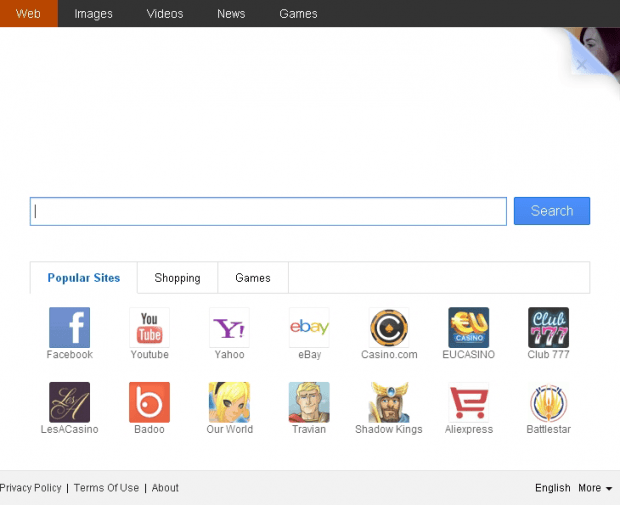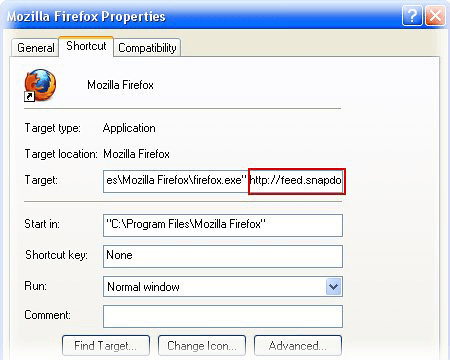Remove iStartSurf virus. iStartSurf.com removal for Chrome, Firefox, IE
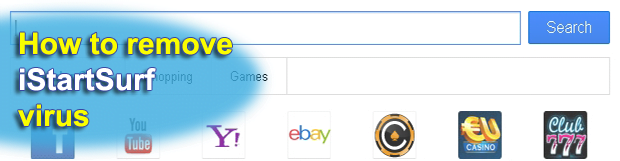
Employing sophisticated methods for infecting computers, iStartSurf has gotten on the list of the prevalent adware threats within a short period of time. These out-of-the-ordinary propagation schemes, unauthorized changes made to the compromised system, and recommendations regarding the ways to get rid of iStartSurf hijacker are the things you will find in this article.
Maintaining full control of web browsing preferences is every user’s inalienable prerogative – as long as they are uninfected with malicious software. The programs capable of changing this status quo are known as adware; these apps target specifically the essential browser settings so as to rearrange the way web traffic is routed from the PC. There are unfortunately loads of such entities lurking on the Internet nowadays, iStartSurf being both fairly typical and unique at the same time. Its typicality consists in the unauthorized modifications it makes to the affected machine, namely the custom browsing settings. As a result, you find yourself stuck with iStartSurf.com as your homepage, default search engine, new tab page, and the site being resolved when random applications get launched. The latter side effect is caused by the adware twisting shortcut settings across the system by adding the alien URL to the Target parameter.
The uniqueness of this infection has to do with how it spreads: whereas most adware applications bundle with legitimate third-party software, iStartSurf is often part of spoof updates. This approach is largely based on the use of misleading web pages stating that Google Chrome is out of date, the likely outcome being the user starting the update process and letting the bad stuff inside. Incidentally, iStartSurf is going to be accompanied by other malicious items in this case, such as Wajam.
Because of the activity described above, a new add-on gets installed in IE, Chrome and Firefox on the PC. The iStartSurf.com web page, the home site for this adware, is hence going to become your ‘favorite’ without getting the respective consent from you. It is essentially a search engine, at least on the outside, but any actual search is readdressed to a different provider, which clearly hints at the adware’s main objective being to display ads on the landing page proper: a few banners and Popular Sites icons linking to third-party services. This is basically an affiliate based model where the authors of iStartSurf get paid for the traffic.
The necessity to exterminate this adware is out of the question if it’s inside your computer. In doing this, you can’t go by the simple add-on uninstall rules because iStartSurf recovers its own settings in the long run. The fix that will actually make this virus go away is described below, so study the instructions carefully and put the whole cleanup process into practice.
Table of Contents
iStartSurf adware automatic removal
The extermination of iStartSurf adware can be efficiently accomplished with reliable security software. Sticking to the automatic cleanup technique ensures that all components of the infection get thoroughly wiped out from your system.
1. Download recommended security utility and get your PC checked for malicious objects by selecting the Start Computer Scan option
2. The scan will come up with a list of detected items. Click Fix Threats to get the adware removed from your system. Completing this phase of the cleanup process is most likely to lead to complete eradication of the infection. However, it might be a good idea to consider ascertaining the adware is gone for good.
Remove iStartSurf adware using Control Panel
- Open Control Panel. On Windows XP / Windows 8, go to Add or Remove Programs. If your OS is Windows Vista / Windows 7 / Windows 10, choose Uninstall a program

- Look down the list and locate an app that appears fishy. Click the Uninstall/Change (Change/Remove) option to get the intruder removed if spotted

Remove iStartSurf from Firefox
- In order to restore your correct Firefox preferences, type about:config in the browser’s address field and press Enter
- Confirm that you would like to proceed by clicking on “I’ll be careful, I promise!” button on the alert that pops up

- In the field called Search, type iStartSurf
- Firefox will display all preferences related to iStartSurf adware. Be sure to right-click on each item and select the Reset option

- Since Firefox shortcut parameters gets affected by this infection as well, right-click on the shortcut and choose Properties. Then proceed to the Shortcut tab and delete iStartSurf from the Target field. Save the changes

Remove iStartSurf from Internet Explorer
1. Get rid of the iStartSurf adware
- Select Tools and click Manage Add-ons

- Proceed to Toolbars and Extensions, find all entries associated with iStartSurf. Go ahead and disable them

2. Get the search engines list back to normal
- Go to Tools menu and select Manage Add-ons
- Click Search Providers
- Highlight the item corresponding to iStartSurf adware and hit the Remove button

3. Set the right homepage
- Go to Tools and select Internet Options
- Proceed to the General tab
- Click Use default or type the correct URL in the box

Reset Google Chrome
- Click on the Chrome menu icon and select Settings

- Locate the Advanced option under Settings and click on it to expand the menu. Then, pick the Reset button at the bottom

- When a new screen appears, hit Reset once again

- Chrome will now display a confirmation dialog box listing the types of data that will be lost if you proceed. Read the message carefully and, if you’re sure, click Reset

Verify whether iStartSurf adware has been completely removed
For certainty’s sake, it’s advised to repeatedly run a scan with the automatic security software in order to make sure no harmful remnants of this adware are left inside Windows Registry and other operating system locations.
Posted in: KnowledgeBase
Leave a Comment (0) ↓