Remove iStart123 virus. iStart123.com removal for Firefox, Chrome and IE
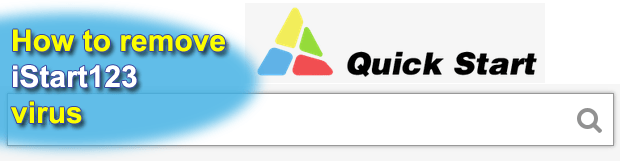
Everything you should know security-wise about the iStart123 potentially unwanted program is at your fingertips in this article. In particular, you can learn the goals of this adware, the methods through which it can make it onto a computer, the symptoms, and of course highly effectual removal steps.
Browser hijacking has grown into a true plague of the computer “threatscape” during the past couple of years. Deployed through the use of malicious programs called adware, this activity is relatively safe for the cybercriminals and profitable at the same time. To get a better understanding of how most of these viruses work, it suffices to dissect a pest known as iStart123. Its authors have made it skillful enough to compromise computers silently, that is, in most cases without letting users know what they’re downloading. The distribution of this adware is closely associated with updates or modified versions of widely used software such as Java, Adobe Flash Player, system player and the like. One of the setup screens for these applications actually mentions the option of setting iStart123.com as the homepage, new tab page and default search, but unfortunately most people pay little or no attention to this, sticking to the Express installation mode.
Further activity of the iStart123 virus on a PC is just as unauthorized as the way it got in. It adds a browser helper object to the web browsers on the system; so far it was found to have add-ons for Internet Explorer, Firefox and Chrome in store. The extension turns the custom configuration of these browsers upside down, making iStart123.com your “favorite” site ever. As mentioned above, the start page, the preferred search provider and the new tab page settings get hit and replaced with the wrong domain information. All of this gets deployed so that the adware’s landing page gets visited from the infected machine on a nearly constant basis.
Why is it so important for the bad guys that iStart123.com, titled “Quick Start”, be powerfully supported by illegal traffic? The lower part of the iceberg is the ads which are displayed on that site. In fact, the landing page doesn’t even provide search services as such – it redirects any keyword search to a third-party engine. In the meanwhile, banners and sponsored links embedded directly in the start page do the trick for bringing profit to whoever is behind this campaign.
Unlike the normal browser add-ons out there, iStart123 won’t let you simply uninstall it in a single click of a mouse. It was made to persevere in such scenarios, which is why eliminating this virus is a matter of more complex transactions.
Table of Contents
iStart123 adware automatic removal
The extermination of iStart123 adware can be efficiently accomplished with reliable security software. Sticking to the automatic cleanup technique ensures that all components of the infection get thoroughly wiped out from your system.
1. Download recommended security utility and get your PC checked for malicious objects by selecting the Start Computer Scan option
2. The scan will come up with a list of detected items. Click Fix Threats to get the adware removed from your system. Completing this phase of the cleanup process is most likely to lead to complete eradication of the infection. However, it might be a good idea to consider ascertaining the adware is gone for good.
Remove iStart123 adware using Control Panel
- Open Control Panel. On Windows XP / Windows 8, go to Add or Remove Programs. If your OS is Windows Vista / Windows 7 / Windows 10, choose Uninstall a program

- Look down the list and locate an app that appears fishy. Click the Uninstall/Change (Change/Remove) option to get the intruder removed if spotted

iStart123 adware removal by resetting the affected browser
Please take into consideration that as effective as it is, the procedure of restoring browser defaults will lead to the loss of personalized settings such as saved passwords, bookmarks, browsing history, cookies, etc. In case you are not certain this outcome is suitable despite its obvious efficiency, it’s advised to follow the automatic removal method described in one of the previous sections of this tutorial.
Reset Google Chrome
- Click on the Chrome menu icon and select Settings

- Locate the Advanced option under Settings and click on it to expand the menu. Then, pick the Reset button at the bottom

- When a new screen appears, hit Reset once again

- Chrome will now display a confirmation dialog box listing the types of data that will be lost if you proceed. Read the message carefully and, if you’re sure, click Reset

Reset Mozilla Firefox
- Click on Help menu and select Troubleshooting Information from the drop-down list, or type about:support in the URL field

- On the Troubleshooting Information screen, click Refresh Firefox option and confirm the procedure on another dialog

Reset Internet Explorer
- In IE, go to Tools and select Internet Options from the list

- Hit the Advanced tab and click on the Reset option

- IE will now display Reset Internet Explorer Settings box, where you should put a checkmark next to Delete personal settings option and click Reset at the bottom

Verify whether iStart123 adware has been completely removed
For certainty’s sake, it’s advised to repeatedly run a scan with the automatic security software in order to make sure no harmful remnants of this adware are left inside Windows Registry and other operating system locations.
Posted in: KnowledgeBase
Leave a Comment (0) ↓











